What is Design Mode?
Design Mode is built for two primary use cases:1. Visual design & rapid prototyping
Perfect for: PMs, designers, and product teams Create beautiful interactive front-end prototypes to speed up product development and improve handoff between product, design, and engineering. Show stakeholders clickable demos instead of static mockups or lengthy PRDs.2. Simple websites & landing pages
Perfect for: Entrepreneurs, local businesses, professionals who need a personal site Build beautiful, professional websites in under 2 minutes. Deploy on a custom domain and iterate quickly without technical complexity.Why Design Mode?
Design Mode addresses key pain points that made Replit too slow or not good enough for rapid visual work:- Faster first results: Get to your first visual checkpoint in under 2 minutes (previously ~10 minutes for full apps)
- Faster iteration: Make visual changes instantly without rebuilding backend logic
- Better design quality: Built with Gemini 3 for superior visual output—better looking than previous Replit designs and competitive with dedicated design tools
- Purpose-built for visuals: No backend overhead means rapid prototyping that was previously too slow on Replit
Key capabilities
- Under 2 minutes: Go from prompt to live interactive design
- Powered by Gemini 3: Optimized for speed and superior visual quality
- Instant deployment: Publish as a static site with zero build time
- Quick iteration: Make visual changes without backend complexity
- One-click conversion: Upgrade to a full app when you need backend functionality
Design Mode creates front-end only designs—no backend, databases, or integrations. If you request functionality (like login), Agent will mock up the visuals without building the backend, keeping you focused on fast design iteration.
Getting started
1
Start from the homepage
Navigate to the Replit homepage and select the Design tab.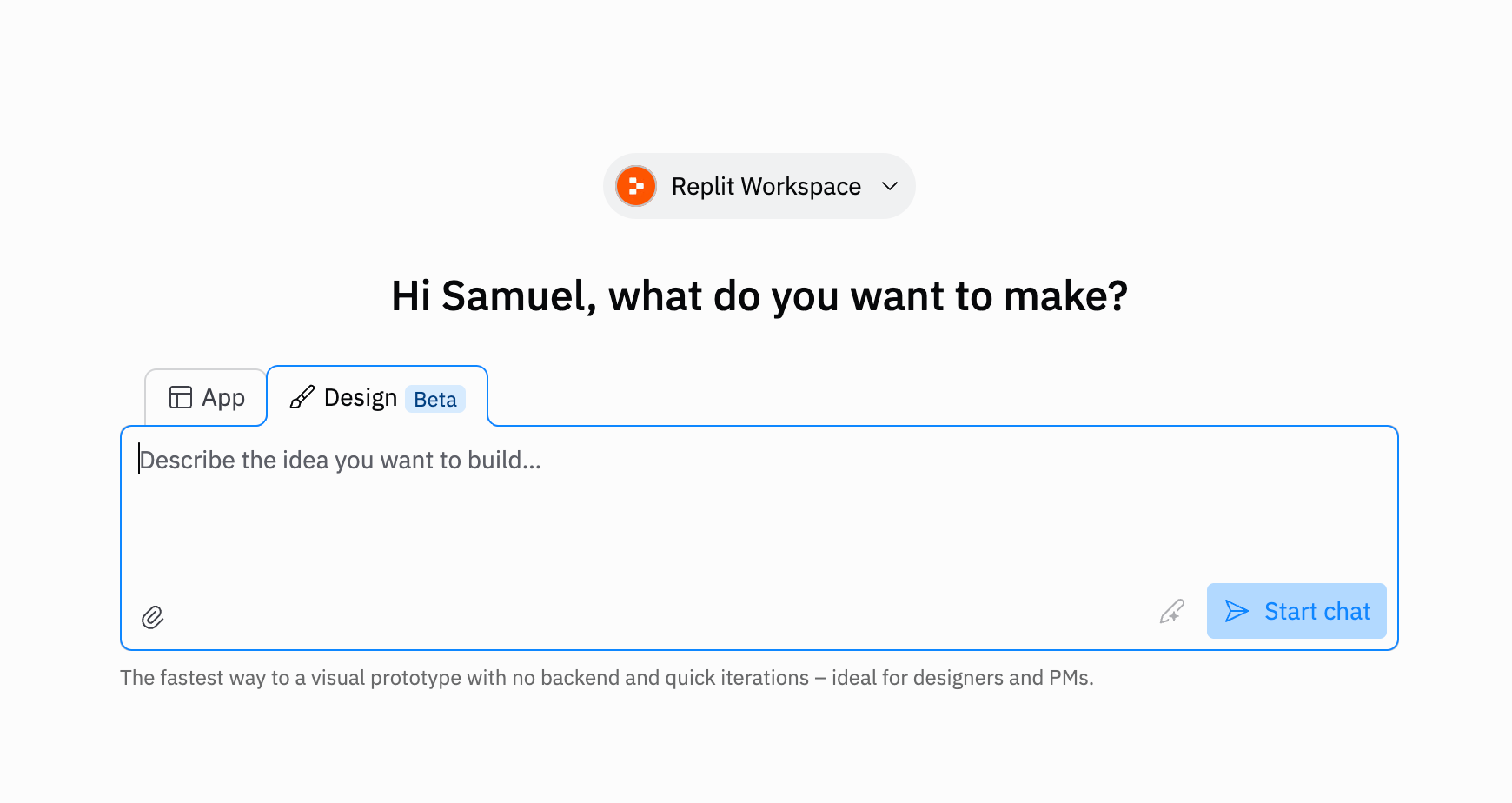
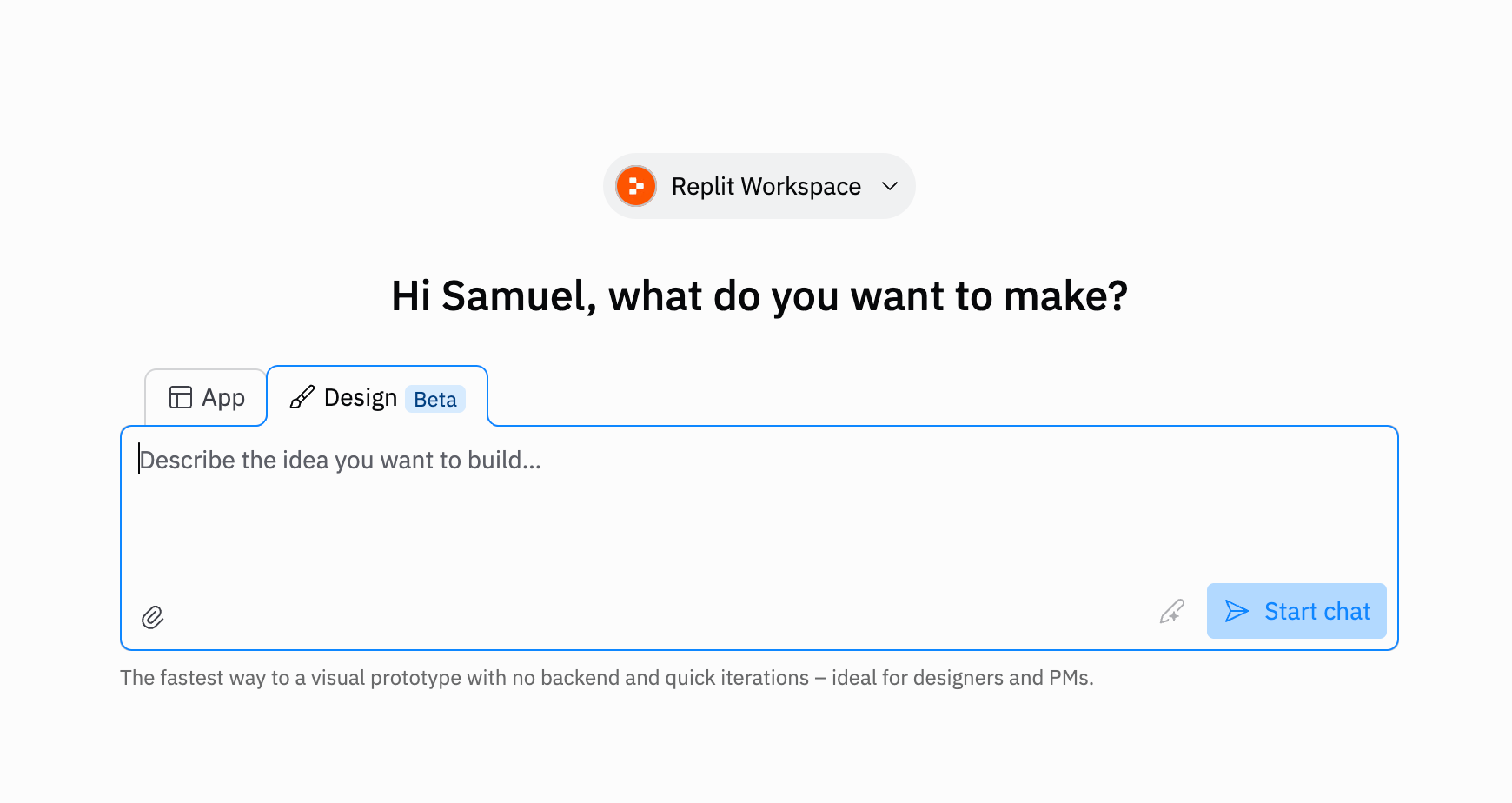
2
Describe your design
Enter a description of what you want to create. Be specific about visual style, layout, and content.Example prompts:
- “Create a modern landing page for a fitness app with a hero section, features, and pricing”
- “Design a portfolio site with a project gallery and contact form”
- “Build a personal website for a local bakery with menu and contact info”
3
Agent builds your design
Agent creates your interactive design in under 2 minutes, focusing on visual quality and user experience. No backend functionality is built—just beautiful front-end design.
4
Review and iterate quickly
Make visual changes instantly by chatting with Agent or using Visual Editor. Refine colors, layouts, content, and styles without backend rebuild delays.
5
Optional: Convert to full app
If you request functionality (like login or a database), Agent will mock up the visuals and show a “Convert to App” button. Click it to add backend capabilities to your design in the same Repl. You can also start converting your app by pressing the “Design” text that appears on the top of the Agent pane.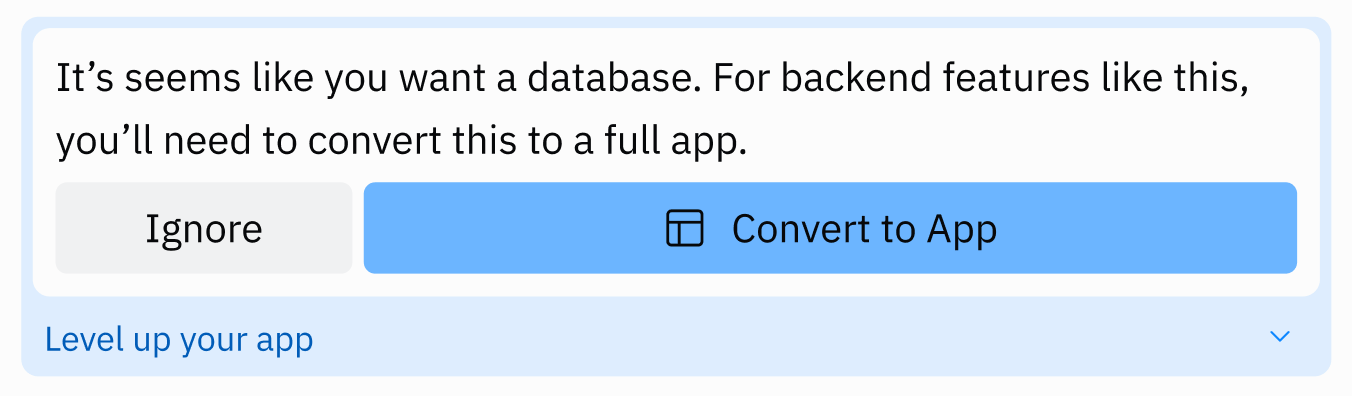
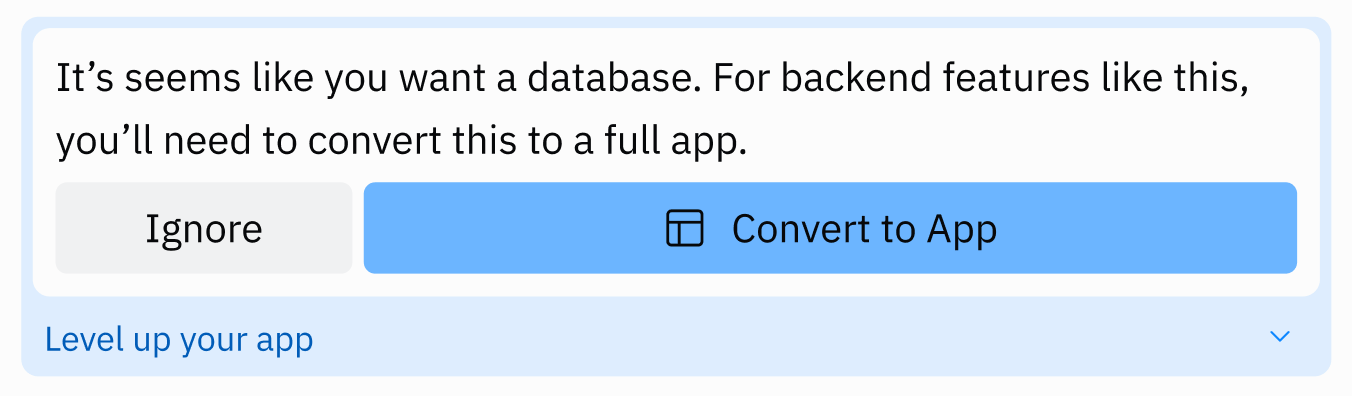
Core and Teams only: Converting a Design to a full app (graduating from Design to Build) requires a Core or Teams subscription. Starter users can create and deploy Designs but cannot convert them to full apps with backend functionality.
What’s included vs. not included in Design Mode
Included:- Beautiful, responsive UI components (JavaScript, HTML, CSS)
- Professional styling and visual polish
- Fast-loading static pages
- Mock visuals for any feature (e.g., login screens without actual authentication)
- Backend logic, APIs, or server-side processing
- Databases or data storage
- Functional user authentication
- Server-side functionality
Sharing and deploying designs
Deploying and sharing
Deploy your design instantly as a static site:- Click Deploy in your workspace
- Your design deploys in seconds
- Share the URL with stakeholders, users, or on social media
Designs use static deployments—extremely fast and cost-effective. If you convert to a full app with backend features, you’ll need to switch to autoscale deployments.
Common use cases
For PMs and designers (rapid prototyping)- Create clickable prototypes to speed up product development and handoff
- Replace lengthy PRDs with interactive demos that align teams faster
- Test concepts with users before committing to backend development
- Build live, code-based prototypes for user testing
- Launch personal websites, portfolios, and business sites in under 2 minutes
- Create landing pages for products, campaigns, and launches
- Build beautiful, professional sites with superior design quality
- Deploy on custom domains without technical complexity
Tips for best results
Effective prompting- Be specific about visual style, colors, and layout
- Mention the type of site (landing page, portfolio, dashboard, etc.)
- Attach design references, Figma files, or screenshots to your prompt
- Use Visual Editor for instant visual edits (colors, spacing, text)
- Chat with Agent for layout or content changes—no backend rebuild needed
- Iterate rapidly without waiting for backend processing
- Import from Figma, Lovable, or Bolt using Replit Import
- Attach screenshots to recreate existing designs
- Reference design systems or component libraries in your prompts
Design Mode vs. App Mode
Design Mode and App Mode serve different purposes:Design Mode vs. App Mode
Design Mode vs. App Mode
Design Mode (Design tab):
- Selected from the homepage as “Design”
- Creates front-end only designs in under 2 minutes
- No backend infrastructure—visuals only
- Built with Gemini 3 for superior design quality
- Purpose-built for rapid prototyping and simple websites
- Uses static deployments only until converted to an App
- Selected from the homepage as “App”
- Builds full-stack applications with frontend and backend
- Includes access to databases, APIs, and integrations
- Choose between Fast (~3-5 mins) or full build (10+ mins)
- Complete application development workflow
FAQ
When should I use Design Mode vs. building a full app?
When should I use Design Mode vs. building a full app?
Use Design Mode (Design tab) when you want to:
- Create quick visual prototypes or clickable demos in under 2 minutes
- Build simple static websites (landing pages, portfolios, business sites)
- Share designs for feedback before backend development
- Iterate rapidly on visuals without backend delays
- Backend logic and APIs from the start
- Database storage
- User authentication
- Server-side functionality
Next steps
Ready to start creating beautiful designs in under 2 minutes? Here’s how to begin:- Create your first design: Visit the Replit homepage and select the Design tab
- Learn effective prompting: Follow our vibe coding guide for best results
- Deploy and share: Use static deployments to publish instantly
- Convert when ready: Click “Convert to App” when you need backend functionality