The Stripe Connector is only supported for Replit Free and Core users. It is not available in Teams workspaces at this time.
What you can build
Use Agent to add Stripe to your app in one click—no setup required. Build a storefront, accept one‑time payments, or create subscriptions. Agent wires up the integration, data models, and test environment.How it works
Agent starts with a Stripe sandbox so you can safely test payments without moving real money. You can build and try flows immediately. When you are ready, switch to your live Stripe account to publish and accept real payments.A Stripe sandbox is an isolated test environment where you can simulate
payments, subscriptions, and events. Learn more in
Stripe’s docs on sandboxes.
Get started
- Ask Agent to use Stripe
- Use a slash command on the home screen and select Stripe, or ask directly:
- Use a slash command on the home screen and select Stripe, or ask directly:
Stripe integration requires an App with backend functionality. Select App from the homepage to get started.
Test payments in the sandbox
- Open your app’s Preview in a new tab.
- Make a test purchase from your storefront or payment page.
- Use Stripe’s standard test card:
Manage products and pricing
You have two options:- From your app, select Publish, then choose to claim your Stripe sandbox.
- If you don’t have a Stripe account yet, create one to claim the sandbox.
- In the Stripe Dashboard, open Products to add or edit products and prices. Changes you make in the Stripe sandbox reflect in your Replit app automatically and sync to your app’s database.
View synced Stripe data
- In your Workspace, open Database.
- Select MyData.
- Change the schema selector to Stripe to see payment objects and related records.
Go live
To accept real payments:- In Stripe, switch from sandbox to your live account.
- Complete Stripe’s KYB (Know Your Business) verification if prompted.
- Copy your live Publishable and Secret keys from Stripe.
- In Replit, open the Publish pane, then add your live keys.
- Publish your app.
Manage the integration
- Go to Integrations > Stripe to open the Stripe connector.
- From there, you can test the connection, view status, and manage settings.
Frequently asked questions
How do I update the prices of my products?
- Ask Agent: Describe the change and Agent updates your app and Stripe objects.
- Use the Stripe Dashboard: Open Products to edit prices and product details.
- In sandbox, changes sync back to your app and database automatically.
- For production, switch to your live account first, then update prices. Publish again if your app needs to pick up new configuration.
How do I test transactions on Replit?
Open your app’s Preview in a new tab. Run the Stripe Checkout flow with the standard test card (4242 4242 4242 4242), any future expiry, and any CVC. See Test payments in the sandbox above for details.What is a live Stripe account?
A live Stripe account is an activated and verified account that can process real payments using your business details. See Stripe’s guidance on account creation and activation: Create and manage your Stripe account.How do I find my live keys?
- In the Stripe Dashboard, switch to your live account using the account picker (top left).
- From the bottom left, select Developers > API keys.
- Reveal your live keys or create new ones. For step‑by‑step instructions on creating new keys, see Create a secret API key.
Update or remove the Stripe connection
If you’re not ready to publish with your Stripe live keys, you have three options:Option A: Use placeholder API keys
You can use Stripe placeholder keys that you can replace later.1
Go to the publishing tab
Open the Publish pane in your Workspace.
2
Enter placeholder keys
Use these values:Publishable Key:Secret Key:
Option B: Remove the Stripe integration manually
You can completely remove the Stripe integration from your project.1
Open your project
Navigate to the project with the Stripe integration you want to remove.
2
Open a new tab and type integrations
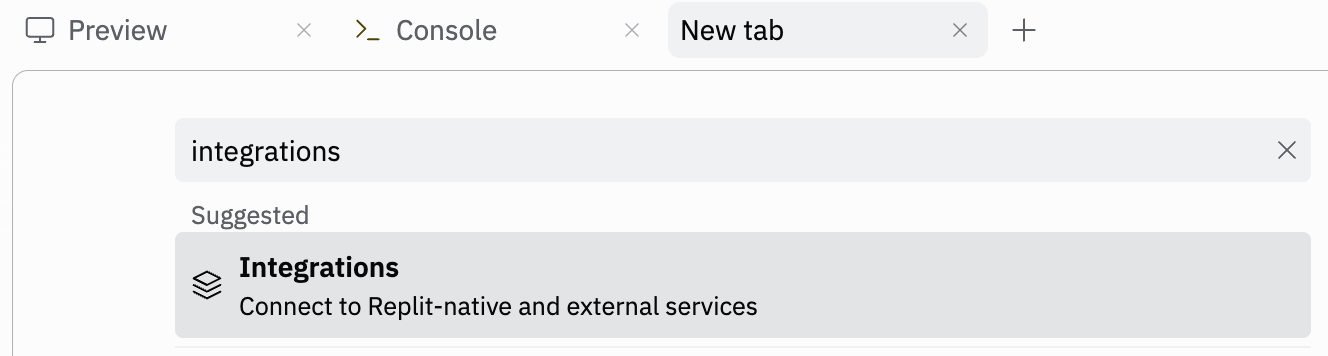
3
Scroll down to Stripe and select Manage
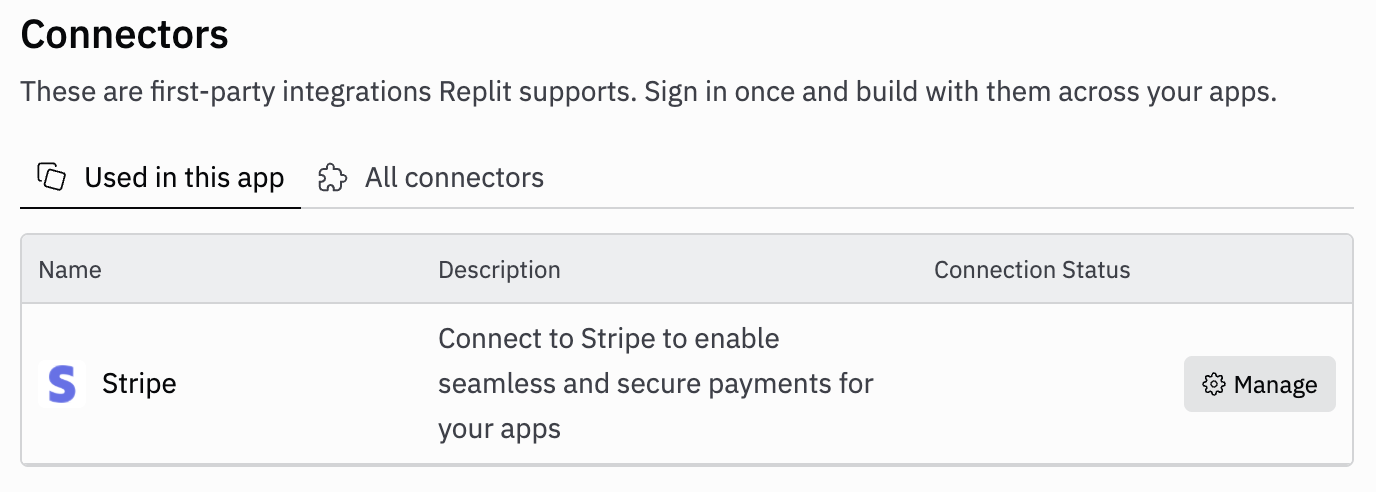
4
Select the name of your project
This opens the connection details.
5
Select Edit
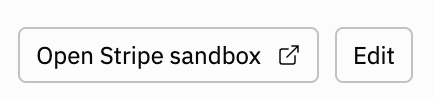
6
Select Delete
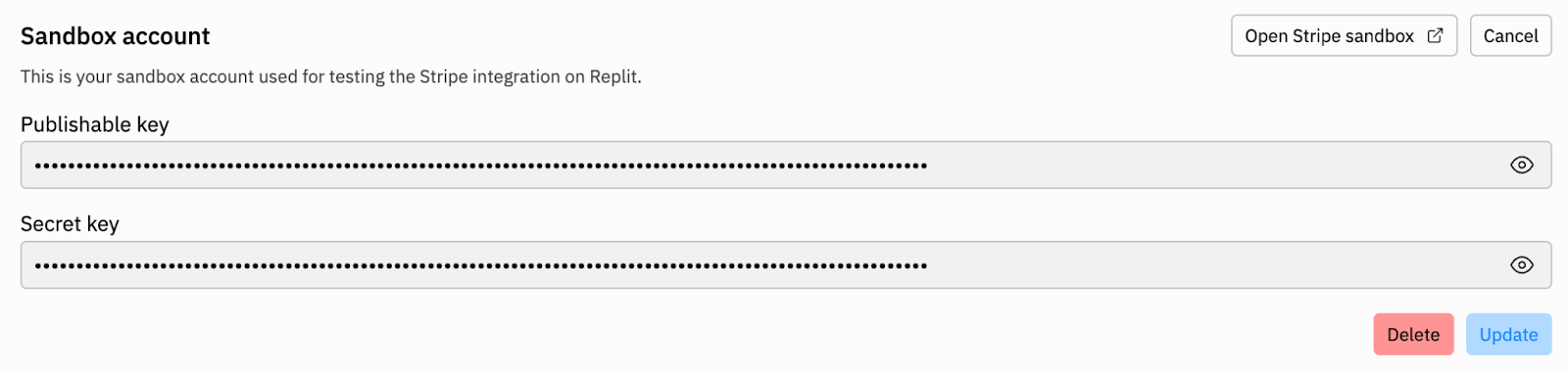
7
Ask Agent to remove the Stripe code
Go to Agent chat and ask Agent to remove the Stripe connector code from your application. This will remove your entire Stripe integration.
Option C: Roll back to a checkpoint before the Stripe integration
If you want to completely undo the Stripe integration and return to a previous state, you can roll back to an earlier checkpoint.1
Open your project
Navigate to the project with the Stripe integration you want to remove.
2
Open a new tab and type integrations
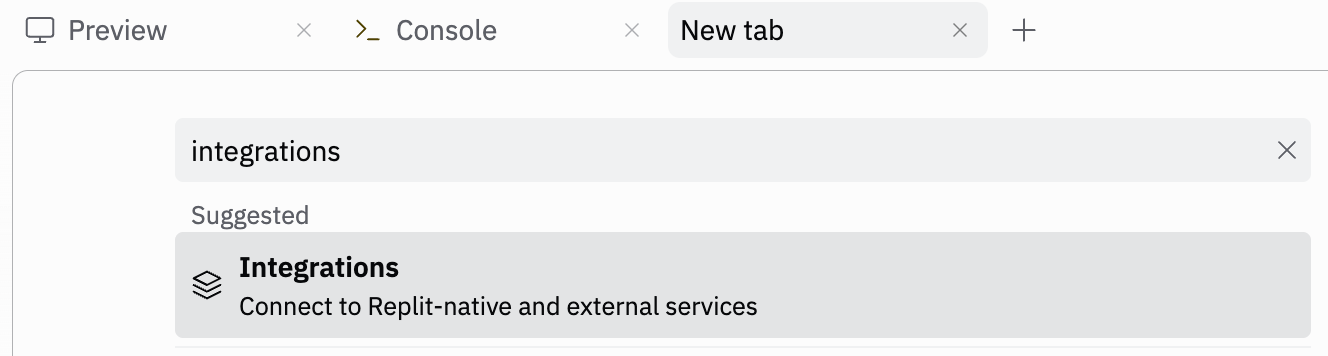
3
Scroll down to Stripe and select Manage
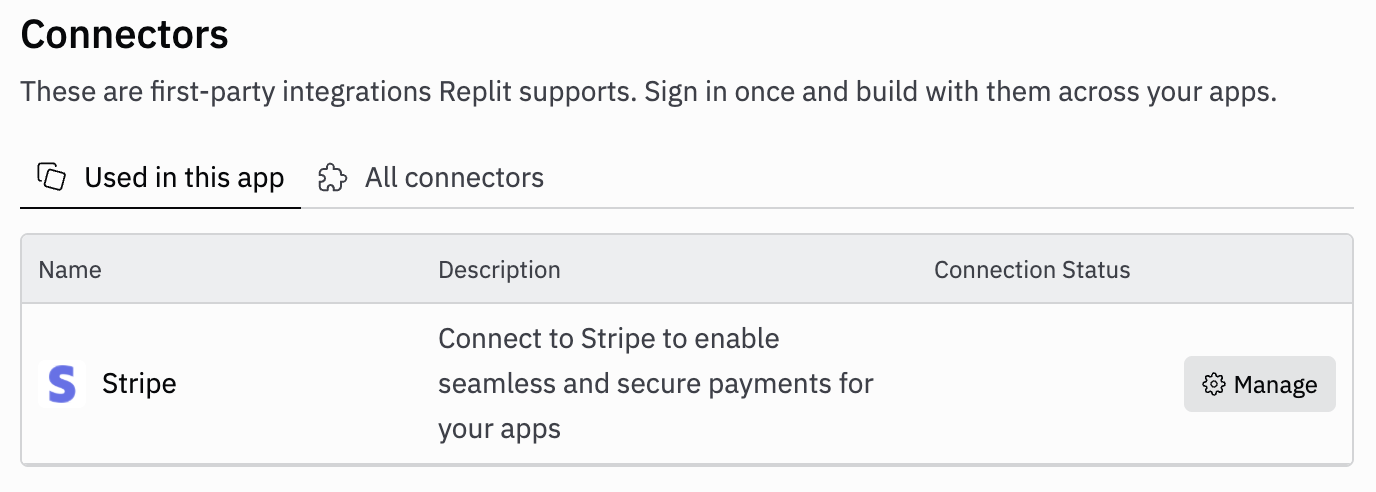
4
Select the name of your project
This opens the connection details.
5
Select Edit
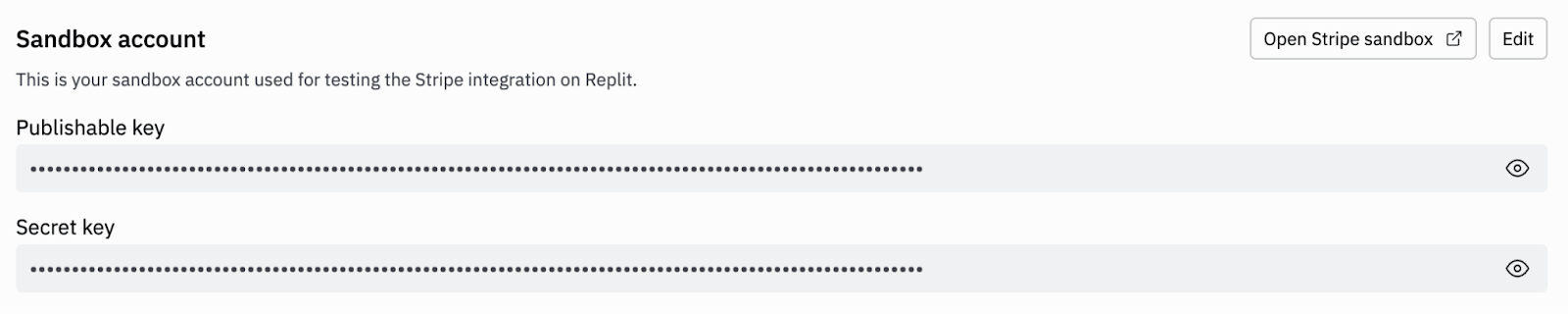
6
Select Delete
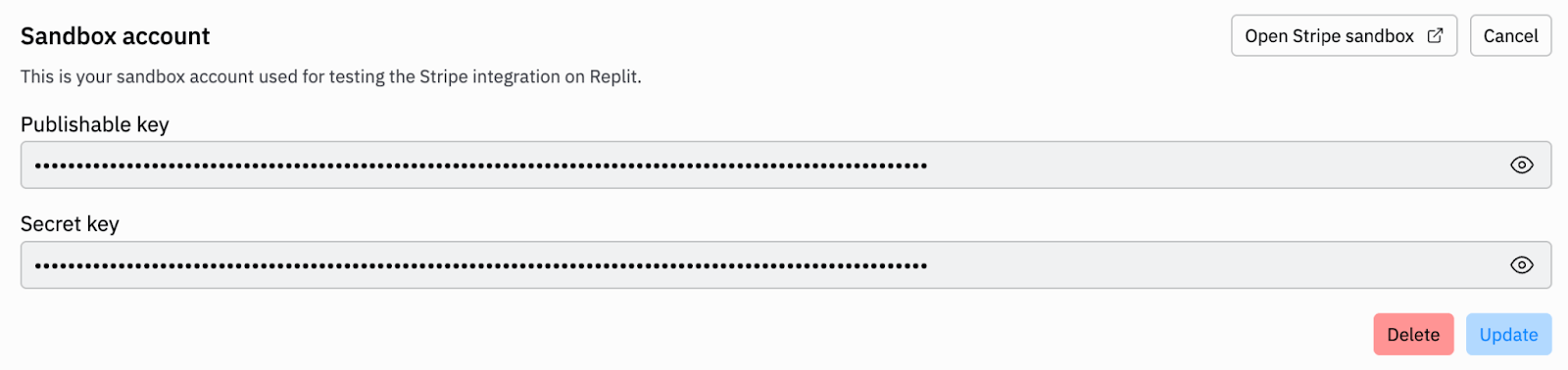
7
Find a checkpoint from before the Stripe integration
Go to Agent chat and look for a checkpoint that was created before the Stripe integration. Select the clock icon on the top left of the chat pane to view older chat history.

8
Select Rollback here
Once you find a checkpoint that looks good, select Rollback here to restore your project to that state.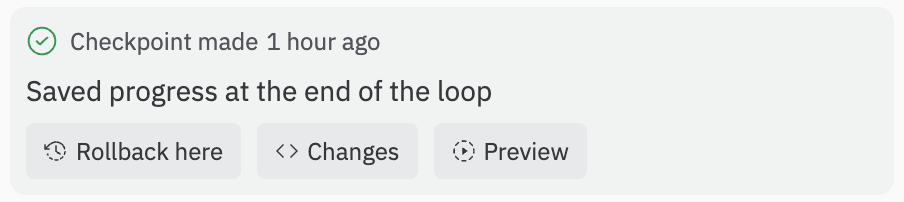
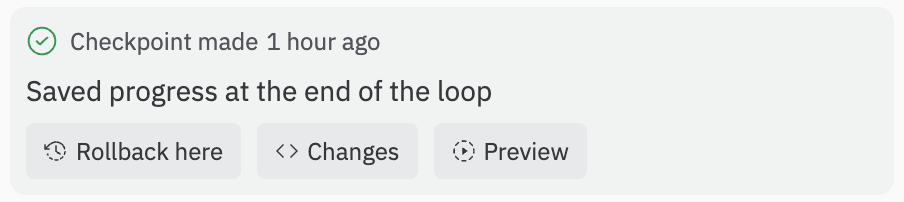
Notes and limitations
- Sandbox activity does not affect real balances or customers.
- Some Stripe features can’t be tested in sandboxes (for example, IC+ pricing and certain Connect flows). See Stripe’s sandbox limitations.