Features
Agent uses powerful AI technology to create your apps, leveraging
industry-leading models to deliver the best results.
- Create full-stack apps from scratch
- Add advanced features and integrate complex APIs
- Design, create, and modify database structures
- Streamline environment setup and dependency management
Creating Apps
When starting a new project on Replit, you have two options on the homepage:- App: Build full-stack applications, websites with backends, AI-powered apps, and more
- Design: Create slides, static websites, prototypes, and visual designs (see Design Mode)
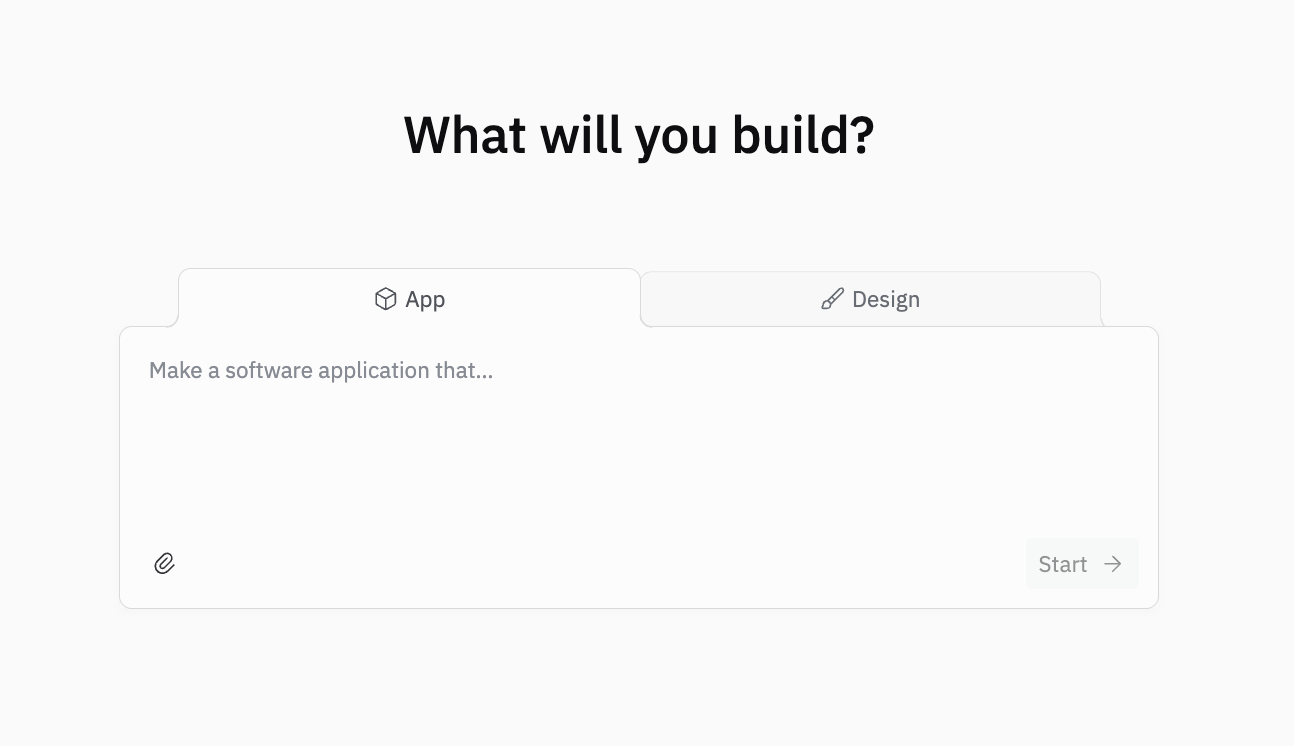
Stack selection
When you type your prompt in the App tab, Agent automatically suggests an app type based on your description:- Web App: Most common—full-stack web applications with frontend and backend
- Data App: Data-focused applications with visualization and analysis
- Other types: Agent may suggest other specialized technology stacks based on your needs
Most projects are classified as Web Apps. If you’re unsure, start with the Replit-suggested App type.
Build modes
After entering your prompt, you have two key choices which affect how Agent builds your app:Fast build vs. full build
Choose your build speed based on your needs. Select the ⚡ lightning bolt icon in the prompt box to enable Fast build, or leave it off for Full build.| Mode | Duration | Best For |
|---|---|---|
| Fast | ~3-5 minutes | Quick prototypes, lightweight apps |
| Full build | 10+ minutes | Complex apps, comprehensive features, hands-off development |
- Fast build: Select the ⚡ icon in the prompt box. Agent works quickly to create a working version. Great for rapid prototyping and when you want to stay engaged with the build process.
- Full build: Leave the ⚡ icon unselected. Agent uses more autonomy from the first build and tests its own work. Results in more polished, comprehensive applications but takes longer.
Web Apps only: Fast is currently only available for Web Apps.
Build vs. Plan
Choose when Agent starts building:- Build: Agent immediately starts building your app based on your prompt
- Plan: Agent creates an initial plan that you can review and iterate on before building begins
- You want to refine requirements before committing to a build
- You’re exploring different approaches to a complex problem
- You need to align on scope with stakeholders before development
Autonomous Features (New in Agent 3)
Agent 3 introduces powerful autonomous capabilities that enable extended, self-supervised development with minimal human intervention.Core and Teams only: Autonomous mode features require a Core or Teams subscription.
App Testing
Automated browser testing - Agent tests itself using an actual browser, navigating through your application like a real user would. Key capabilities:- Real user simulation: Agent clicks through your app, testing functionality and user workflows
- Automatic issue detection: Identifies problems and fixes them during development
- Visual feedback: Provides video replays of testing sessions for review
- Intelligent timing: Agent decides when testing would be most valuable
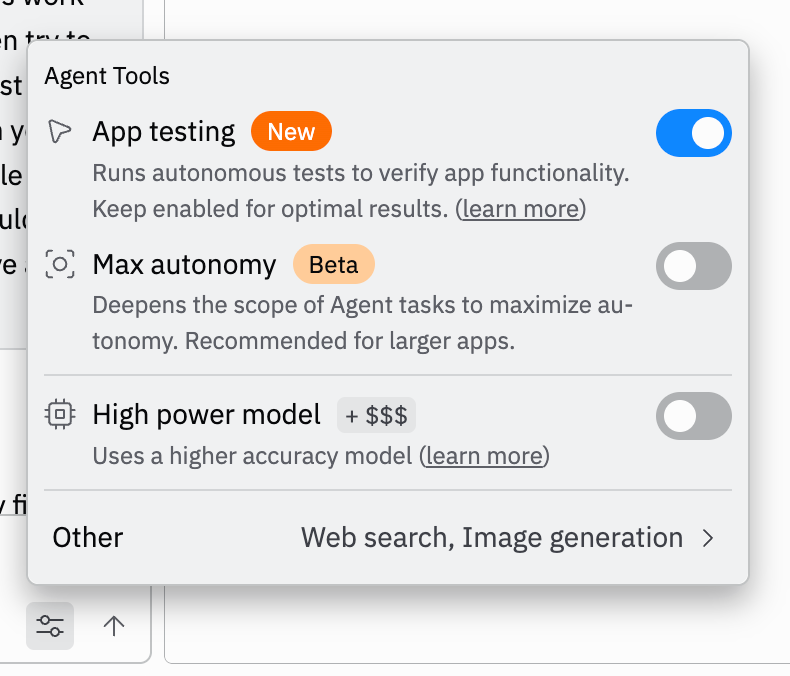
Max Autonomy (Beta)
Extended autonomous development - Agent works for much longer periods with minimal supervision. Learn more about Autonomy Level settings and how to choose the right level for your project. Key benefits:- Extended work sessions: Agent can work much longer without requiring input
- Longer-tasklist handling: Creates much longer task lists to complete more functionality
- Reduced supervision: Agent will supervise itself, so you don’t have to (runs up to 200 minutes)
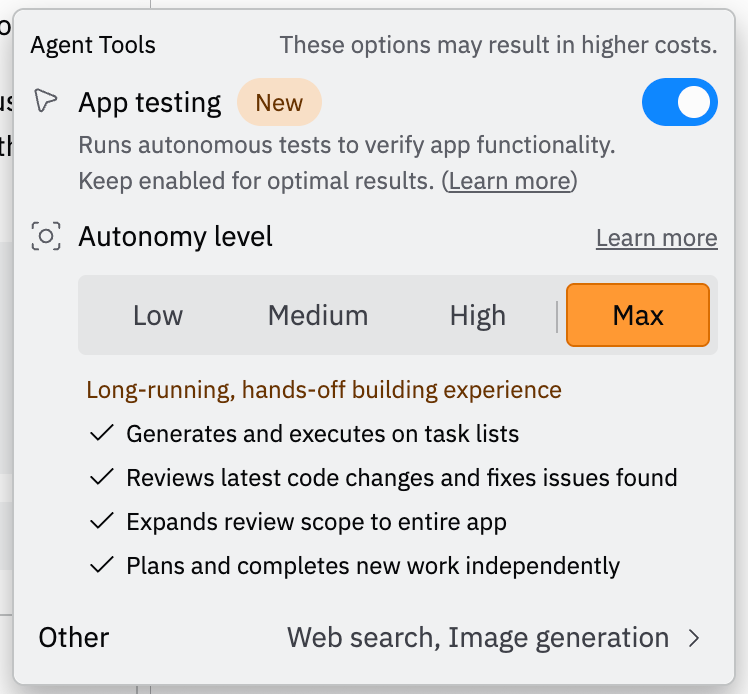
Agents & Automations
Beyond traditional apps - Build intelligent agents, chatbots, and automated workflows that interact with external services.Agents & Automations is currently in beta. Your automation must be deployed to
function with external triggers like Slack or Telegram.
- Slack Agents: Intelligent Slackbots for research, Q&A, and task automation
- Telegram Bots: Customer service, scheduling, and entertainment bots
- Timed Automations: Scheduled workflows for reports, summaries, and monitoring
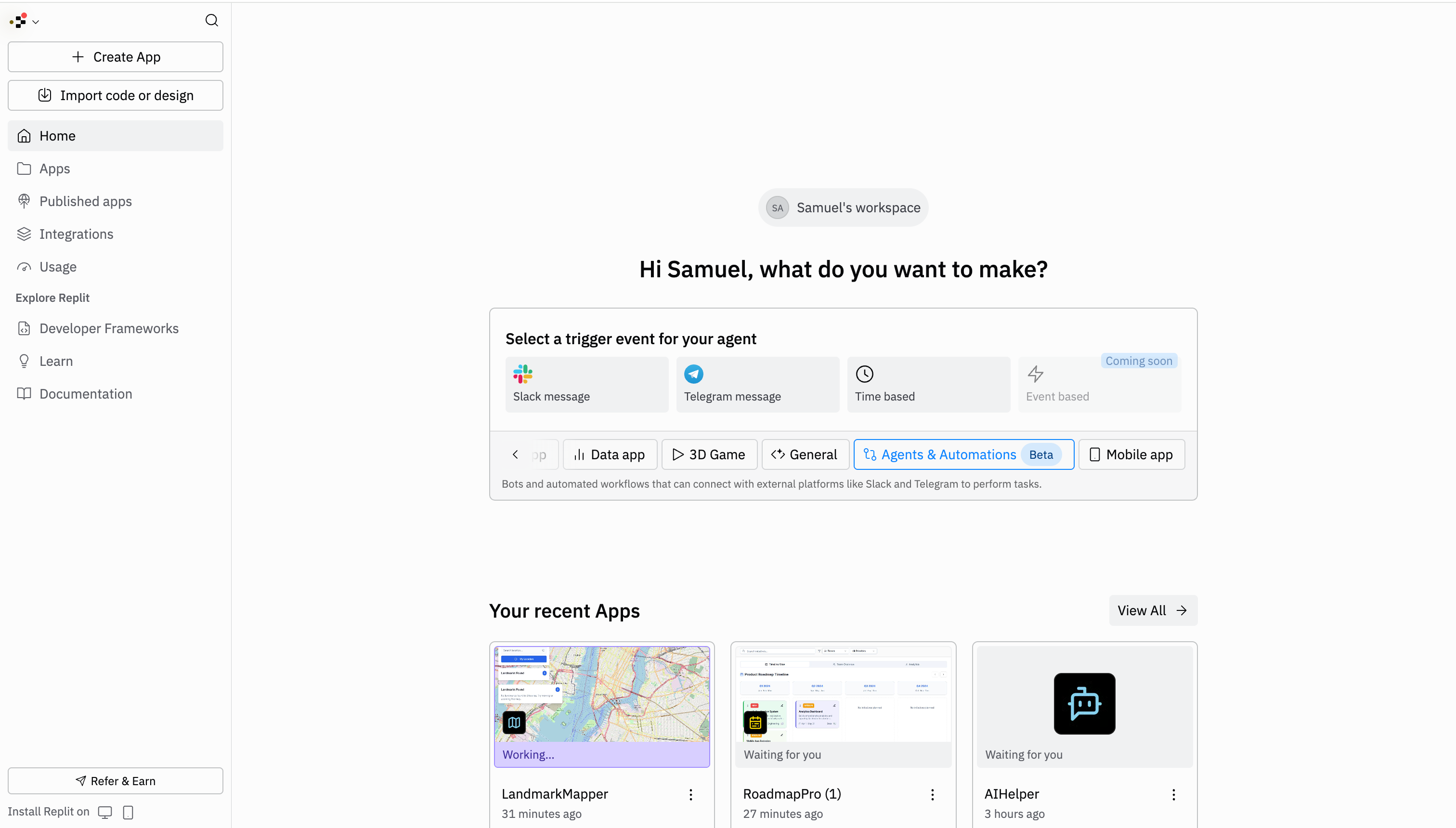
Usage
You can access Agent in your Replit App workspace by selecting the Agent tool.How to access Agent
How to access Agent
From the Create a new App screen, select the Replit Agent tab to enter a description of the app you want as shown in the following animation: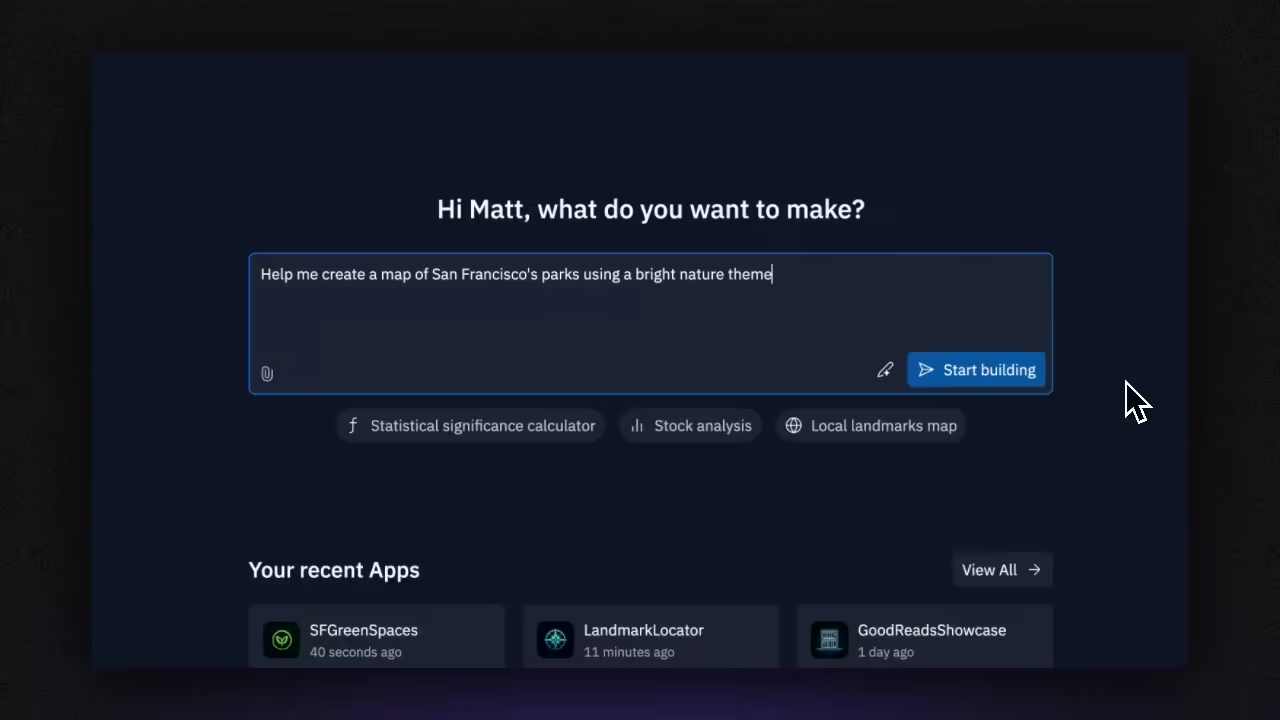 If viewing a Replit App started by Agent, you can locate the Agent tool in your workspace in one of the following locations:From the left tool dock, select
If viewing a Replit App started by Agent, you can locate the Agent tool in your workspace in one of the following locations:From the left tool dock, select  Agent as shown
in the following animation:
Agent as shown
in the following animation: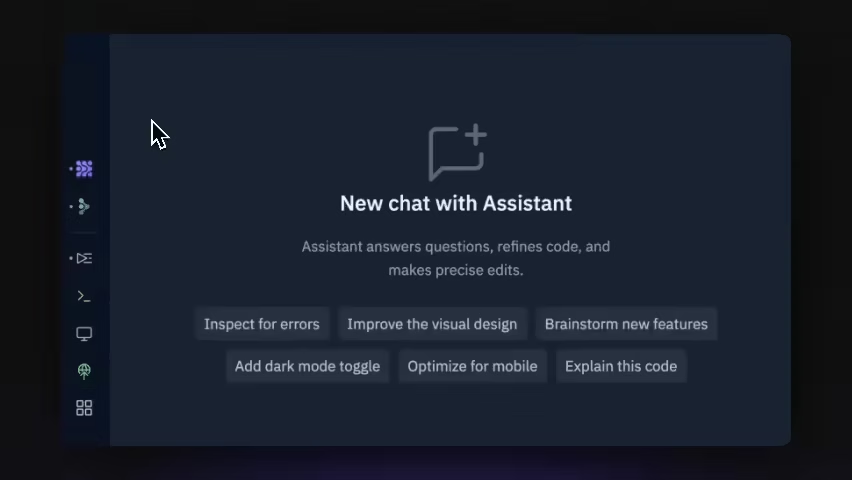 From the Search bar:
From the Search bar:
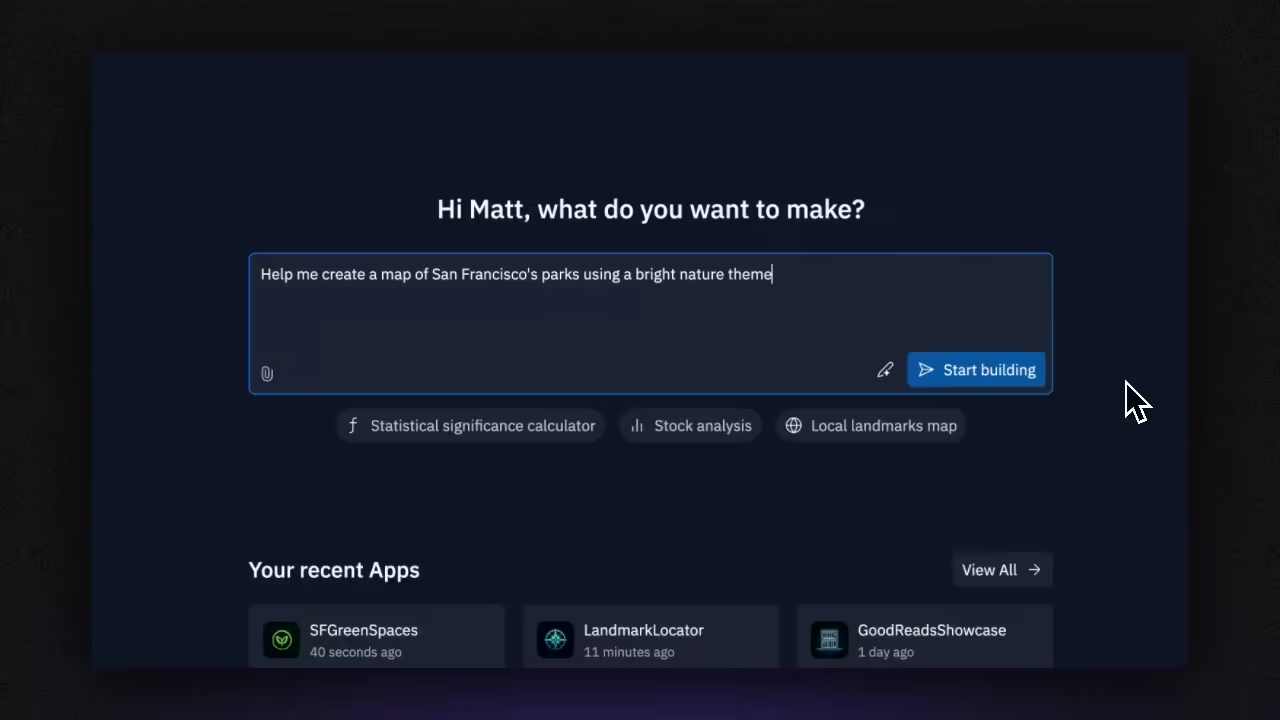
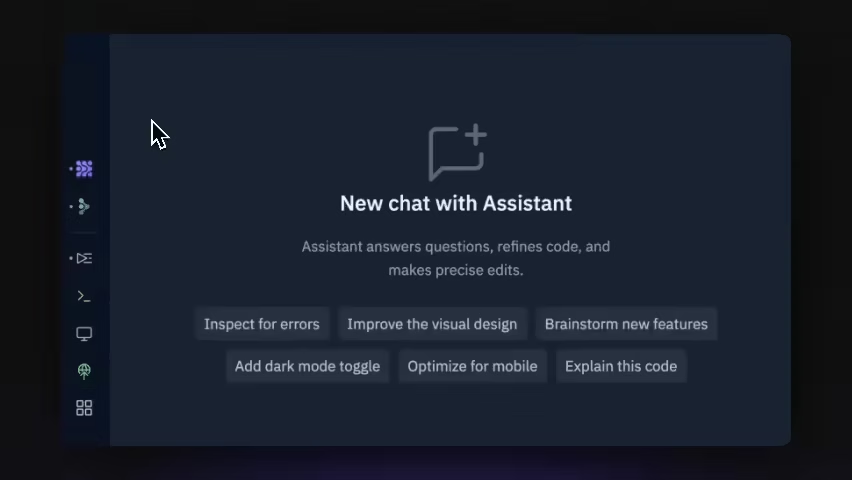
- Select the
magnifying glass at the top to open the search tool
- Type “Agent” to locate the Agent tool and select it from the results
- Chat: Describe your app or feature in the text area and respond to Agent’s follow-up questions
- Add detailed requests: Upload files or import content from URLs to give Agent more information
- Manage conversations: Select New chat or select previous conversations from the
menu icon to start or resume a conversation
- Track usage: Select the
usage icon at the top right to view your billing page
- Reverse changes: Undo changes made by Agent by selecting
Rollback to here
Chat prompts

- File attachments: Drag a file into the text area or select the
paperclip icon
- Web content: Include text data from a webpage by entering a URL and selecting Copy page content
- Webpage screenshots: Include a screenshot of a webpage by entering a URL and selecting Take screenshot
- Build mode (default): Agent writes code, modifies files, and implements features directly in your project
- Plan mode: Brainstorm ideas, plan development work, and collaborate on project architecture without modifying code. Learn more about Plan mode
- Edit mode: Make targeted changes to specific files or code sections with precise control
Checkpoints
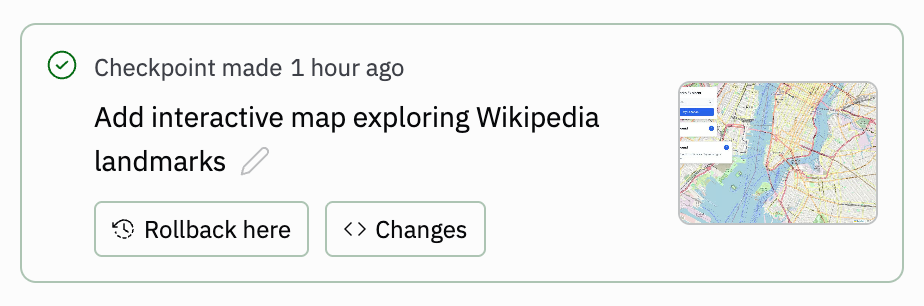
How checkpoints work with effort-based pricing
Agent’s new effort-based pricing creates checkpoints that reflect the actual work performed:- One checkpoint per request: Agent bundles all work for your request into a single, meaningful checkpoint
- Variable pricing: Simple changes cost less, while complex builds cost more based on the effort required
- Transparent costs: Each checkpoint shows exactly what you’re paying for that completed work
- No intermediate billing: You’re not charged for Agent’s thinking or planning process
- Rollback: Undo changes made by Agent and return to the state of the previous checkpoint, including workspace contents and AI memory; connected databases can also be restored when selected
- Track usage: Hover over the
usage icon in a checkpoint to view the amount billed for that checkpoint
For comprehensive details about what checkpoints capture and how rollbacks
work across your entire development environment, see Checkpoints and
Rollbacks.
Agent uses effort-based pricing where you pay based on the complexity and
scope of your request. Simple changes typically cost less than complex builds.
Learn more about Agent billing.
Progress tab
The Progress tab shows a record of Agent’s actions in real-time. Access it through the Tools dock or search bar to monitor Agent’s progress and navigate directly to relevant files. Key features:- Real-time updates: Monitor Agent’s progress with live activity feed
- Chronological history: Review Agent’s activities to understand changes and troubleshoot issues
- File navigation: Click links to jump directly to files Agent is working on
Getting the most from Agent
Best practices for prompts
- Be specific: Describe exactly what you want your app to do
- Provide context: Include relevant files, URLs, or examples
- Start simple: Begin with basic functionality and add complexity gradually
- Use examples: Show Agent similar apps or features you want to emulate
- Choose your mode thoughtfully: Consider your timeline, certainty about requirements, and development style
Managing costs effectively
- Start with free planning: Review Agent’s implementation plan before approving work
- Use simple requests: Break complex projects into smaller, focused tasks
- Set spending limits: Configure usage alerts and budgets to control costs
- Monitor usage: Track checkpoint costs to understand pricing patterns
Next steps
Ready to start building with Agent? Here’s how to begin:- Create your first app: Use the Create with AI quickstart
- Choose your build mode: Select Fast for quick iterations or full build for comprehensive development
- Learn effective prompting: Follow our vibe coding guide
- Set up billing controls: Configure spending management
- Explore Agent 3 features: Try App Testing for self-validation, Autonomy Level for customized workflows, and Agents & Automations for building intelligent systems