What are checkpoints?
A checkpoint is a complete snapshot of your Replit App state created automatically by Agent at key development milestones. Unlike traditional version control that only tracks code changes, Replit checkpoints capture your entire development context. Think of checkpoints as save points in a video game - you can always go back to a working version of your app.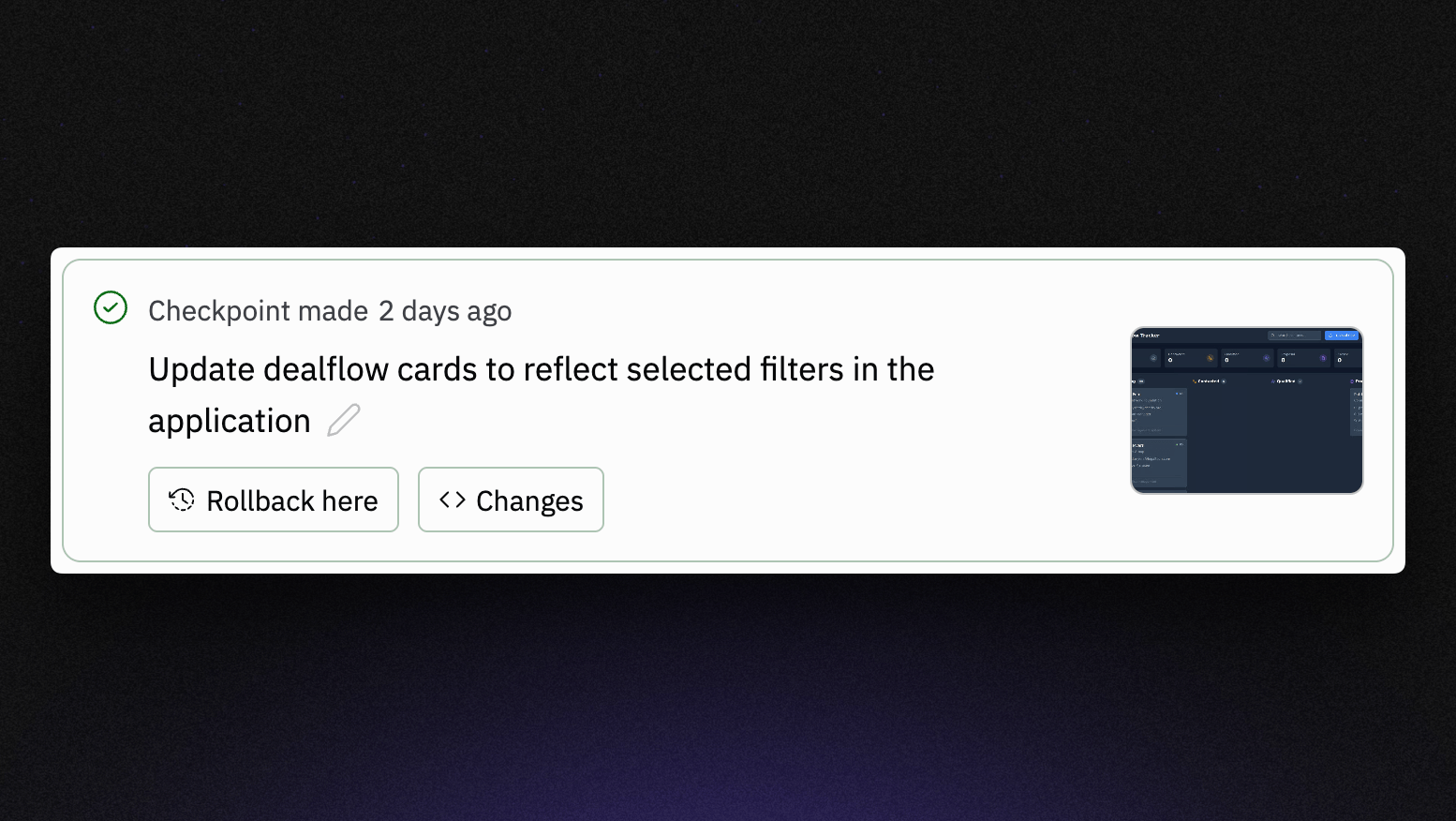
Complete state capture
Each checkpoint preserves:- Workspace contents: All files, directories, installed packages, and project configuration
- AI conversation context: The complete conversation history and context that led to current state
- Environment configuration: Runtime settings and publishing configurations
- Agent memory: The AI’s understanding of your project architecture, preferences, and patterns
- Database contents: The data and schema of your database at the time of checkpoint creation
How rollbacks work
Rollback functionality allows you to restore your Replit App to any previous checkpoint state with a single click. This is far more powerful than traditional Git revert operations.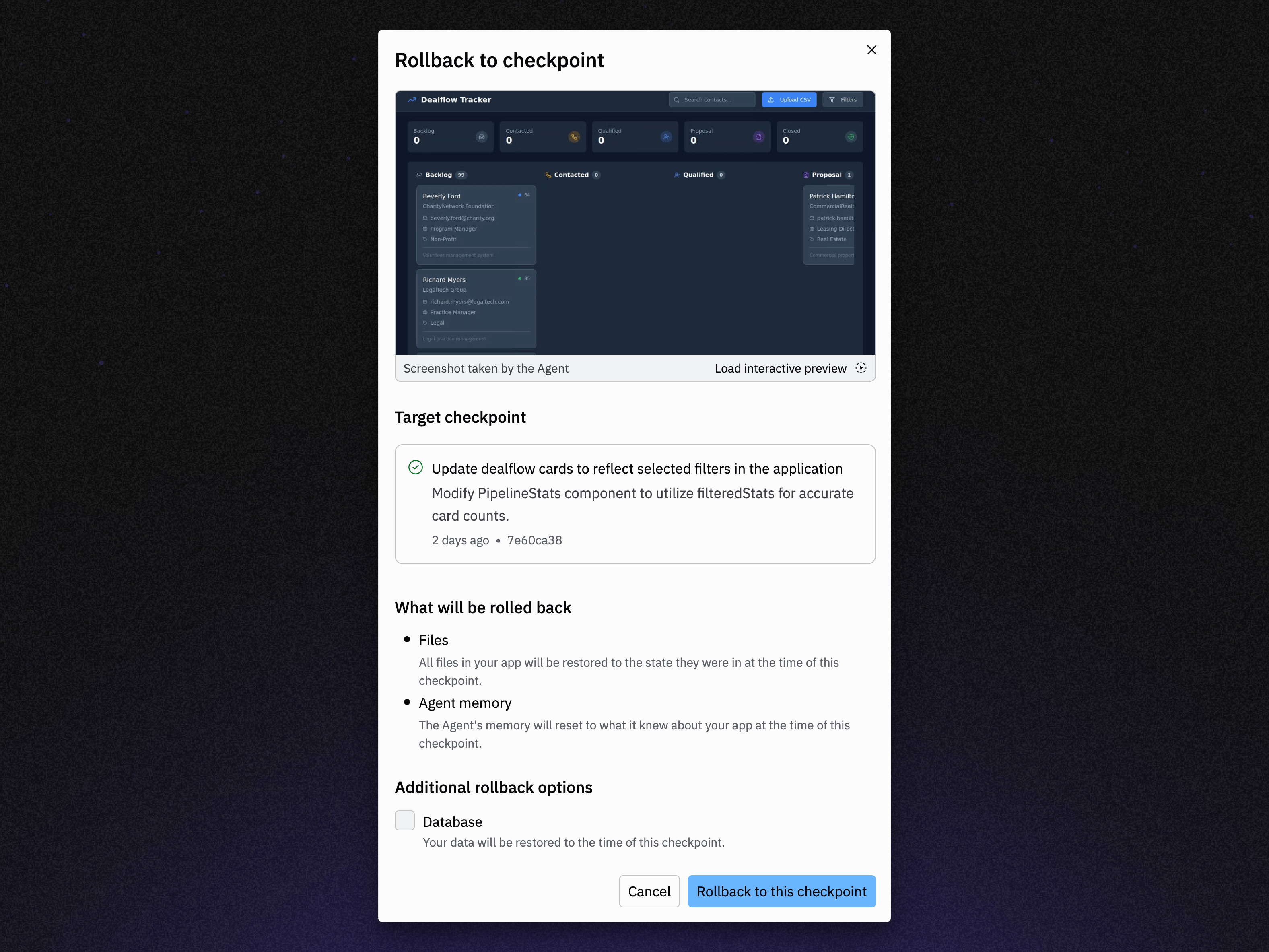
- Non-destructive preview: Some interfaces allow you to preview checkpoint states before rolling back
- Clear boundaries: Each checkpoint represents a logical development milestone
- Conversation continuity: AI context is preserved, so you can continue building from the restored state
- Immediate effect: Rollbacks apply instantly across your entire development environment
Rolling back
When you roll back to a previous checkpoint, your project returns to that earlier state, including:- Complete workspace state: All files in your workspace return to their exact state at the selected checkpoint
- AI conversation context: Agent conversations are restored to the point of the checkpoint, maintaining context continuity
- Project configuration: Dependencies, packages, and runtime configurations
- Development environment: Tool configurations and workspace settings
- Database contents (optional): When selected, your database will be restored to the state it was at the time of the checkpoint
By default, rollbacks do not change your database. To include your development database in a rollback, select “Database” in “Additional rollback options.”Note that restoring your production database is not performed automatically through this rollback feature.
To learn how to restore your production database to an earlier moment in time, see the documentation for how to perform a point-in-time restore.
Rolling forward
Checkpoints in Replit work bidirectionally—you can move both backward and forward through your project’s history. This gives you complete flexibility to navigate your development timeline without fear of losing work. If you’ve rolled back too far or want to recover changes from a later checkpoint, you can roll forward to move ahead in your checkpoint history. This allows you to navigate freely through your project’s timeline without losing work. To roll forward, access the history view in the Agent tab by clicking the history iconRolling forward is only possible if you have checkpoints ahead of your current position in the timeline. Once you make new changes after a rollback, those future checkpoints become part of an alternate branch of history.
Checkpoint creation
Checkpoints are created automatically by Replit’s AI tools at strategic moments during development.Agent checkpoints
Replit Agent creates checkpoints when:- Feature completion: After successfully implementing a requested feature or functionality
- Major milestones: When significant progress is made on complex tasks
- Stable states: After testing and validation of implemented changes
- Error recovery: Before attempting fixes for critical issues
Checkpoint characteristics
Every checkpoint includes:- AI-generated descriptions: Clear, descriptive summaries of what was accomplished
- Timestamp information: Precise creation time for easy identification
- Change scope: Indication of files, features, or systems modified
- Billing information: For Agent, transparent cost tracking per checkpoint
Using checkpoints and rollbacks
Finding checkpoints
Checkpoints appear in multiple locations throughout your Replit workspace: Agent tab: View all Agent-created checkpoints with descriptions and rollback options Git pane: See checkpoints as Git commits with full version control integration History view: In Agent chat, click the history iconPerforming rollbacks
The rollback process varies slightly depending on where you initiate it:From Agent tab
1
Navigate to Agent
Open the Agent tab in your workspace to view all Agent-created checkpoints.
2
Select checkpoint
Locate the checkpoint you want to restore and select Rollback to here.
3
Confirm rollback
Review the rollback warning and confirm to restore your app to the selected state.
4
Verify restoration
Check that your workspace, database, and AI context match the restored checkpoint state.
Best practices
Use checkpoints strategically:- Test your app after each major checkpoint to ensure stability
- Create manual Git commits for long-term version tracking alongside automatic checkpoints
- Review checkpoint descriptions to understand what changed
- Always verify the scope of changes before rolling back
- Consider the impact on your database and external integrations
- Communicate rollbacks to collaborators to maintain team awareness
- Build incrementally to take advantage of frequent checkpoints
- Use rollbacks to explore different implementation approaches safely
- Leverage AI context preservation to continue conversations after rollbacks
Integration with version control
Checkpoints work seamlessly with Replit’s broader version control ecosystem:Git integration
- Git commit generation: Each checkpoint creates a corresponding Git commit
- Branch compatibility: Checkpoints respect branch structure and merging workflows
- Remote sync: GitHub integration maintains checkpoint synchronization
- Command line access: Full Git functionality remains available alongside checkpoints
Collaboration features
- Team visibility: Checkpoints are visible to all project collaborators
- Merge conflict prevention: Checkpoint timing reduces likelihood of conflicts
- Shared context: AI conversation context helps team members understand changes
- Real-time updates: Collaborators see checkpoint creation in real-time
Advanced features
Checkpoint previews
Some interfaces support checkpoint preview functionality:- Visual comparison: See your app’s appearance at different checkpoint states
- Non-destructive exploration: Preview without actually rolling back
- Progress tracking: Understand how your app evolved over time
- Iteration comparison: Compare different implementation approaches
Cross-session rollbacks
For advanced builders and team administrators:- Extended history: Access checkpoints across multiple development sessions
- Administrative control: Team admins can perform rollbacks across user sessions
- Audit trails: Complete history of checkpoint creation and rollback actions
Use cases
Experimental development
Checkpoints enable fearless experimentation:- Try new features knowing you can easily revert
- Test different architectural approaches
- Explore alternative UI designs or user flows
- Implement complex integrations with safety nets
Debugging and recovery
When issues arise, checkpoints provide reliable recovery:- Roll back to working states when bugs are introduced
- Isolate problems by comparing checkpoint states
- Restore database integrity after data corruption
- Recover from accidental deletions or modifications
Learning and iteration
Checkpoints support educational development:- Compare different implementation strategies
- Learn from AI decision-making process through checkpoint progression
- Build understanding by exploring how features evolved
- Practice new techniques with rollback safety
Next steps
To learn more about related Replit features, explore:- Replit Agent: Learn about AI-powered app development and checkpoint creation
- Fast mode: Discover targeted editing capabilities for quick changes
- Version Control: Understand Git integration and broader version control options
- File History: Explore granular file-level change tracking
- Effective Prompting: Master techniques for checkpoint-driven development