Features
The Visual Editor lets you:- Select elements in your app’s preview for editing
- Edit text directly from the preview if it’s a string in your source code
- Update images by swapping URLs or uploading your own files
- Adjust styles using intuitive controls for properties like padding, text color, and background color
- Instantly preview styling & changes
- Save those changes by updating the source code instantly
Usage
Activate the Visual Editor from the Agent chat.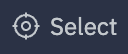
- Select an Element: Click any element in your app’s preview to start editing.
- Edit Element: Directly edit text if it’s a string in your source code, right from the preview. Or use the editor pane in the chat to update more properties like padding, margin, color, etc.
- Preview Changes: Changes are previewed live in the preview.
- Save: Hit save to update the source code instantly. If it’s a simple change, your edits will directly update the source code without consuming AI credits. If there’s uncertainty or hidden complexity involved in the edit, Visual Editor seamlessly sends targeted metadata to Agent for accurate assistance.
The Visual Editor is currently available only on web browsers. It is not supported on mobile or desktop applications.
Example Use Cases
The Visual Editor is useful for a variety of UI modifications:-
Text Edits in Preview: Click, type, done. Edit text directly in the Preview tool.
-
Perfect Color Updates: Use the color picker to adjust text and backgrounds.
-
Style Changes Across Elements: Adjust padding, margins, and more.
-
Image Updates: Select images to swap URLs or upload your own with instant previews.
Tips & guidelines for effective use
- Select the most precise element possible for your intended change
- Selecting an element rendered in a loop or used in multiple places will highlight and update all instances of it
- Updating text of composite elements which are made up of multiple sub elements is disabled in Visual Editor, but you can ask Agent to make changes like this in chat
- Clicking on the top left label will take you to the element in the source code
- Escape key can be used to dismiss the Visual Editor when inside the preview