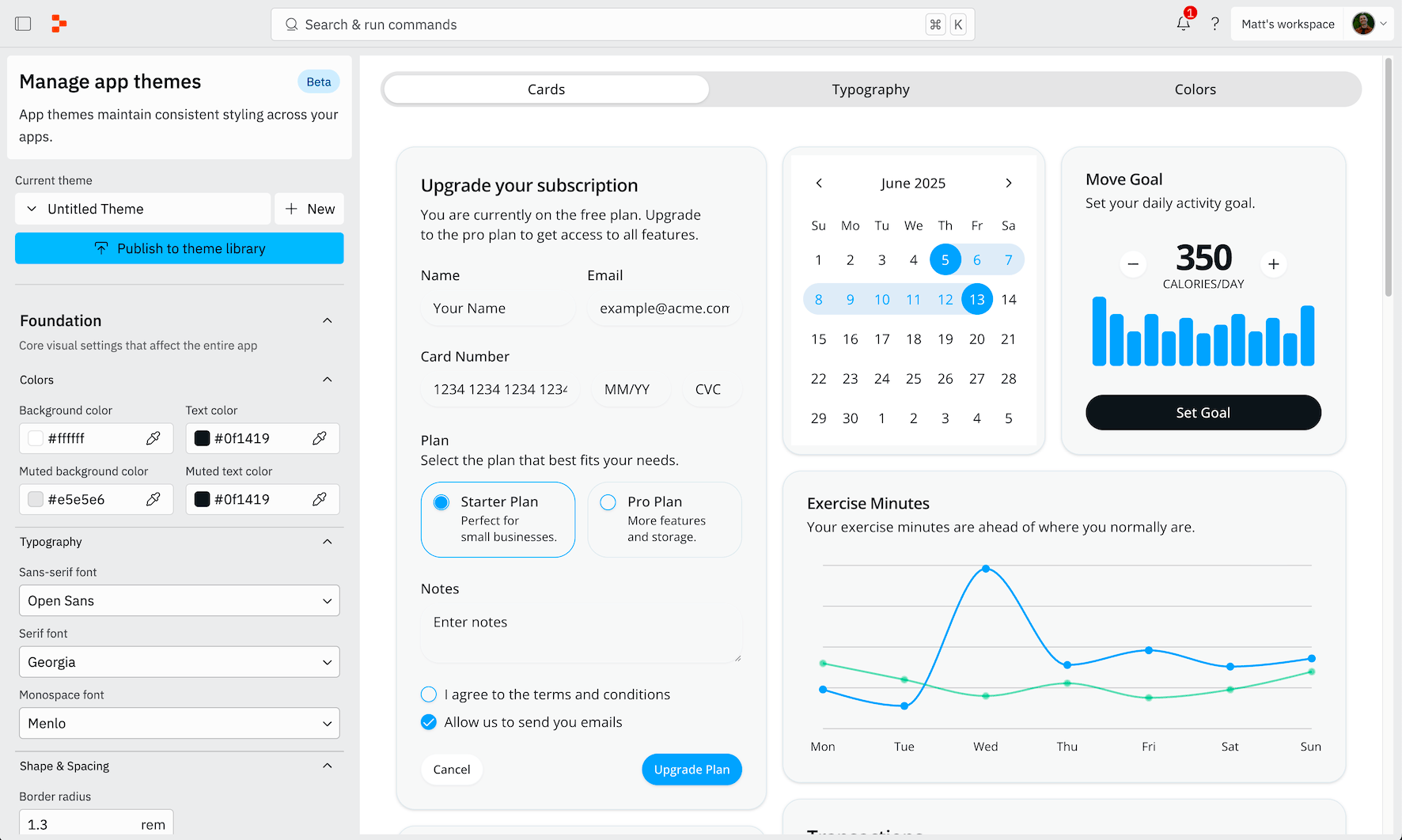
Features
App Themes provides flexible customization options for your app’s appearance:- Preset themes: Choose from Replit’s collection of professionally designed color schemes available to all users
- Custom themes: Create and save your own unique color combinations for future use
- Real-time preview: See color changes applied instantly as you customize your app
- Theme management: Organize, edit, and delete your saved themes in one central location
Usage
Starting a new app with themes
You can start a new app with a theme by selecting a theme from the dropdown on the new prompt page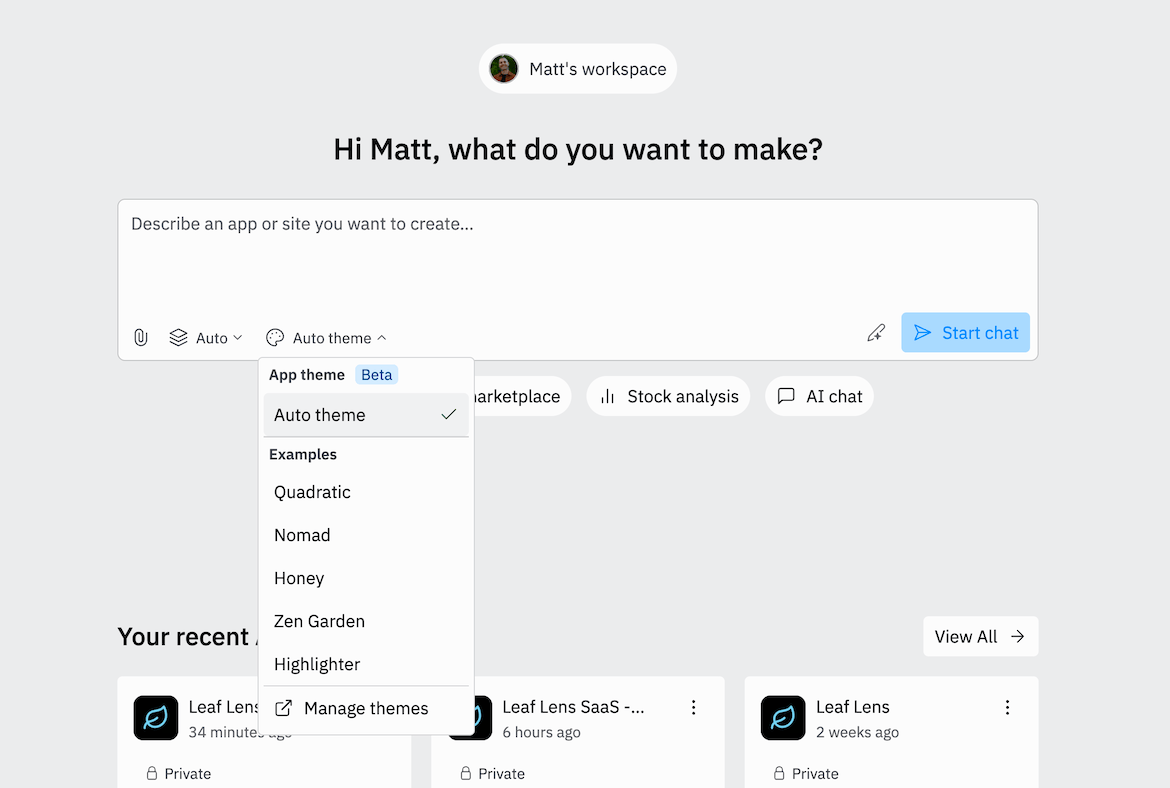
How to choose a theme when creating an app
How to choose a theme when creating an app
When creating a new app, you’ll see theme options in the setup process. You can:
- Select from preset Replit themes
- Choose from themes you’ve previously created
- Start with the default theme and customize later
- Replit presets: Professional color schemes designed by Replit, available to all users
- Your saved themes: Custom color combinations you’ve created and saved in previous projects
Managing existing themes
How to access the theme manager
How to access the theme manager
- When selecting themes for a new app, choose Manage themes from the theme list
- The theme manager opens, showing all your saved themes and preset options
- Edit existing themes: Modify colors in any of your saved themes
- Create new themes: Design and save new color schemes for future apps
- Delete themes: Remove themes you no longer need (preset themes cannot be deleted)
- Preview changes: See how theme modifications look before saving
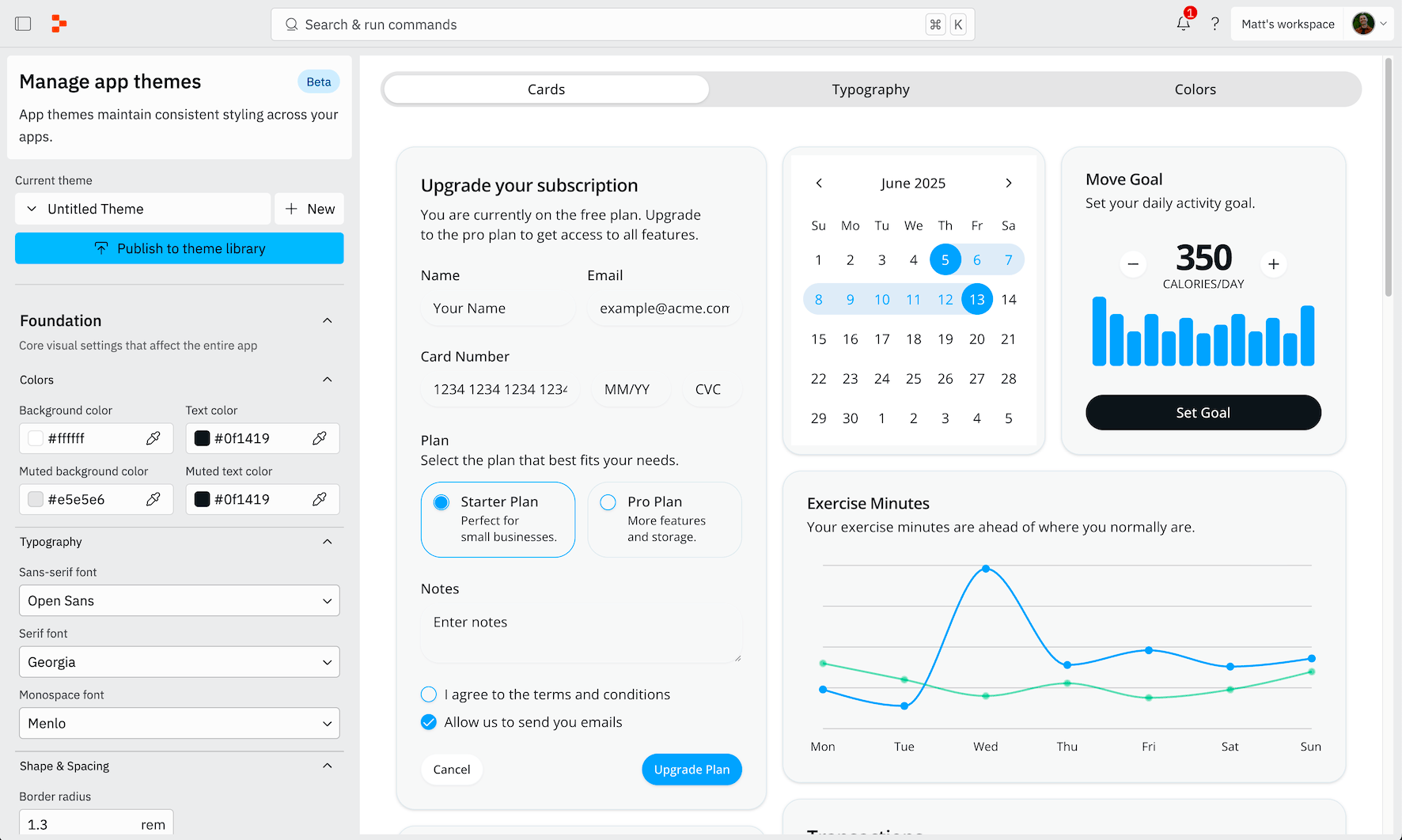
Customizing themes in existing apps
How to change themes in a running app
How to change themes in a running app
- Click the Theme button on the URL bar while your app is running
- The theme panel opens on the side of your workspace
- Select a different theme or customize colors directly
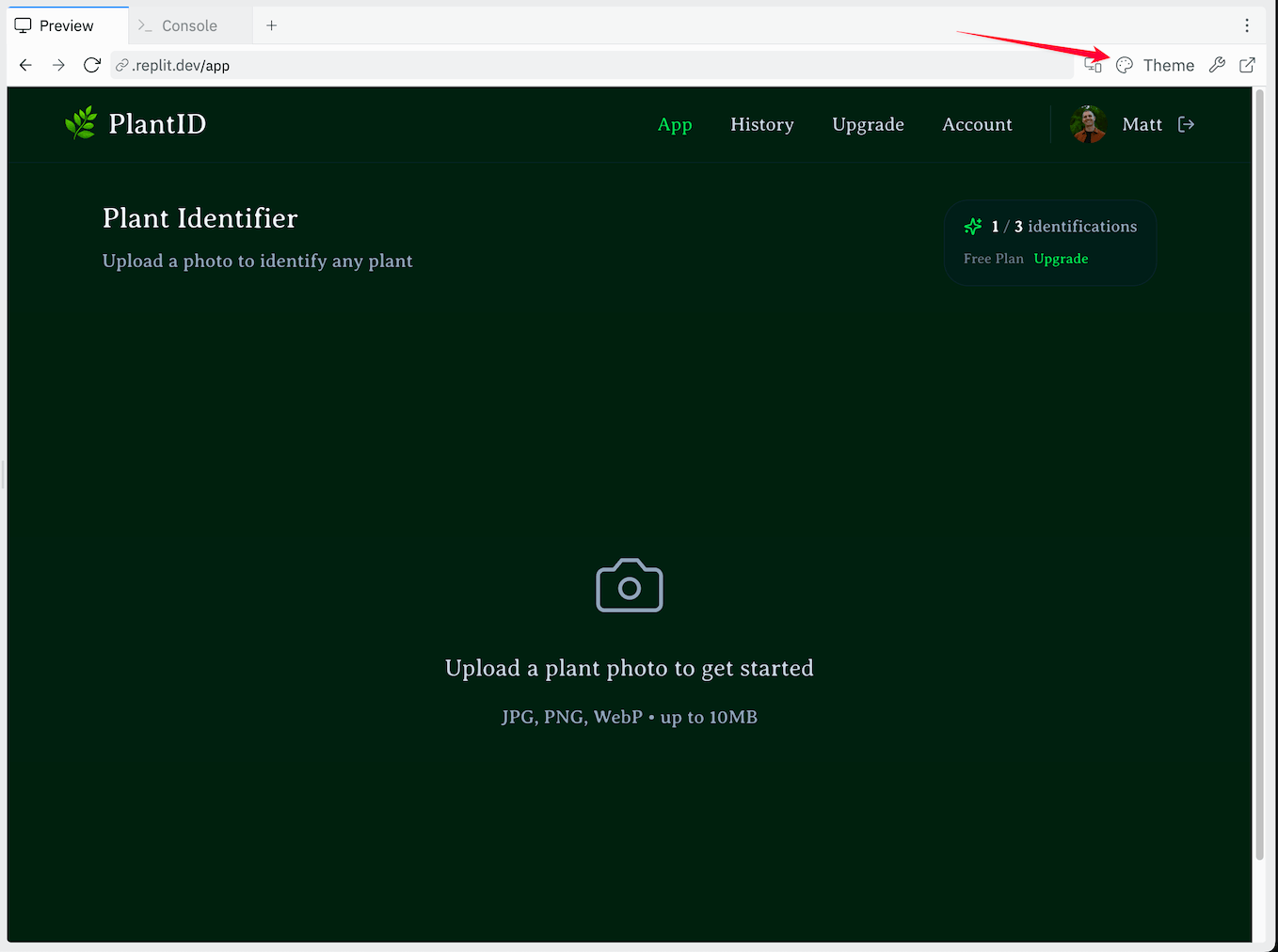
- Switch themes: Choose from your saved themes or Replit presets
- Live color editing: Modify individual colors and see changes instantly in your app
- Save changes: Apply your color adjustments to the current app
- Publish themes: Make your custom theme available for use in future apps
Changes made to themes are applied in real-time, allowing you to experiment and find the perfect look for your app.
Team and Organization Themes
App Themes work differently depending on whether you’re using a personal account or working within an organization.Personal themes
When using App Themes on a personal account, all themes you create are private to your account. You have full control over creating, editing, and deleting your custom themes.Organization themes
App Themes in organizations enable collaborative design across your team:- Shared access: Themes created by any organization member are available to everyone in the organization
- Collaborative editing: All users with edit permissions can create and modify organization themes
- Admin controls: Only organization administrators can delete themes to prevent accidental removal of shared resources
Organization themes help maintain consistent branding and design standards across all apps built by your team.