- Marketing landing pages
- Portfolio websites
- Product and API documentation sites
Static Deployments are not compatible with Replit Apps created using Agent.
Agent automatically creates full-stack apps that require a backend server. For
Agent-generated apps, use one of the following deployment types: - Autoscale
Deployment - Reserved VM
Deployment
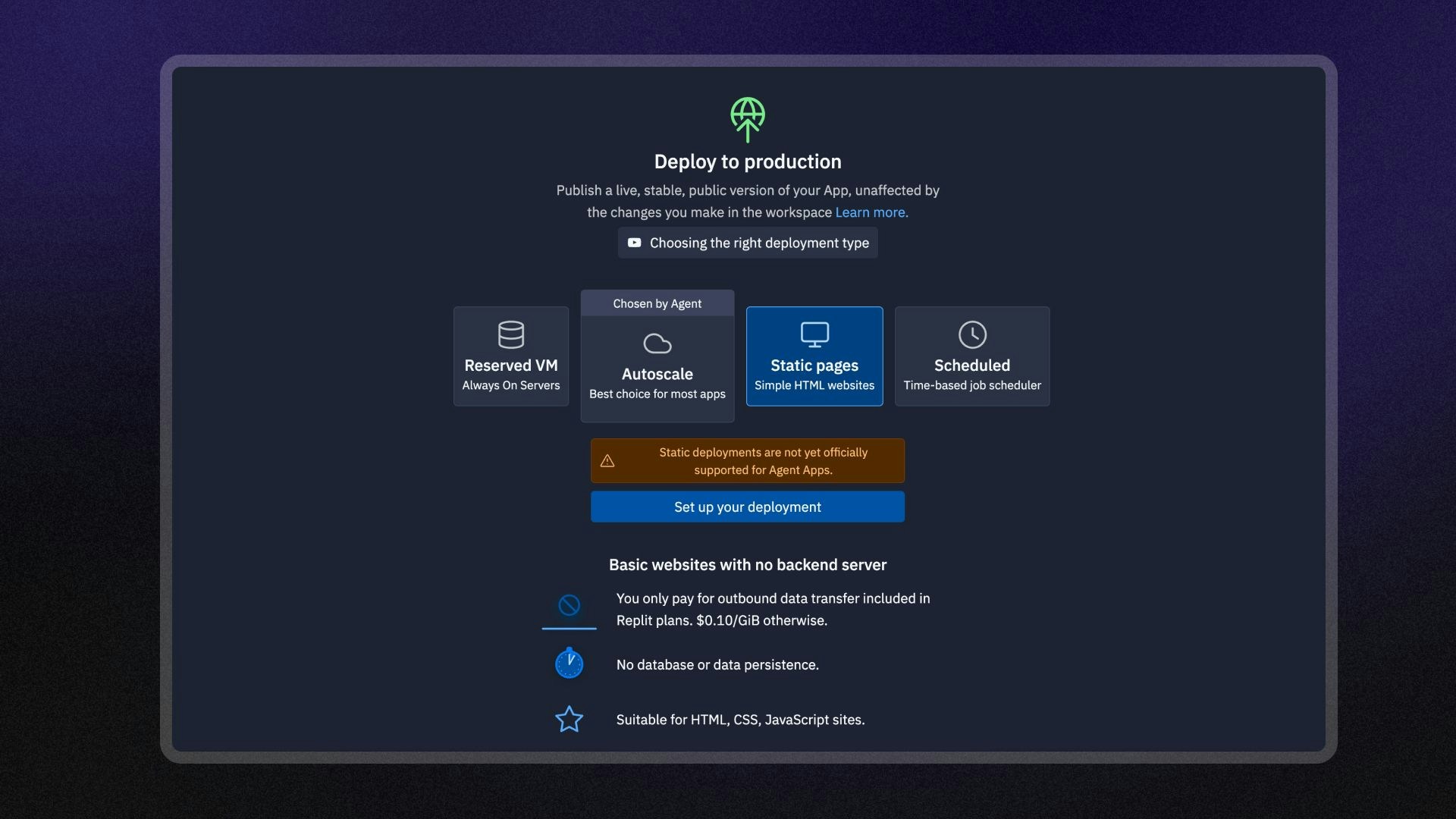
Features
Static Deployments include the following features:- Cost-effective hosting: Pay only for the amount of data your website serves.
- HTTP routing options: Configure response headers, URL rewrites, and redirects.
- Custom domains: Configure a custom domain or use a
<app-name>.replit.appURL to access your app. - Custom error pages: Create and serve a custom 404 error page.
- Monitoring: View logs and monitor your published app’s status.
Usage
You can access Static Deployments in the Deployments workspace tool.How to access Static Deployments
How to access Static Deployments
From the left Tool dock:
- Select
All tools to see a list of workspace tools.
- Select
Deployments.
- Select the Static option and then select Set up your published app.
- Select the
magnifying glass at the top to open the search tool
- Type “Deployments” to locate the tool and select it from the results.
- Select the Static option and then select Set up your published app.
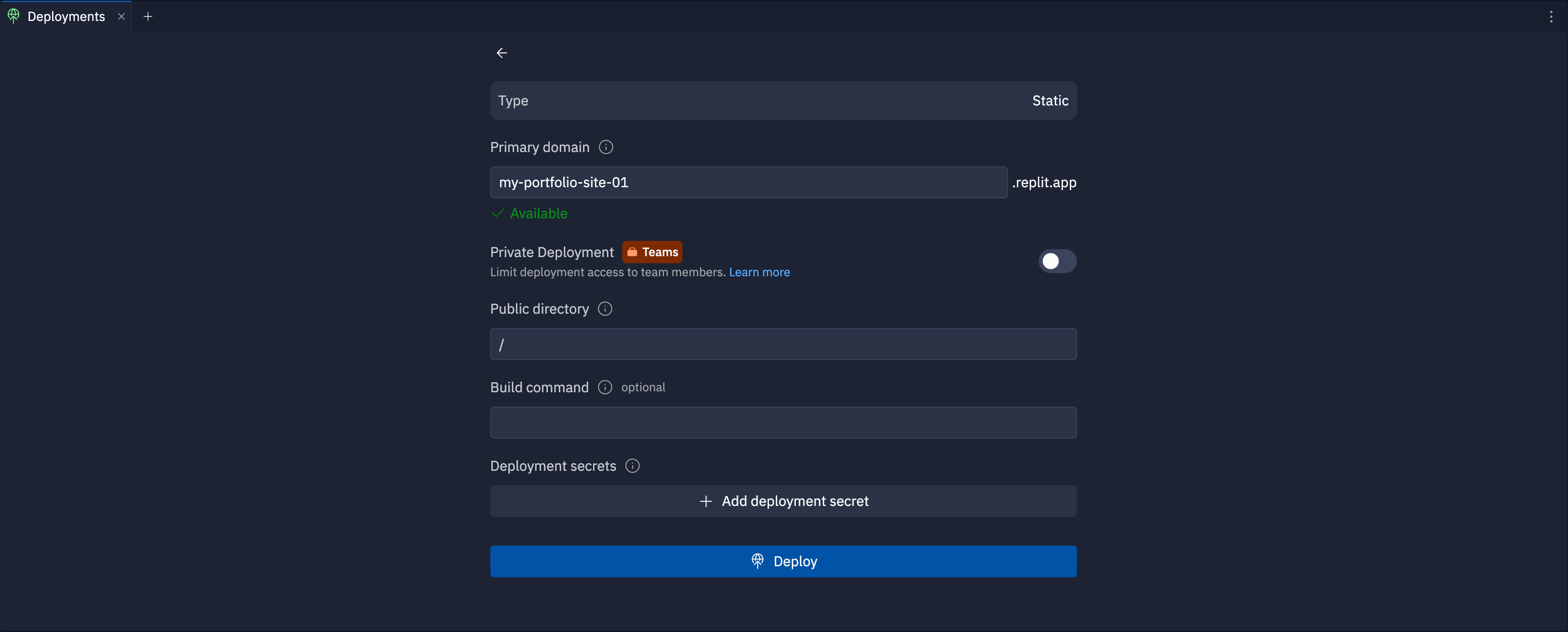
Primary domain
Specify the subdomain part of the hostname for your published app. After you publish, you can access your published app athttps://<subdomain>.replit.app.
To learn how to use a custom domain, see Custom Domains.
Private deployment
The private published app feature is available for Teams and Enterprise plans
only.
Public directory
Specify the base directory path in your Replit App that contains the static files you want to serve publicly. After you deploy, the cloud host serves all pages and assets in that directory. The default value,/, is the root directory of your Replit App.
Build command
Specify a build command to run in your Replit App’s shell when you create your Deployment. For example, if you generate a static site using Hugo, you might use the commandhugo --minify to generate the files and optimize asset file sizes.
Deployment secrets
Select Add deployment secret to add environment variables or secrets your build command needs to run securely. For example, if your site generator requires an API key to create your static site, you might pass itAPI_KEY=<your secret name>.
Next steps
- Static Deployment Configuration: Configure HTTP headers, a custom 404 page, and URL rewrites
- Published App Monitoring: View logs and monitor your published app
- Publishing costs: View the costs associated with publishing
- Pricing: View the pricing and allowances for each plan type
- Usage Allowances: Learn about scheduled deployment usage limits and billing units