Features
- Real-time tracking: View published app status, analytics, and configuration details
- Performance analytics: Monitor page views, response times, and user engagement metrics
- Configuration management: Update commands, secrets, and published app options with just a few clicks
Usage
You can access monitoring tools in the Publishing tab.How to access Publishing
How to access Publishing
From the left Tool dock:
- Select
All tools to see a list of workspace tools.
- Select Publishing
Publishing.
- Select Overview at the top.
- Select the
magnifying glass at the top to open the search tool
- Type “Publishing” to locate the tool and select it from the results.
- Select Overview at the top.
Overview tab
The Overview tab lets you keep track of your published app’s status and configuration. It provides the following details:- Status: Status of the Replit published app, providing insights into the various stages of the process.
- Domain: URL where you can access your Replit App
- Deployment Type: Autoscale, Reserved VM, Static, or Scheduled
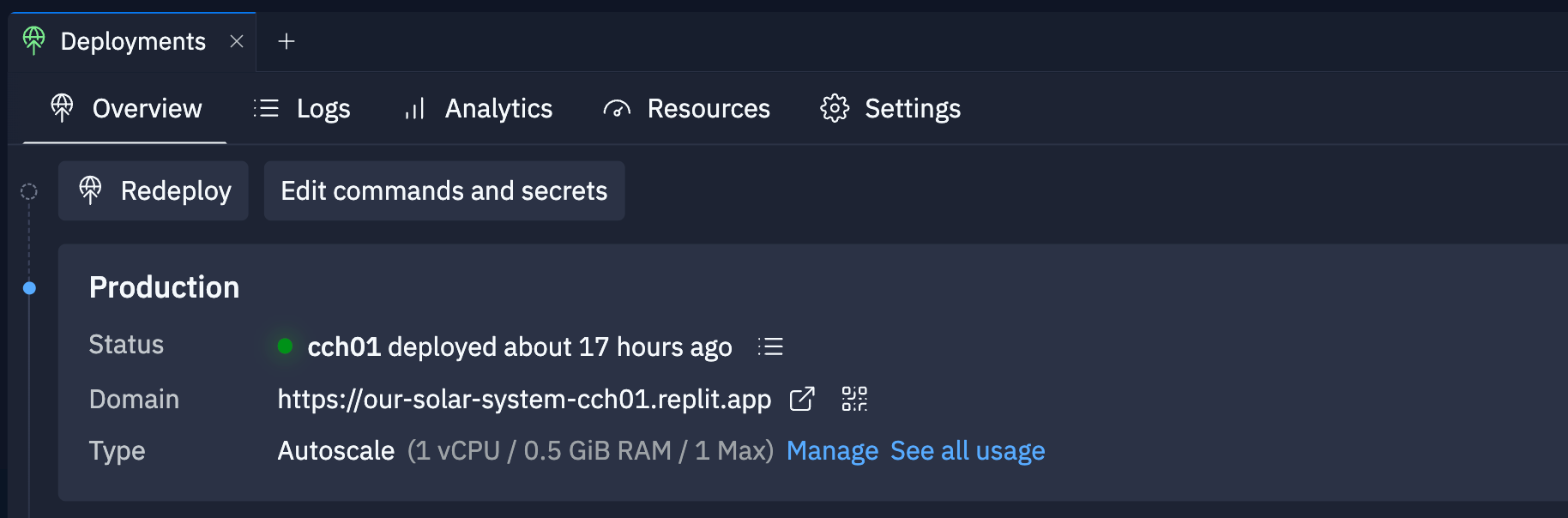
Published App Overview tab
- Republish: Overwrite your current published app with a new snapshot and published app options. You can monitor the status of this published app in this tab.
- Edit Commands and Secrets: Modify the public directory, build command, and published app secrets.
- View publish logs: Access the logs for your published app.
- View published app: Open your published app in a new browser tab.
- QR code: Generate a QR code that you can scan with your mobile device to access the published app.
- Manage: View or update the published app’s settings.
- See all usage: View the Usage billing page.
Logs tab
The Logs tab provides real-time logs for your published app. You can filter logs by the following categories:- Errors only: View only error logs
- Search: Enter a phrase to search for in the logs
- Date: Select a date range
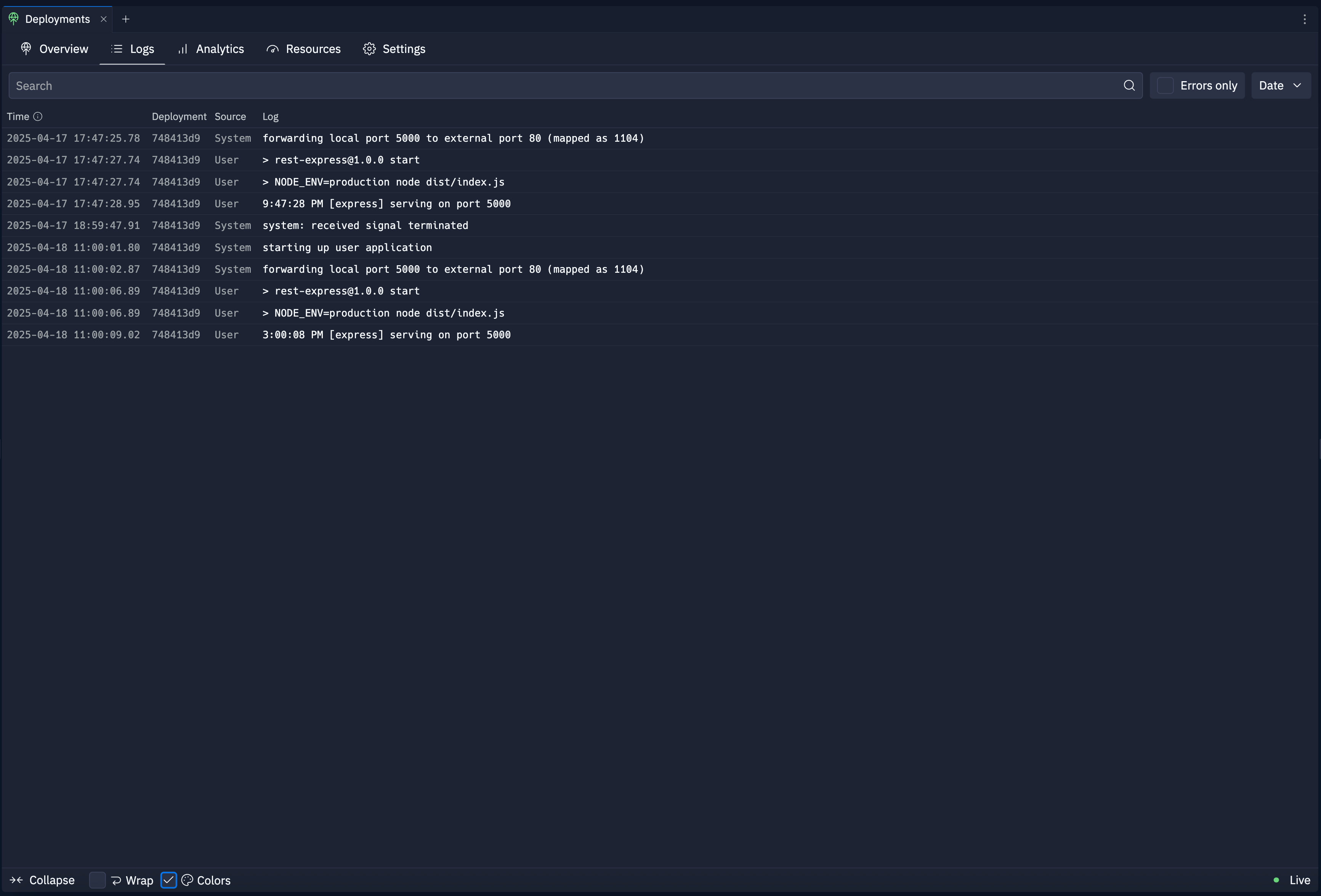
Published App Logs tab
Resources tab
The Resources tab provides a detailed view of your published app’s resource usage. It includes the following information:- CPU Utilization: Percentage of CPU usage over time
- Memory Utilization: Percentage of memory usage over time
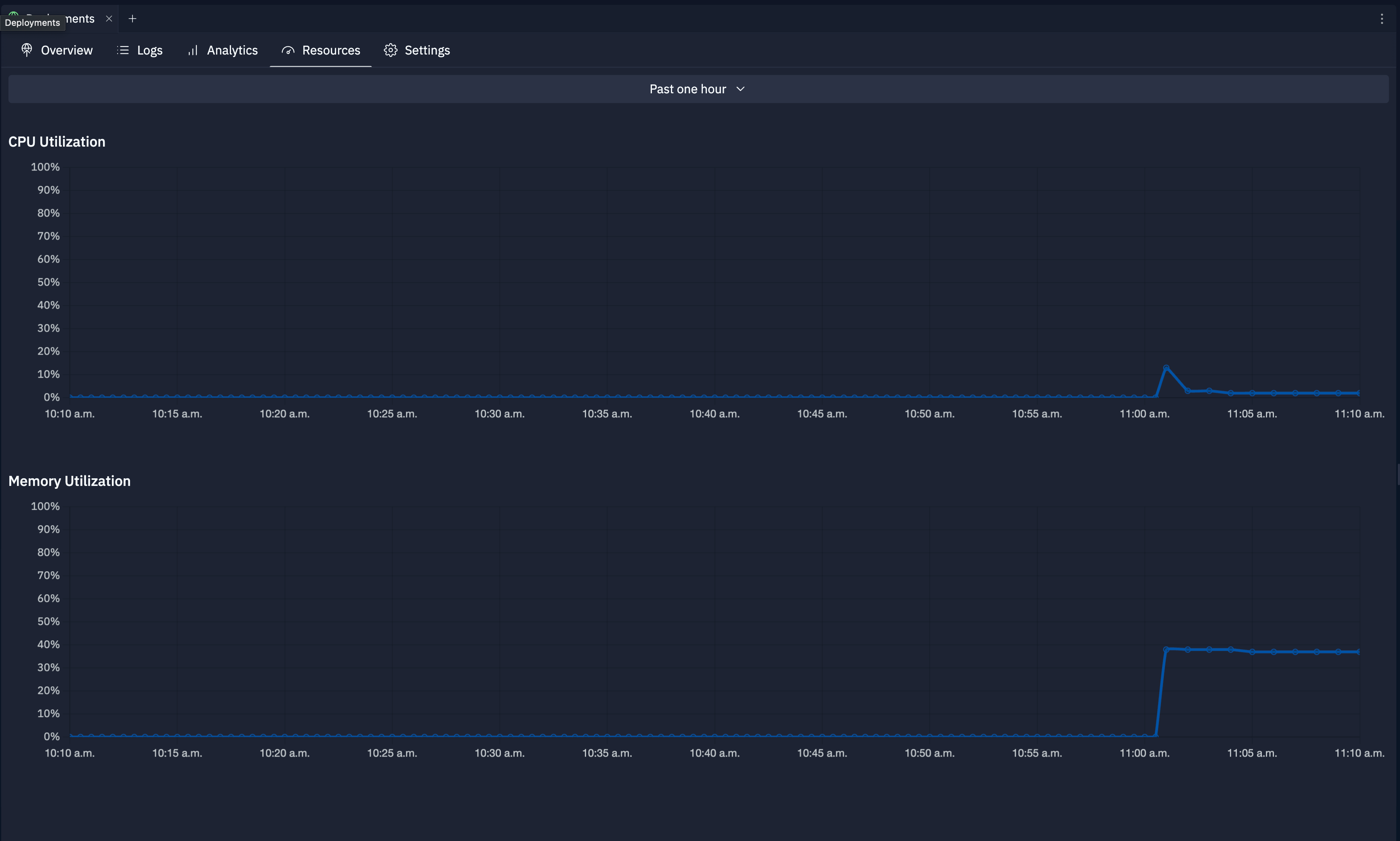
Published App Resources tab
Analytics tab
Analytics are available for Autoscale, Static, and Reserved VM Deployments.
- Page Views: Number of HTTP requests your Replit App receives per hour
- Top URLs: Most frequently visited URL paths
- Top Referrers: Traffic sources directing users to your website
- HTTP Statuses: HTTP response codes served by your Replit App
- Request Durations: Server-side load times
- Top Browsers: Browser usage among your users
- Top Devices: Operating systems and devices used to access your Replit App
- Top Countries: Geographic distribution of your users
Schedule tab
Schedules are available only for Scheduled Deployments.
- Time since the last run
- Date and time the run started
- Amount of time the run took
- Run status
- View logs: Select the
view logs icon next to the entry to view log messages.
- Cancel run: Select the
cancel icon next to the entry to stop a run in progress.
- Start a run: Select Run Now to manually start a run without altering the schedule.
- Refresh: Use the
refresh icon to update the run history.
Manage tab
The Manage tab includes the following published app configuration settings:- Resource usage: View the machine’s CPU, RAM, and usage cost for your published app.
- Domains: Link a custom domain using the Link a domain button.
- Pause: Temporarily stop your published app. This action makes your published app inaccessible, but billing continues.
- Change deployment type: Switch between different Deployment types. For example, if you initially chose Static Deployment, you can change it to reserved VM Deployments.
- Shut Down: Delete your published app and stop its billing cycle. Select Shut down to permanently stop your current published app.
Next steps
- Mobile app: Publish Replit Apps from your mobile device
- Publishing: Learn more about Replit Deployment types
- Publishing costs: View the costs for all Deployment types