Private Deployments are available only to Teams subscribers. Your Replit App
must be in a Team workspace to use Private Deployments.
- Internal tools
- Apps in the beta testing phase
- Apps that access sensitive information
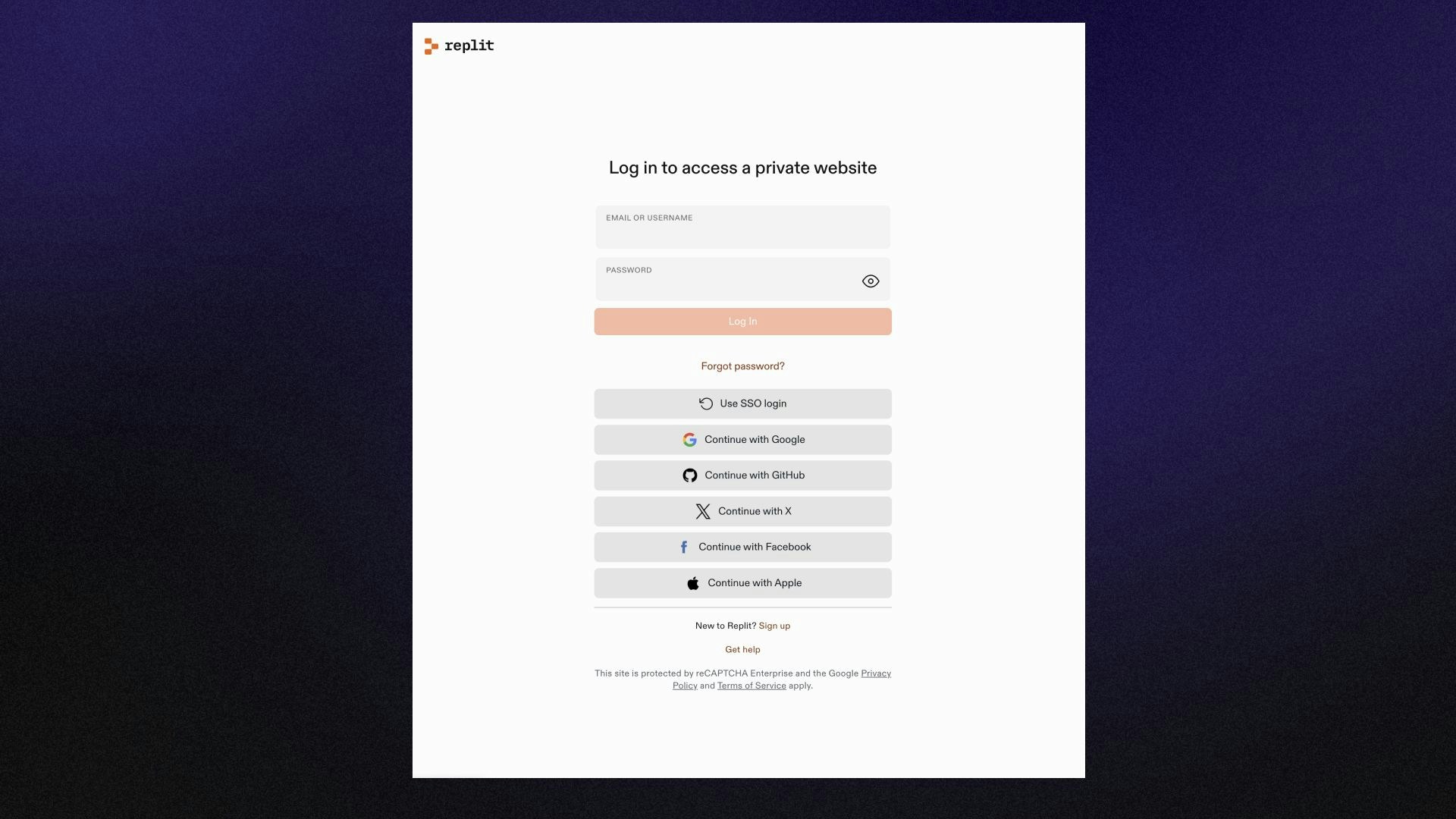
Login page for Private Deployments
Features
Private published apps provide the following features:- Access Management: Grant or restrict app access to any users or groups within your Replit Team
- Zero Code Configuration: Seamless authentication for your app with no code changes required
Usage
When publishing your Replit App from a Teams workspace, you can choose between a Public or Private published app. The following sections describe how to set up and manage your Private published apps.Scheduled Jobs omit this option because they do not listen for incoming
traffic.
Create a Private Published App
Create a Private Published App
- Select the user menu at the top left of the Home screen to view your workspaces.
- Verify or select the Team workspace in which to publish your Replit App.
- Open the Replit App you want to publish.
- Toggle the Private Deployment option to the “on” position as shown below:

- After setting the publishing options, select Publish to confirm the publishing.
View your Private Published Apps
View your Private Published Apps
- Select the user menu at the top left of the Home screen to view your workspaces.
- Verify or select the Team workspace in which to publish your Replit App.
-
From the Home screen, select
Deployments from the left dock. You should see a list of the Team’s published apps similar to the screenshot below:

Edit existing published app visibility
Edit existing published app visibility
- Select the published app and open the Deployment tool.
- In the Deployment tab, select Edit commands and secrets, toggle the setting on or off.
- Select Publish to confirm the publishing.
Next steps
To learn more about Private published apps, see the following resources:- Replit App Access Management: Manage access to your Private published app
- Billing for Teams: View pricing for Replit Teams