- Memory-intensive background tasks
- Chat app bots that must stay connected
- Always-on API servers
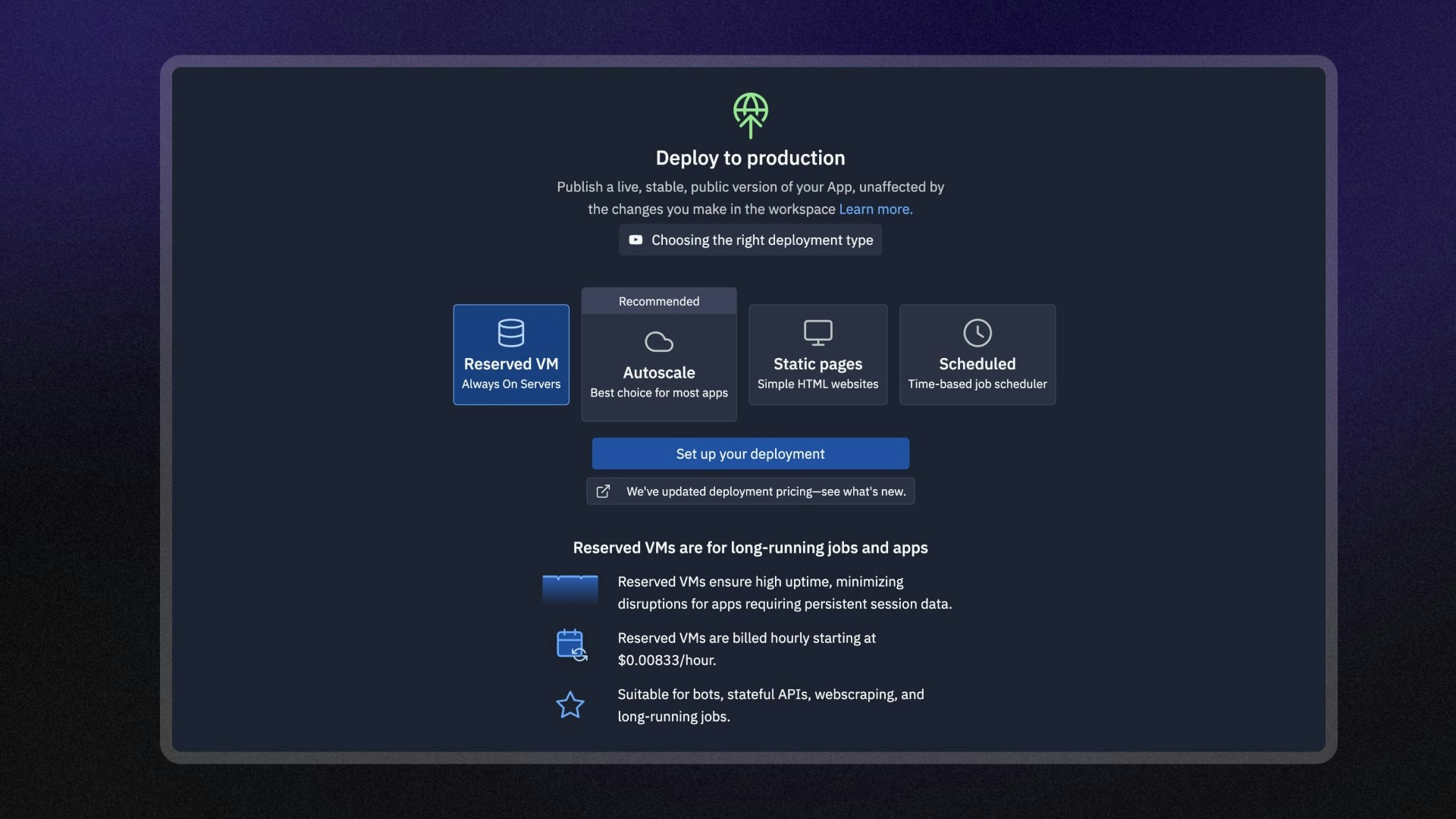
Features
Reserved VM Deployments include the following features:- Dedicated resources: Get consistent app performance on reserved compute resources.
- Custom domains: Configure a custom domain or use a
<app-name>.replit.appURL to access your app. - Computing resource options: Choose the VM option that meets your app’s performance needs.
- Configurable port mappings: Define which ports your app exposes to the internet.
- Monitoring: View logs and monitor your published app’s status.
Usage
You can access Reserved VM Deployments in the Deployments workspace tool.How to access Reserved VM Deployments
How to access Reserved VM Deployments
From the left Tool dock:
- Select
All tools to see a list of workspace tools.
- Select
Deployments.
- Select the Reserved VM option and then select Set up your published app.
- Select the
magnifying glass at the top to open the search tool
- Type “Deployments” to locate the tool and select it from the results.
- Select the Reserved VM option and then select Set up your published app.
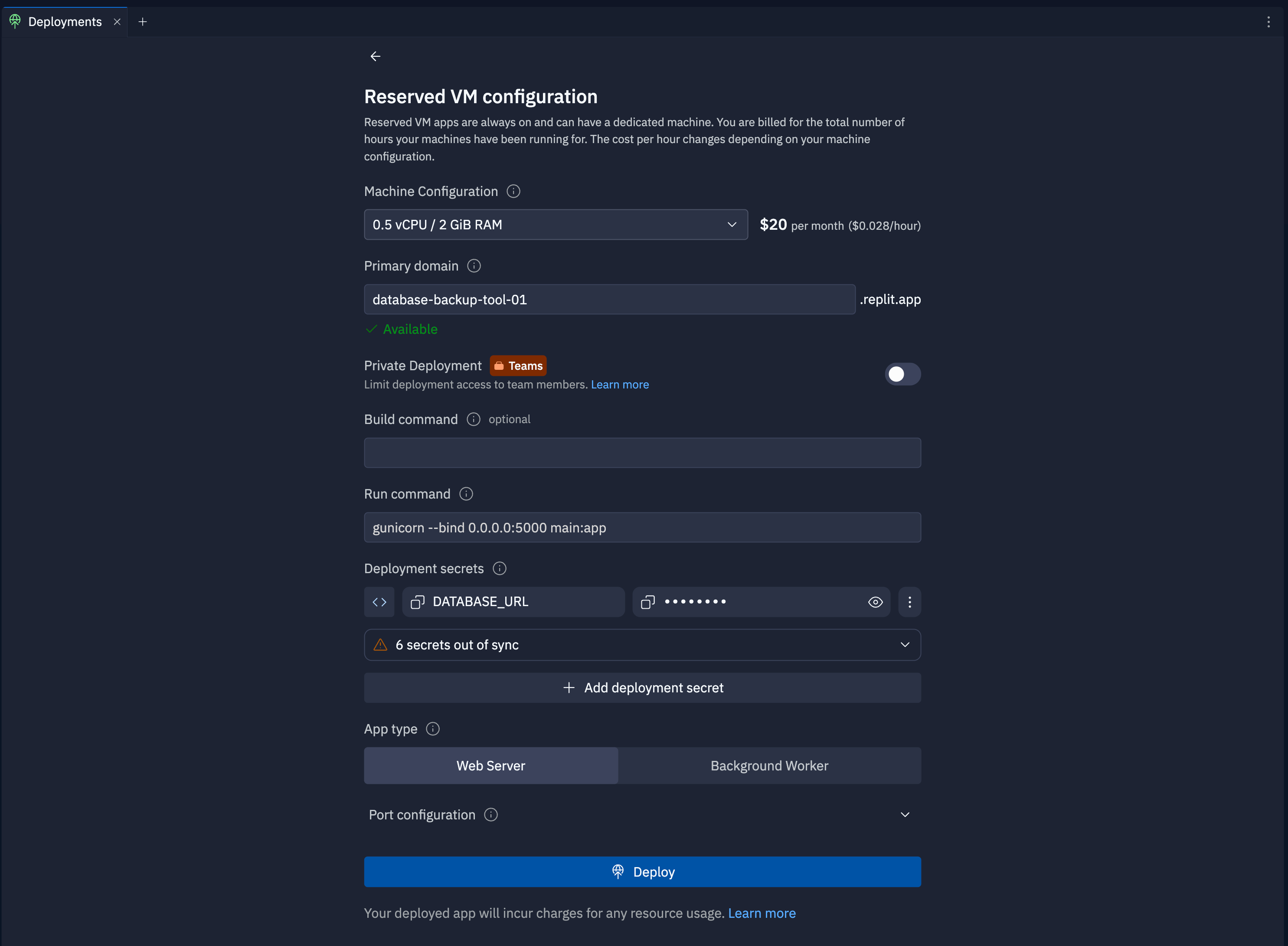
Reserved VM configuration screen in the Deployments tool
Machine configuration
Select the CPU and RAM configuration for the machine that hosts your deployment. You can view the option’s cost next to the selected machine size.Primary domain
Specify the subdomain part of the hostname for your published app. After you publish, you can access your published app athttps://<subdomain>.replit.app.
To learn how to use a custom domain, see Custom Domains.
Private deployment
The private published app feature is available for Teams and Enterprise plans
only.
Build command
Enter the shell command that compiles or sets up your app before running the Run command in the Build command field. For example, to optimize your JavaScript app for a production environment using Vite, you might add thevite build command.
Run command
Enter the shell command that launches your task in the Run command field. This command should be similar to the one you use for your workflow. For example, to start a Flask app called “myApp”, you might add theflask --app myApp run command.
Published app secrets
Select Add published app secret to add environment variables or secrets your app needs to run securely. If your Replit App has environment variables or secrets, the Deployment tool adds them to the list automatically.App type options
Select one of the following options:- Web server: Select this option if publishing a web app or an app that users can connect to on the internet.
- Background worker: Select this option if your app does not listen on a port or start a server.
- Expand the Port configuration section.
- Select Networking pane to configure to open the Networking tab, where you can manage the port mappings.
Next steps
To learn more about publishing, see the following resources:- Published App Monitoring: Learn how to view logs and monitor your scheduled deployment.
- Publishing costs: View the costs associated with publishing.
- Pricing: View the pricing and allowances for each plan type.
- Usage Allowances: Learn about scheduled deployment usage limits and billing units.