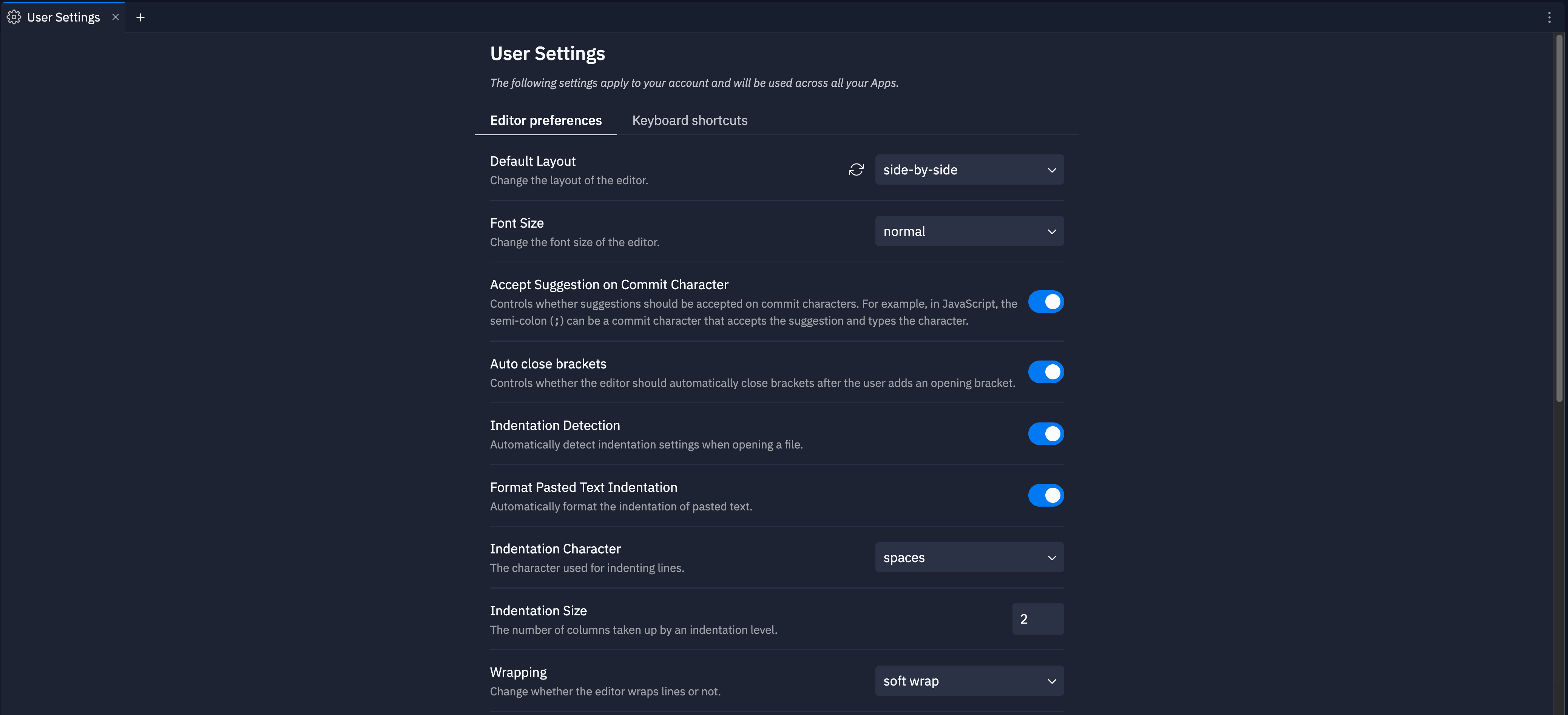
Features
You can customize your Replit App creation experience with these settings categories:- Theme customization: Select between light and dark themes for your workspace
- Code intelligence: Configure AI-powered features that enhance your app creation experience
- Editor preferences: Adjust how the file editor behaves and appears
- Notification controls: Manage alert preferences
- Accessibility options: Make Replit work better for users with specific needs
- Keyboard shortcuts: Set key combinations to run common actions and navigate the GUI
Usage
How to access User Settings
How to access User Settings
From the left Tool dock:
- Select
All tools to see a list of workspace tools.
- Select
User Settings.
- Select the
magnifying glass at the top to open the search tool
- Type “User Settings” to locate the tool and select it from the results.
Appearance
Customize the following settings related to the appearance of your Replit workspace using the following settings:- Theme selection: Choose from light and dark theme presets, community themes, or your custom theme
- Custom themes: Create personalized color schemes using the Themes editor
File editor preferences
Control the file editor’s appearance and behavior using the following settings:- Font size: Adjust text size for readability
- Auto close brackets: Automatically insert closing brackets when you type an opening bracket
- Indentation detection: Automatically detect indentation settings when you open a file
- Format pasted text indentation: Reformat pasted code to follow proper indentation
- Indentation character: Choose between spaces and tabs for indenting code
- Indentation size: Set the number of columns for each indentation level
- Wrapping: Configure line wrapping behavior
- Minimap: Include a navigable code overview in a sidebar
- Multiselect modifier key: Set the keyboard modifier for multi-file selection
- Filetree Git status: Display Git status indicators in the file tree
Code intelligence
Configure AI-powered tools using the following settings:- Semantic tokens: Use enhanced syntax highlighting powered by language servers
- AI code completion: Add inline code suggestions as you type
- Accept suggestion on commit character: Automatically accept code suggestions by typing certain characters
Shell and Preview preferences
Customize the Shell and Preview tool behavior:- Shell bell audible indicator: Play sounds when the Shell tool encounters issues
- Automatic preview: Open the Preview tab automatically when a server becomes available
- Forward opened ports automatically: Configure handling newly detected ports
Notifications
Manage the following notification settings:- Agent audio notification: Play sounds when Agent requests feedback
- Agent push notification: Receive mobile push notifications when Agent requests feedback
Accessibility
You can customize the following accessibility setting:- Accessible terminal output: Enable screen reader compatibility for the Shell and Console tools
Keyboard shortcuts
To access the keyboard shortcut preferences, select the Keyboard shortcuts tab in the User Settings tool. You can search for key combinations using the following methods:- Name: Type the name or description of the keyboard shortcut in the search field
- Key combination: Select the
and enter the key combination
- Add: Select Add shortcut
- Update: Select the
pencil icon
- Remove: Select the
trash icon