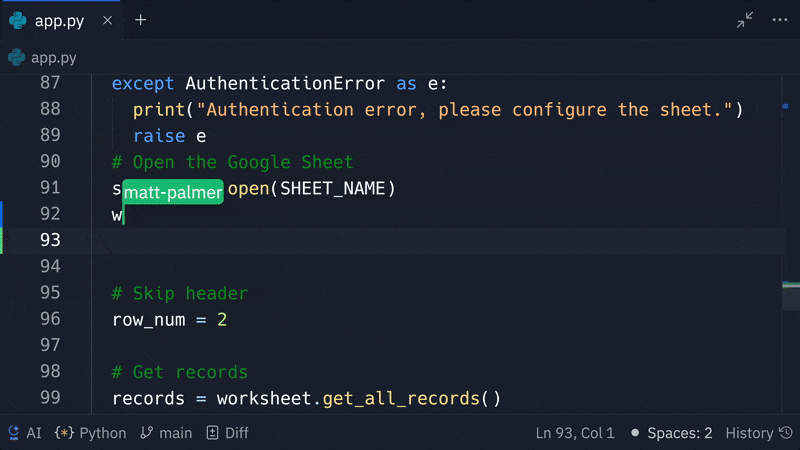
Features
Multiplayer includes the following features:- Real-time collaboration: Work on the same Replit App and instantly view changes and workspace runs
- Shared workspace: Experience full workspace sharing including Shell and Console output in real time
- Observation mode: See collaborators’ code changes and file navigation as they happen
Usage
To start collaborating, open your Replit App and invite collaborators. The following sections show how to access and use the Multiplayer tool’s features.Invite collaborators
How to invite collaborators
How to invite collaborators
To invite users by email address or Replit username: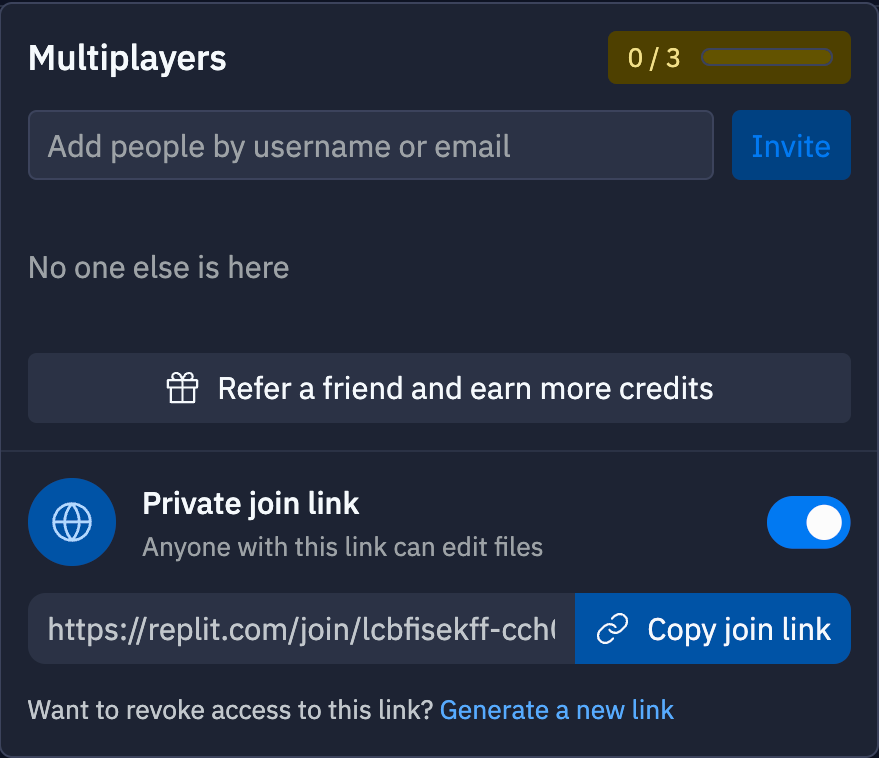
- Select
Invite to open the Multiplayers popup dialog
- Enter a username or email in the text field and select Invite to send an email invitation
- Select
Invite to open the Multiplayers popup dialog
- Toggle the Private join link option to the on position
- Select Copy join link to copy the URL to your clipboard
- Send the link to your collaborators
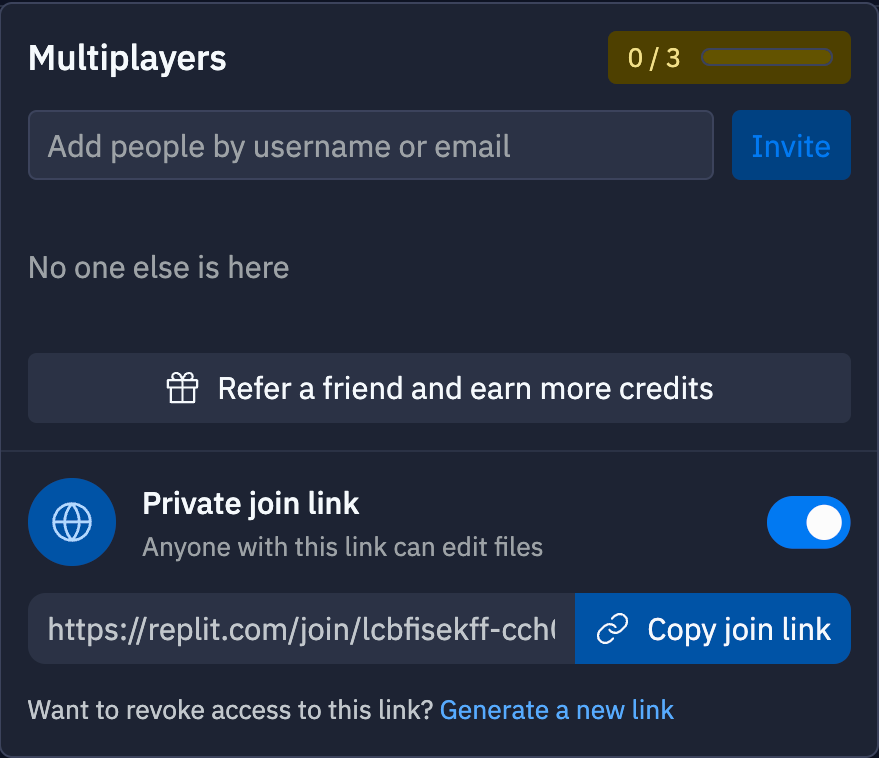
- Replit sends a notification email with a join link when you invite someone by their email address or username
- Collaborators can follow the link to open the Replit App in the shared workspace
- You see a list of collaborators in the Multiplayers popup menu
- The workspace displays online collaborators as icons to the left of the Invite button
Remove collaborators
How to remove collaborators
How to remove collaborators
- Select
Invite to open the Multiplayers popup dialog
- Select the X next to the collaborator’s username
Toggle observation mode
How to toggle observation mode
How to toggle observation mode
To turn on observation mode, select the collaborator’s profile icon.To exit observation mode, select any area in the workspace.
- Text input location and real-time edits in the file editor
- Shell input and output when viewing the same shell instance
- Console output
- Whether the workflow is running or stopped
- Any online collaborators, indicated by a profile icon next to the
Invite button.
- File editor automatically switches to the file that contains the active user cursor
- View which collaborators are observing you in the status bar