Create your Remix
⏰ Estimated time: 1 minute Follow the steps in this guide to create a Remix of the following solar system visualization: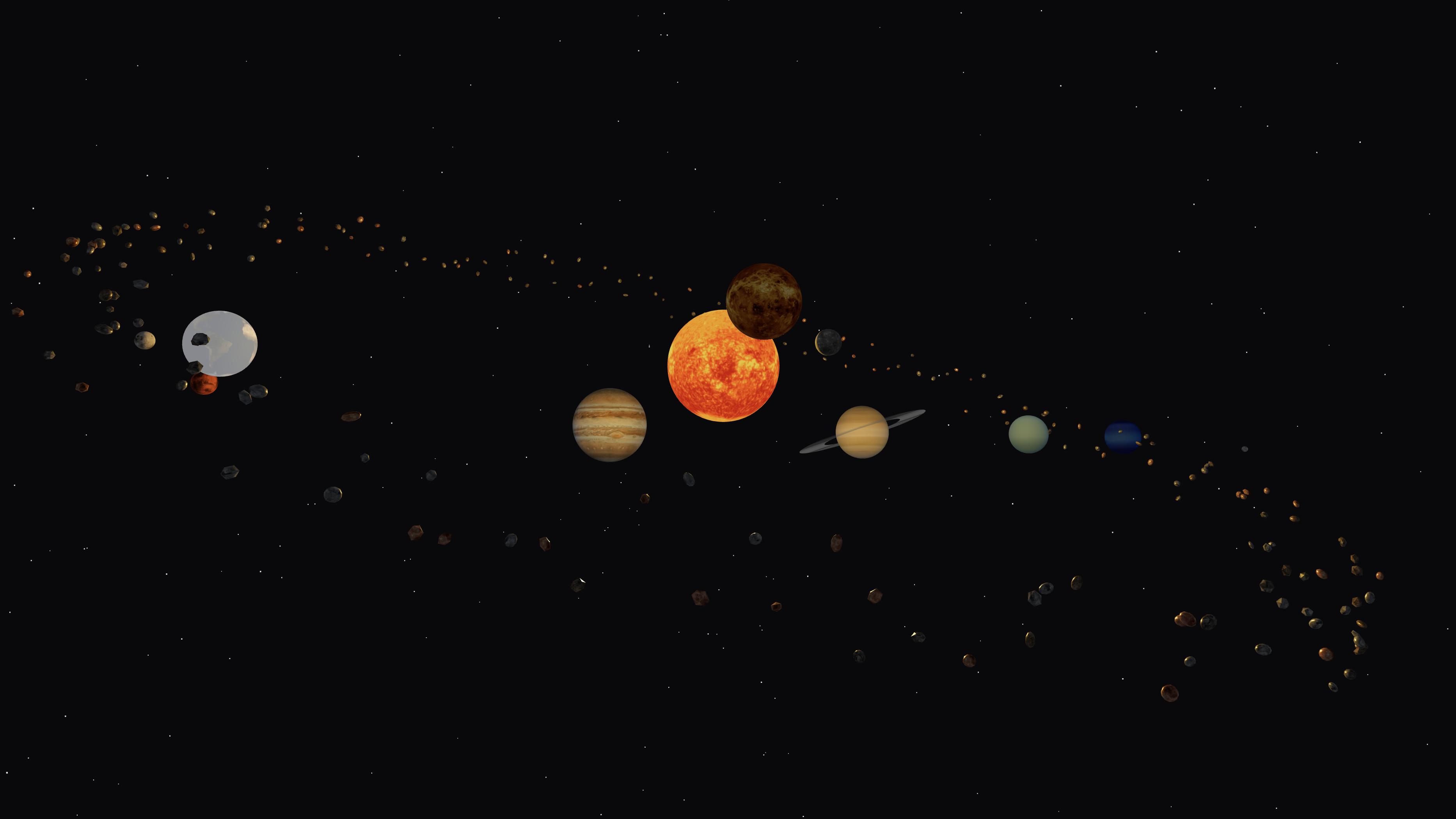
1
Remix the app
Open the Solar System Visualization Replit App in your browser
and select Remix Template:

2
Complete the app details
In the Remix App dialog, select Remix App to continue. You can edit these details later.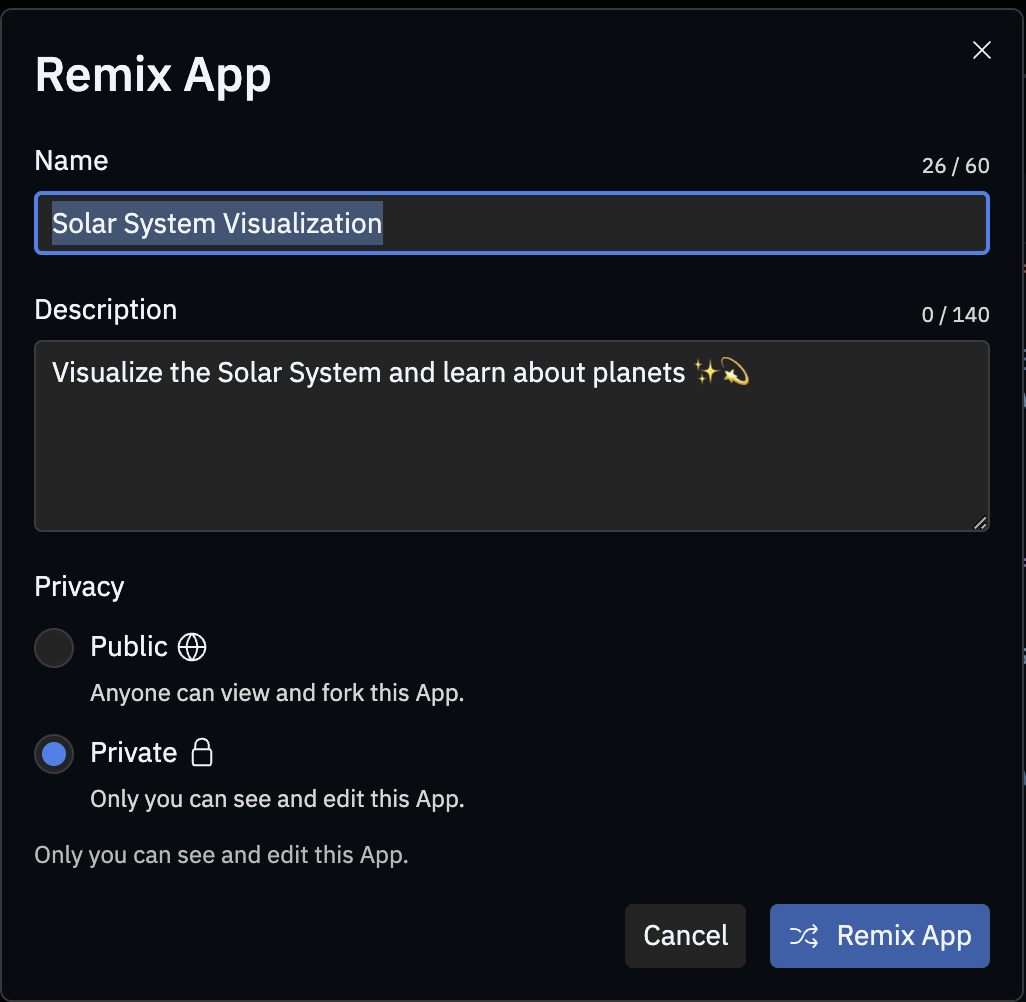
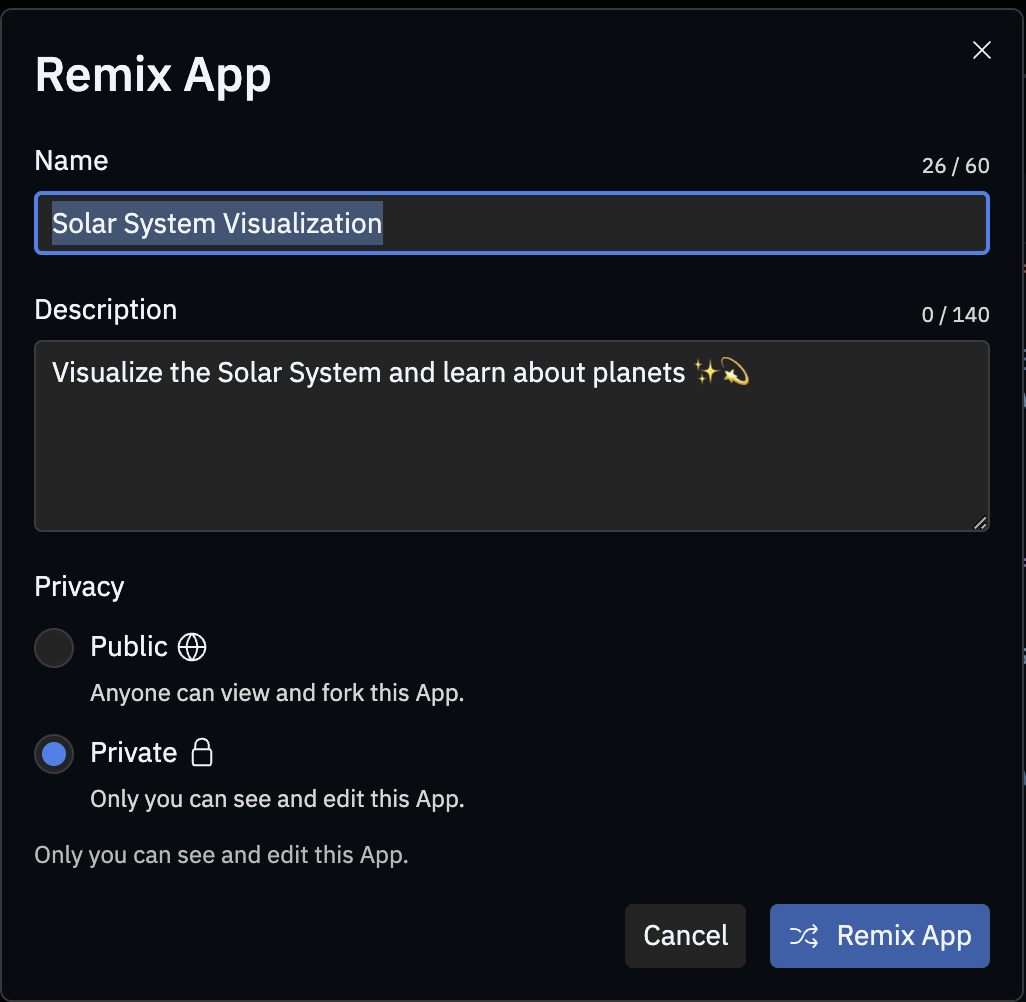
3
Start the app
Select Run to start the app: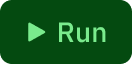

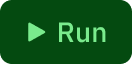

4
Interact with the app
You now have a fully functioning Remix that you can interact with and iteratively improve.To interact with the visualization, try the following controls in the Preview tab:
- Drag to rotate the view
- Scroll to zoom in and out
- Click a planet to select it
- Select Planet info while a planet is selected to view information about it
- Select Pause Rotation or Start Rotation to toggle the animation
Explore
Try the tasks in the following sections to learn how Agent, Replit’s AI-powered tool, can help you build your app. Agent specializes in building projects from scratch and making changes to a Replit App. Use Fast mode for quick, targeted edits.Agent relies on popular AI models and occasionally produces
results that don’t fulfill your request. If you encounter issues, follow up
with a prompt that describes the error messages or the incorrect behavior.
Alternatively, you can use the Rollback feature to restore your Replit App to
a previously known working state.
Add a feature using Agent
Follow these steps to add a complex feature to your Remix using Agent:1
Craft a prompt
Navigate to the Agent tab.Enter the following prompt in the text area:After you submit the prompt, Agent might pause and ask for clarification or confirmation. Respond in the text area.
2
Test the feature
Navigate to the Preview tab to see Agent’s updates to the visualization.Try toggling the added autopilot button.Since the initial prompt excluded information such as speed and position of the flyby, the result might not
match your expectations.
3
Refine the feature
If the feature differs from your expectations, continue the conversation by entering the following prompt
in the Agent text area:After Agent completes the feature, the Preview might resemble the following image: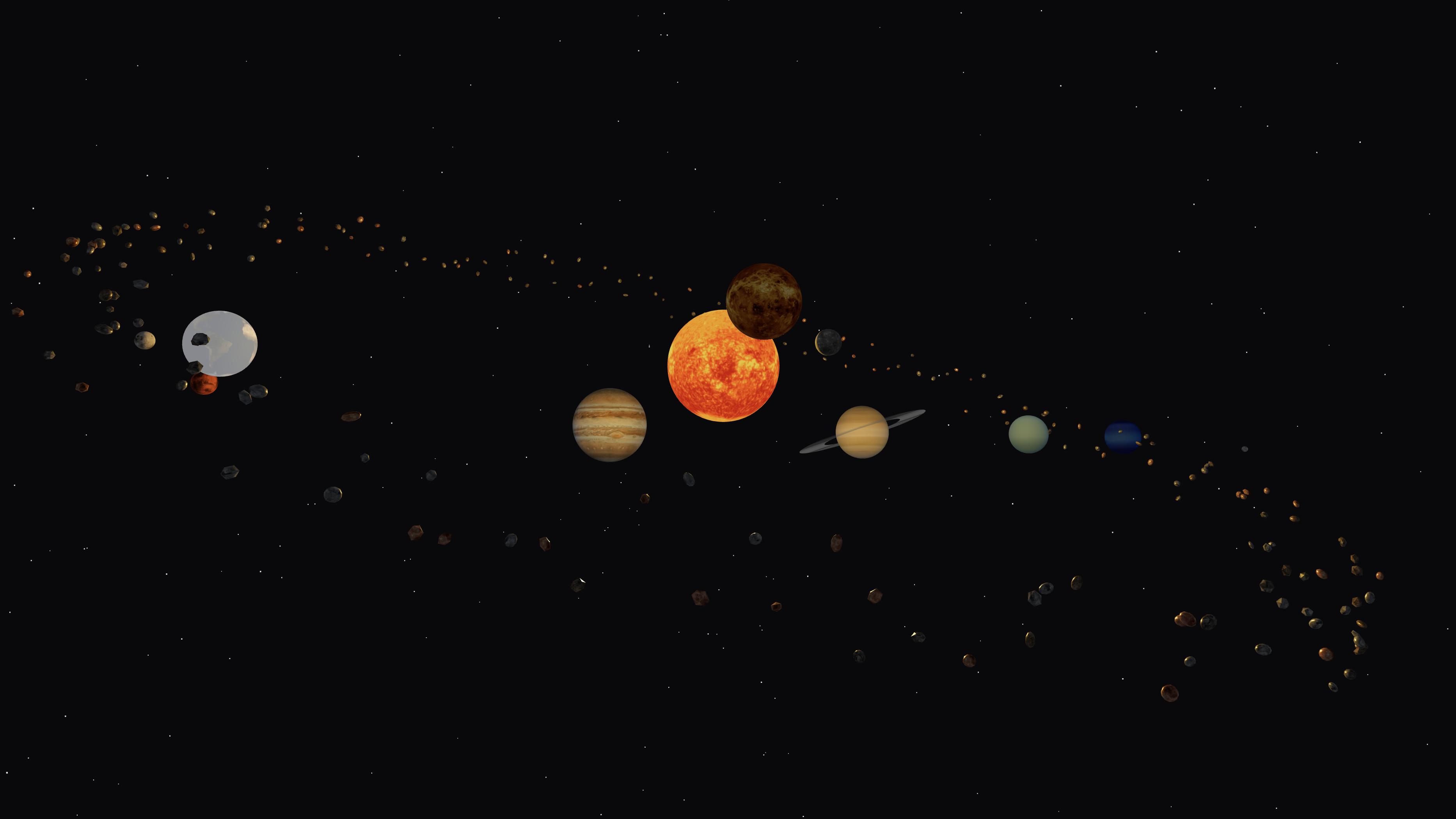
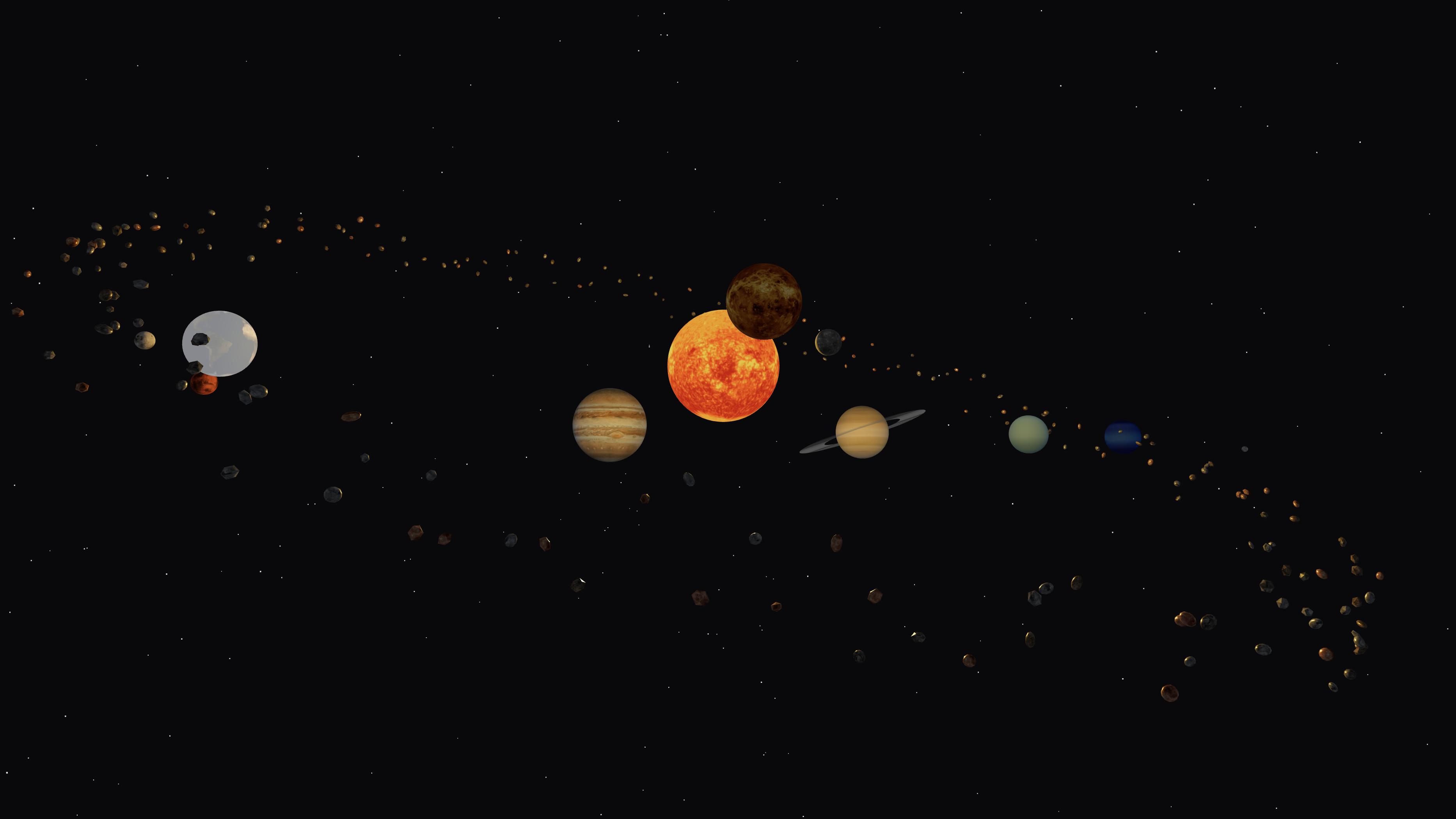
Add a feature using Fast mode
Follow these steps to add a quick enhancement to your Remix using Fast mode:1
Craft a prompt
Switch to Fast mode and enter the following prompt:After you submit the prompt, Agent describes the changes it wants to make and lets you review the code changes before proceeding.
Select Preview code changes to view a comparison of the current code and the updates.
2
Test the feature
Select Apply all and approve any following confirmations to continue.Navigate to the Preview tab to check the result.After Agent completes the feature, the Preview might resemble the following image: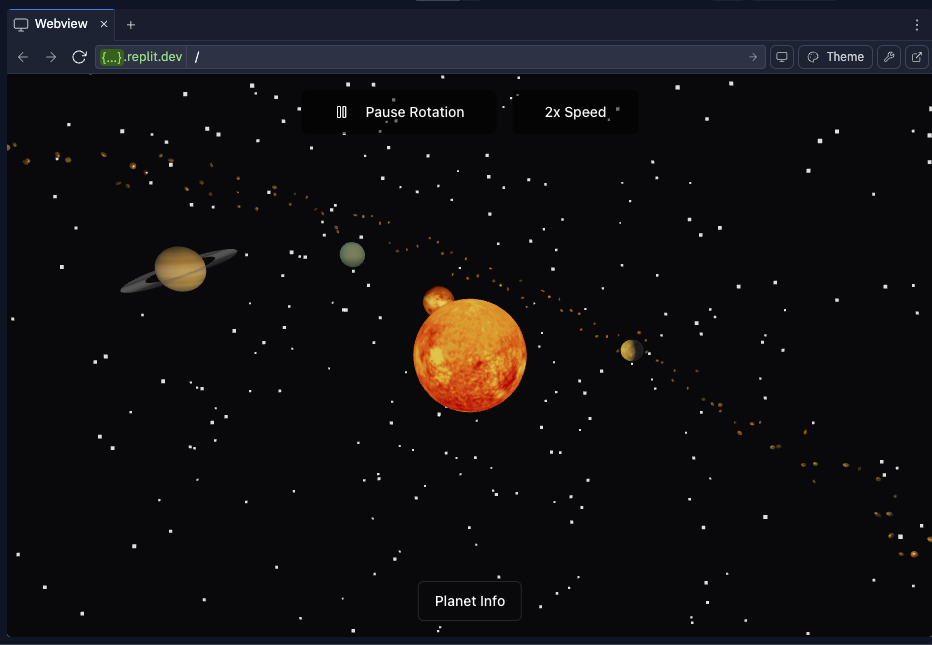
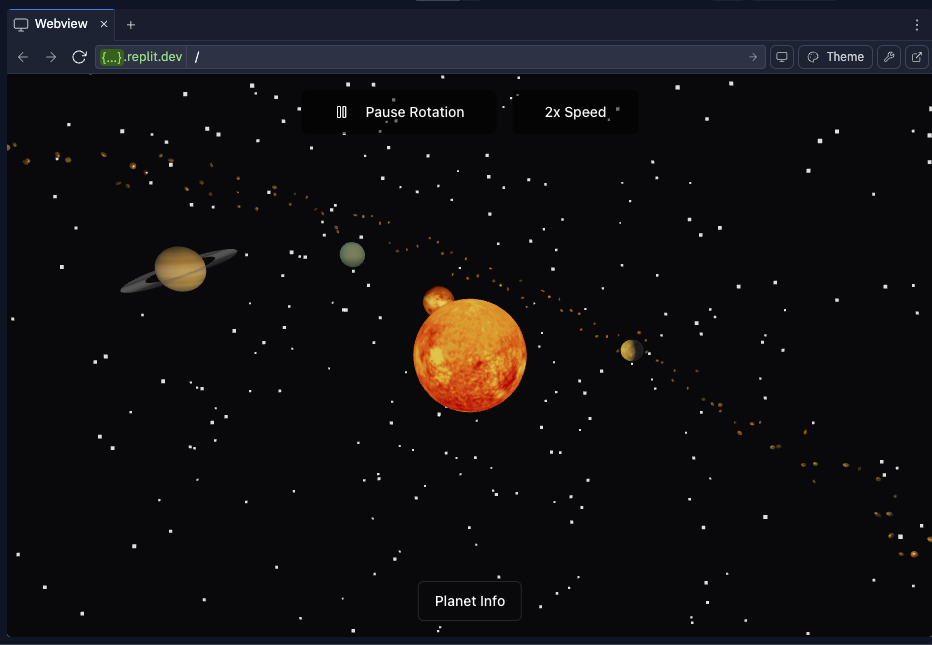
Continue your journey
Now that you’ve completed this tutorial, you’re ready to explore more possibilities with your Replit App. Try the following next steps to enhance your skills:- Ask Agent to implement a new complex feature or to check the code for bugs.
- Use Fast mode for quick, targeted edits and code explanations.
- View and edit the Replit App source code and configuration in the Files tab.
- Share your Replit App for others to remix. To learn more, see Make your Replit App Public.