Create your app from a Template
⏰ Estimated time: 15 minutes Learn how to create your Replit App from a Template in this guide. A Template is a set of ready-made setup and configuration files that get you coding faster. This tutorial demonstrates how to build a web app using a Replit Template for Express.js, a popular backend JavaScript framework. Templates provide ready-made project configuration files to get you coding faster, but exclude application logic to let you build your own ideas from scratch. For tutorials on building apps in other ways, see Quickstart Guides. When you complete the tutorial, your app should resemble the following image: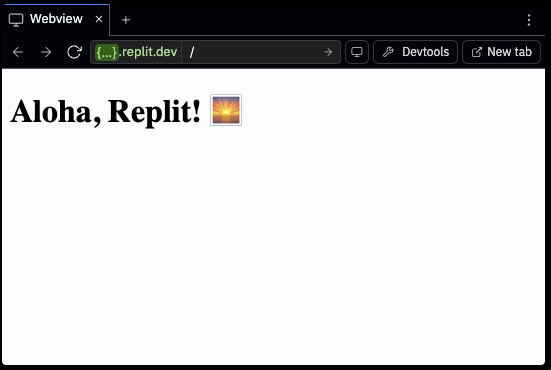
1
Create an App
Navigate to the Home screen and select Create App:

2
Choose a Template
Select the Choose a Template tab and enter “Express.js” in the search field to locate the corresponding Template as shown in the following image: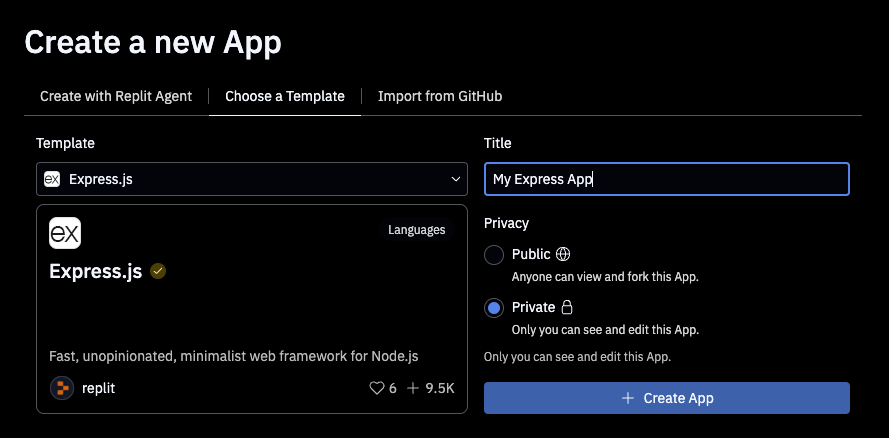
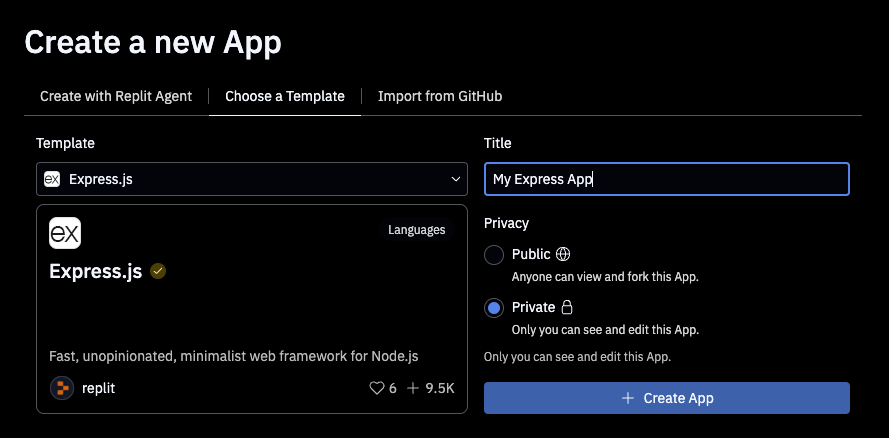
3
Modify the app using Fast mode
Switch to Fast mode.Fast mode can help build and modify your app. For quick, targeted edits, switch to Fast mode.Enter the following prompt in the text area and submit it to modify a specific file:Agent will implement the changes and create a checkpoint when complete.After applying the changes, you should see the updated message in the Preview tab as shown in the following image: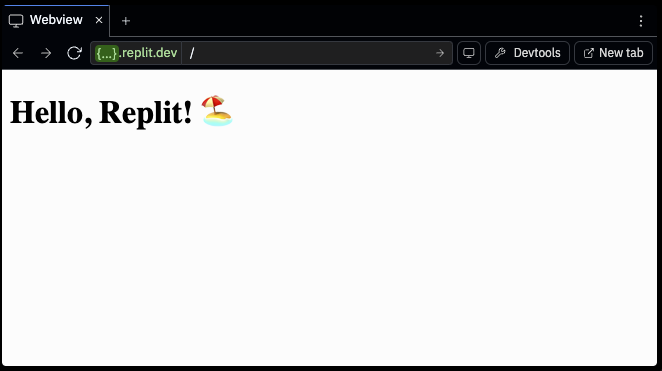
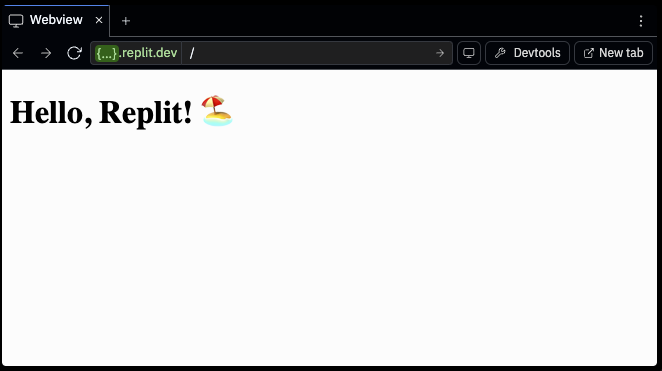
4
Modify the code directly
Navigate to the Files tab to access your Replit App’s files.Select Switch to the Preview tab and select the refresh button .After the browser reloads, the page should resemble the following image: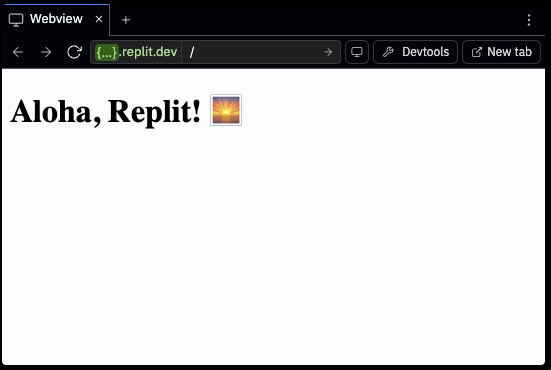
index.js to open a file editor tab.Locate the endpoint and change the message from “Hello, Replit!” to “Aloha, Replit!”If you’re unsure where to edit, replace the endpoint with the following code: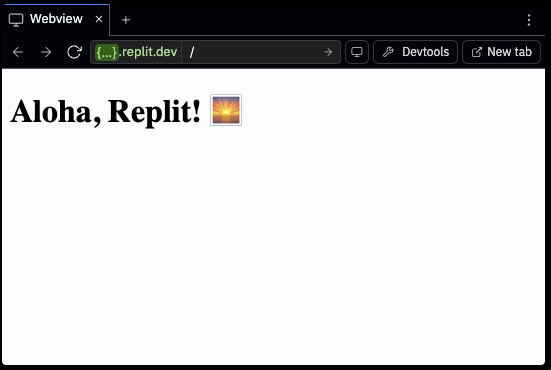
Explore
Try the tasks in the following sections to build your knowledge of Replit.Add a dependency using Agent
Follow these steps to add themorgan package, which lets you configure request logging for your Express.js server:
1
Craft a prompt
From the All Tools tab or search box, locate and select Agent.
Fast mode helps modify your code to add new features or fix errors.Enter the following prompt in the text area and submit it:After analyzing the request and existing code, Agent will implement the changes: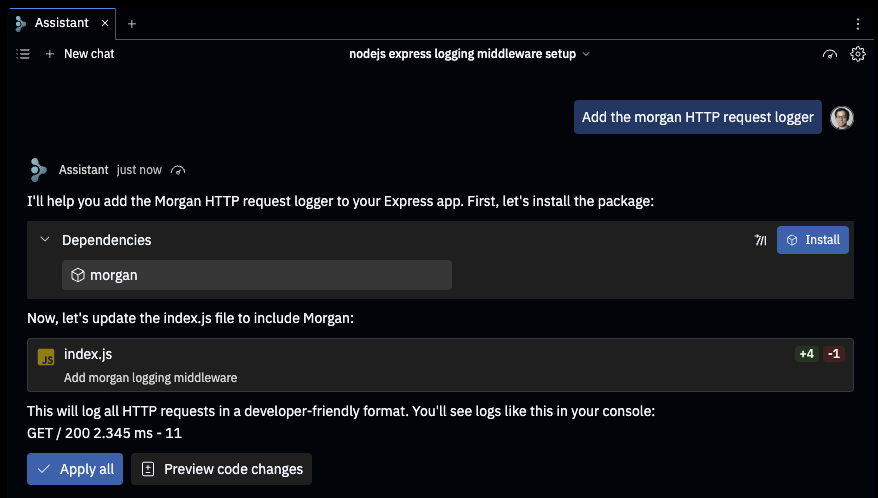
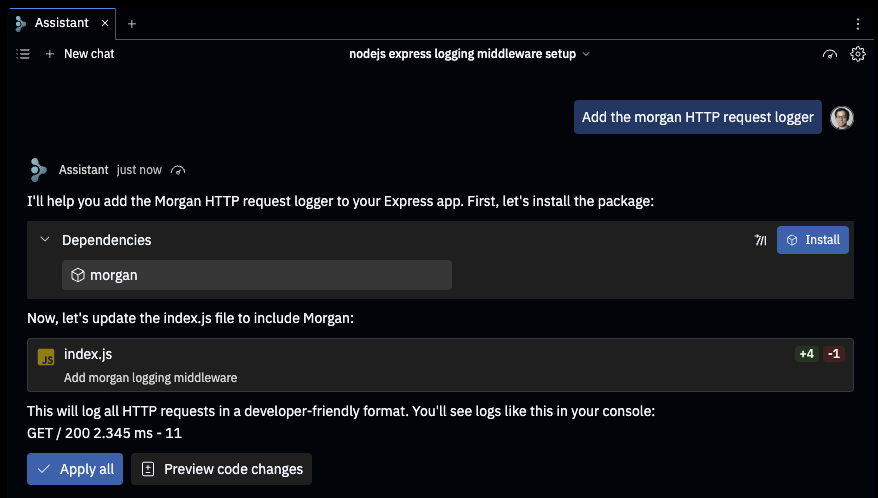
2
Verify the installation
Navigate to the Dependencies tab.The dependencies list should include the 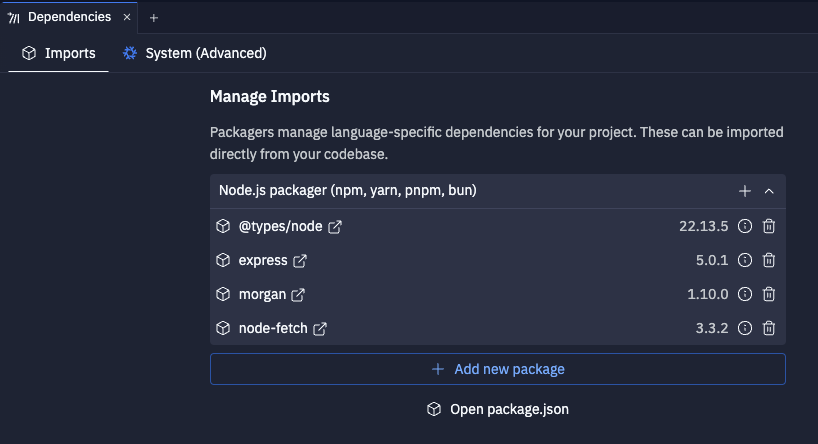
morgan package as shown in the following image: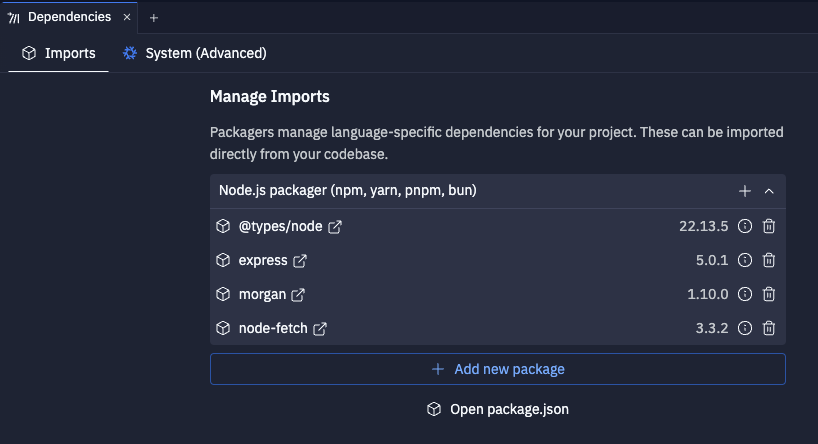
Add a dependency manually
You can edit the package manager configuration files or use the Dependencies tool to manage the frameworks and libraries your app uses.1
Open the Dependencies tab
To access the tool, open the All Tools tab or search box, locate and select the Dependencies tab as shown in the following image: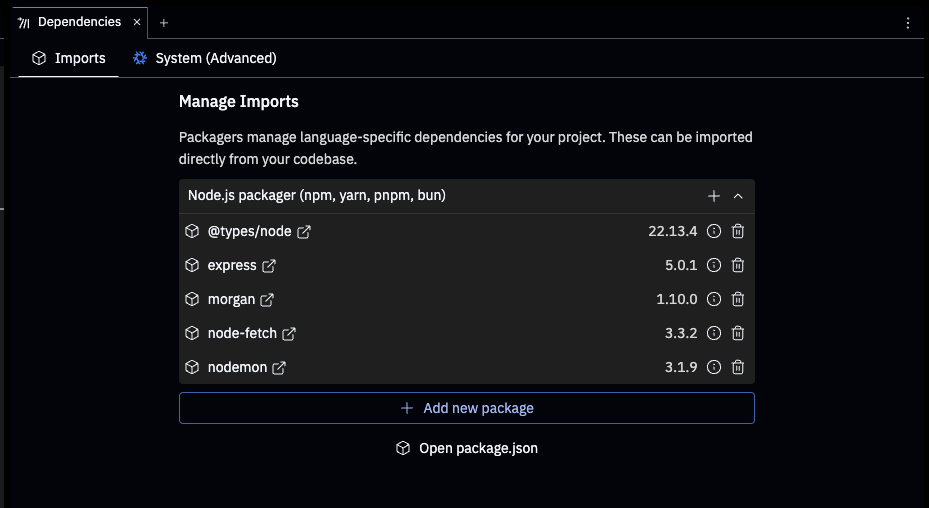
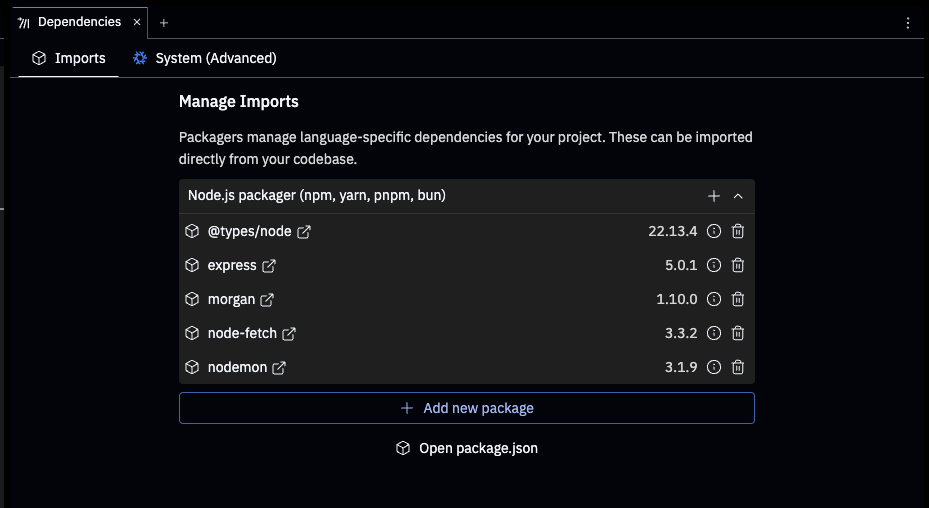
2
Add a package
In the Imports tab, select Add new package to open a dialog. Search for and add the “express-rate-limit” package as shown in the following image: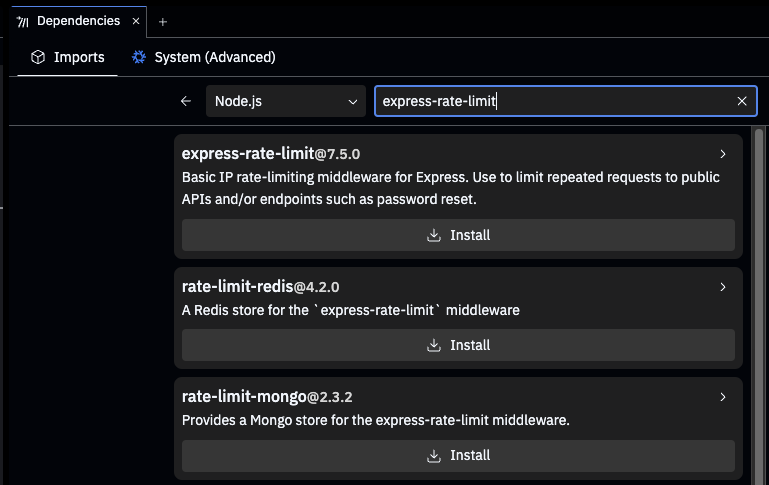
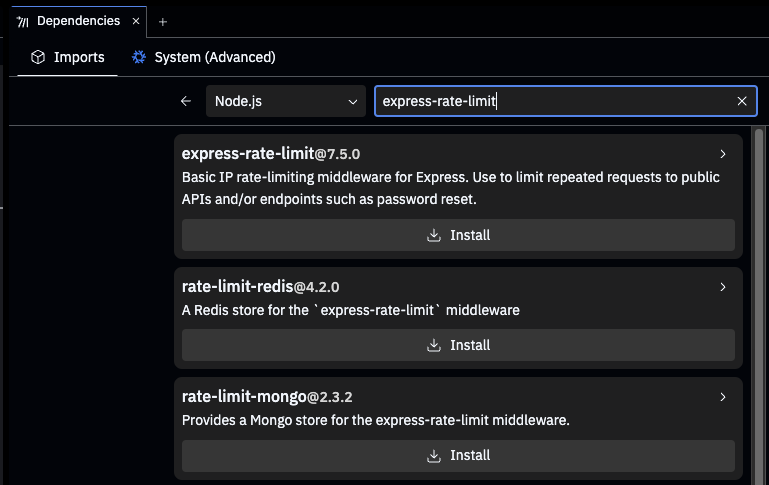
package.json in an editor tab, where you can add or edit dependencies.Try Plan mode’s recommendations
In addition to adding or modifying features in your app, Agent can provide suggestions or ideas to extend its functionality using Plan mode. Follow these steps to request a feature recommendation and implement it using Plan mode:1
Ask Agent for recommendations
Switch to Plan mode.Enter the following prompt in the text area and submit it:Agent will respond with suggestions for your app: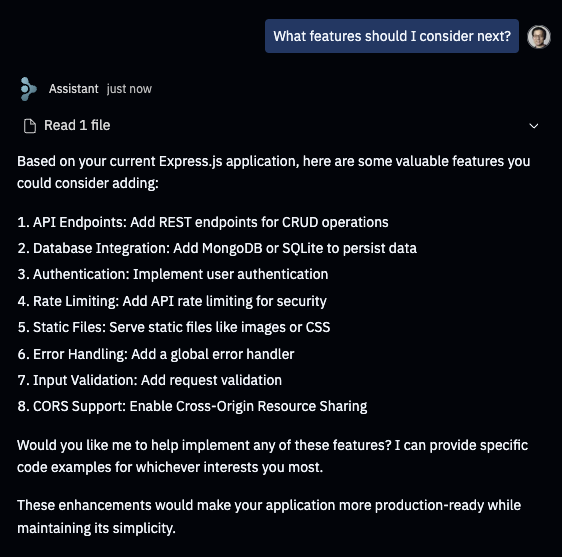
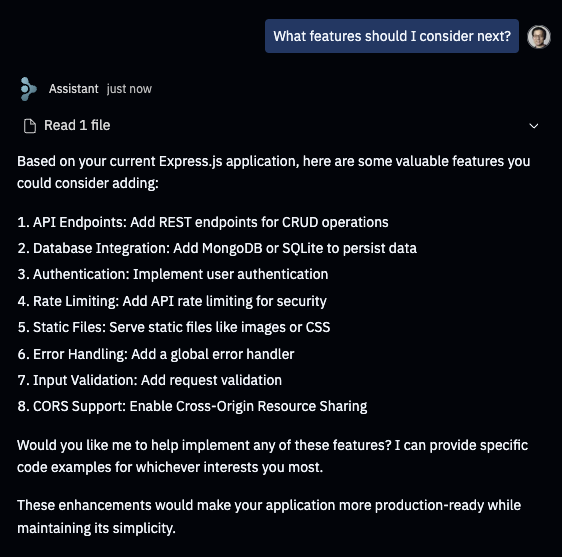
2
Request a feature
Enter the following prompt in the text area and submit it:Agent might respond with the implementation described in the following image: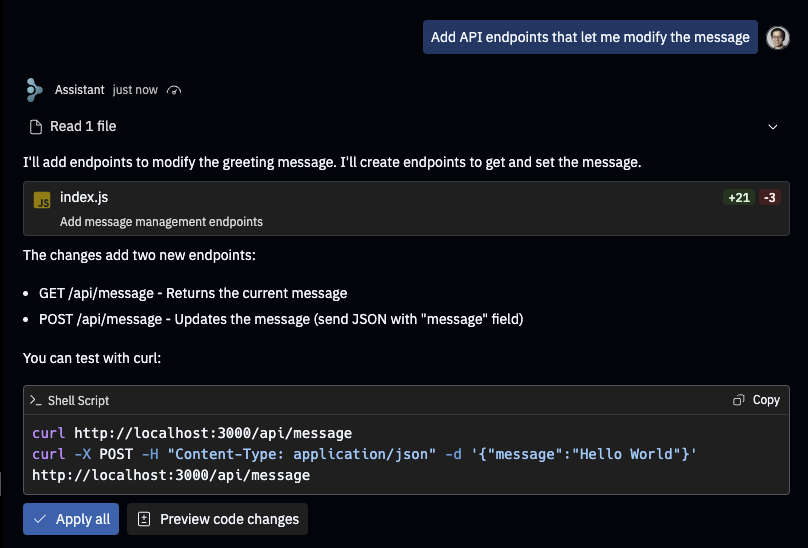
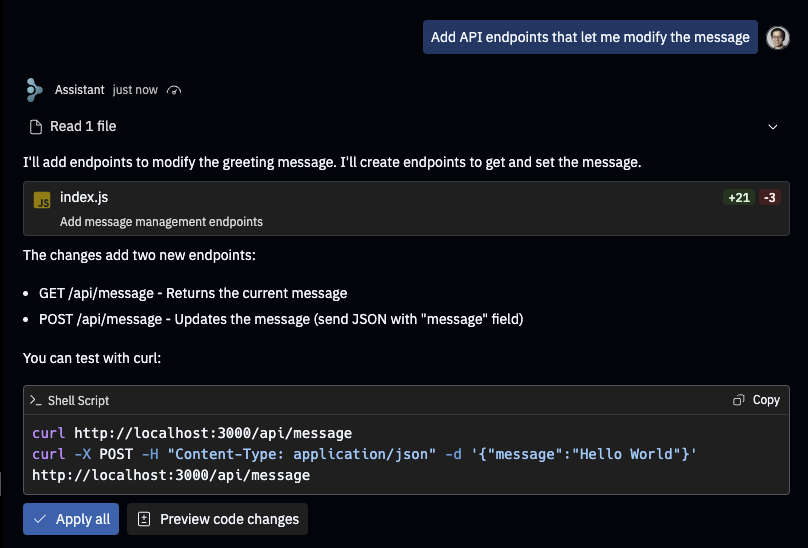
3
Test the changes
Test the API endpoints by navigating to the Shell tab and running the shell commands recommended by Agent.Alternatively, ask Agent to test the endpoints. In the response, you should see action buttons such as Run and Run in Shell
as shown in the following image: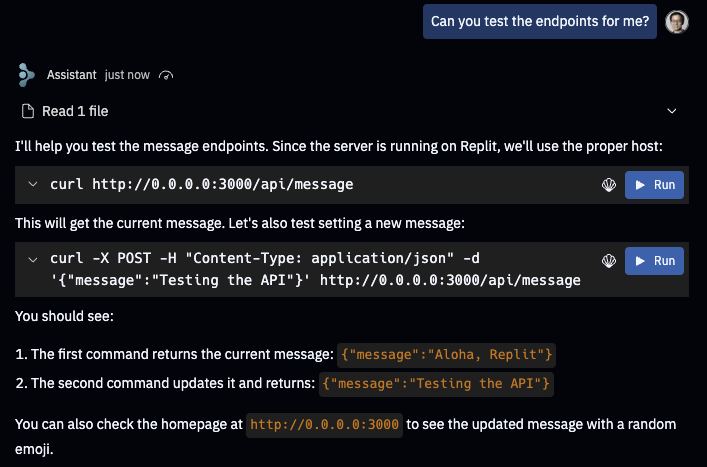
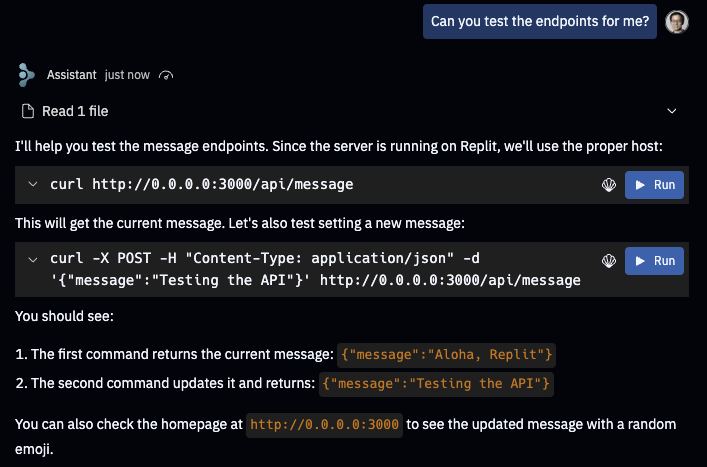
Customize the workflow
Replit Apps include a workflow, a customizable sequence of steps that execute when you select Run. Follow these steps to set up a new workflow using Agent.1
Customize the workflow
The Express.js Template includes a workflow that runs a command to start the Express.js server.
However, the server requires a restart to view the latest changes to the files it serves which can
inconvenience development.To avoid this repetitive task, you can ask Agent to perform the following tasks:Agent’s response should resemble the following image: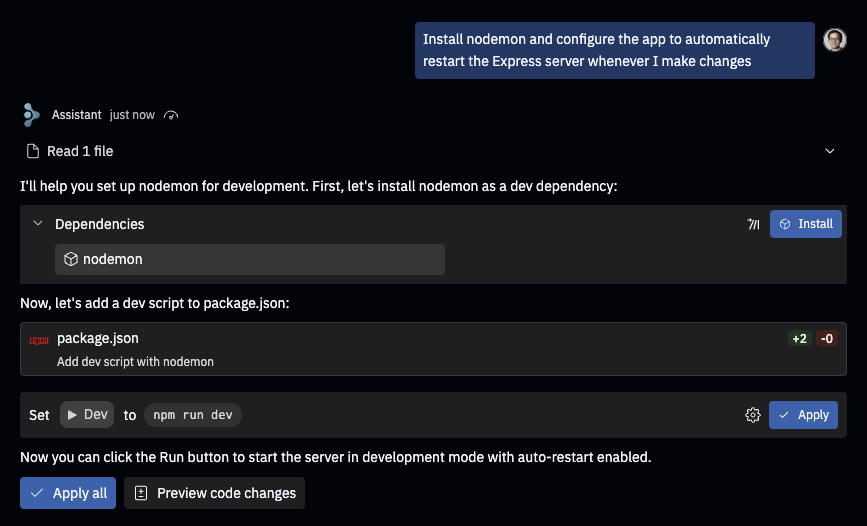
- Install the nodemon package which automatically restarts the Express.js server when it detects file changes
- Update the workflow to manage the Express.js server using
nodemon.
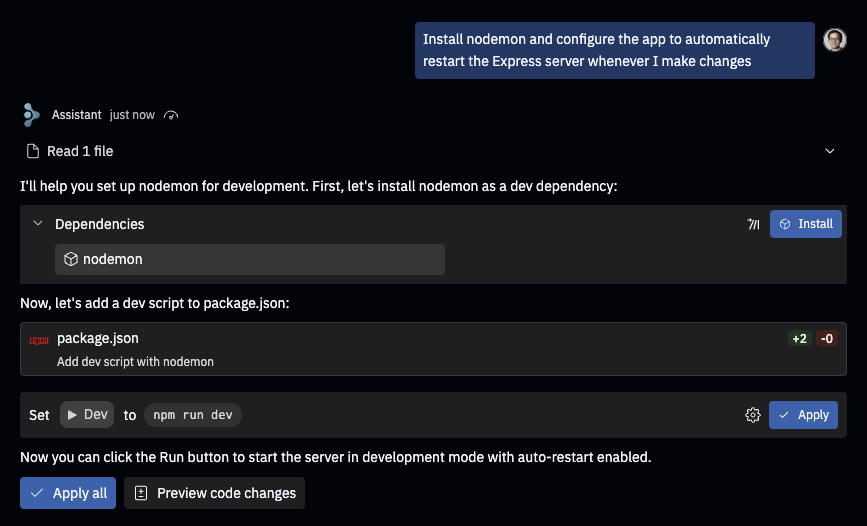
2
Test the changes
To confirm the workflow updates, select the downward arrow next to the Run or Stop button and select Manage Workflows as shown in the following image: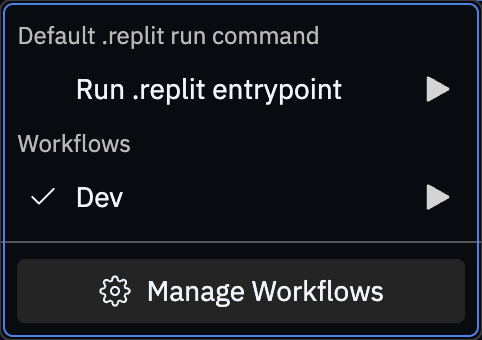
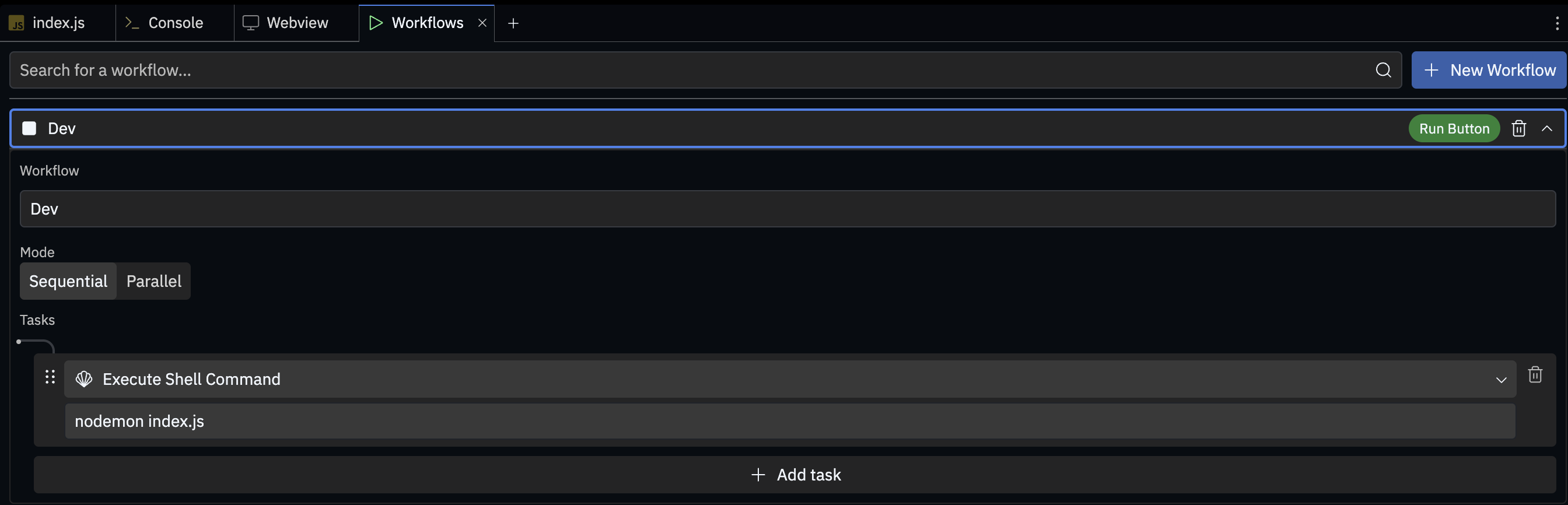
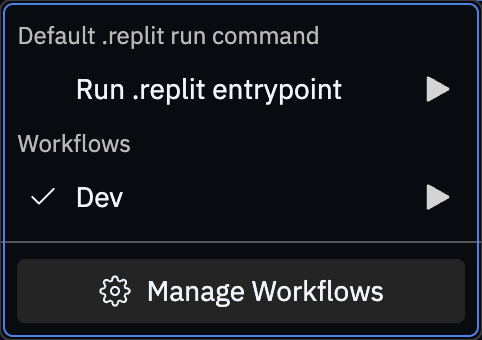
The name of the workflow generated by Agent might vary.
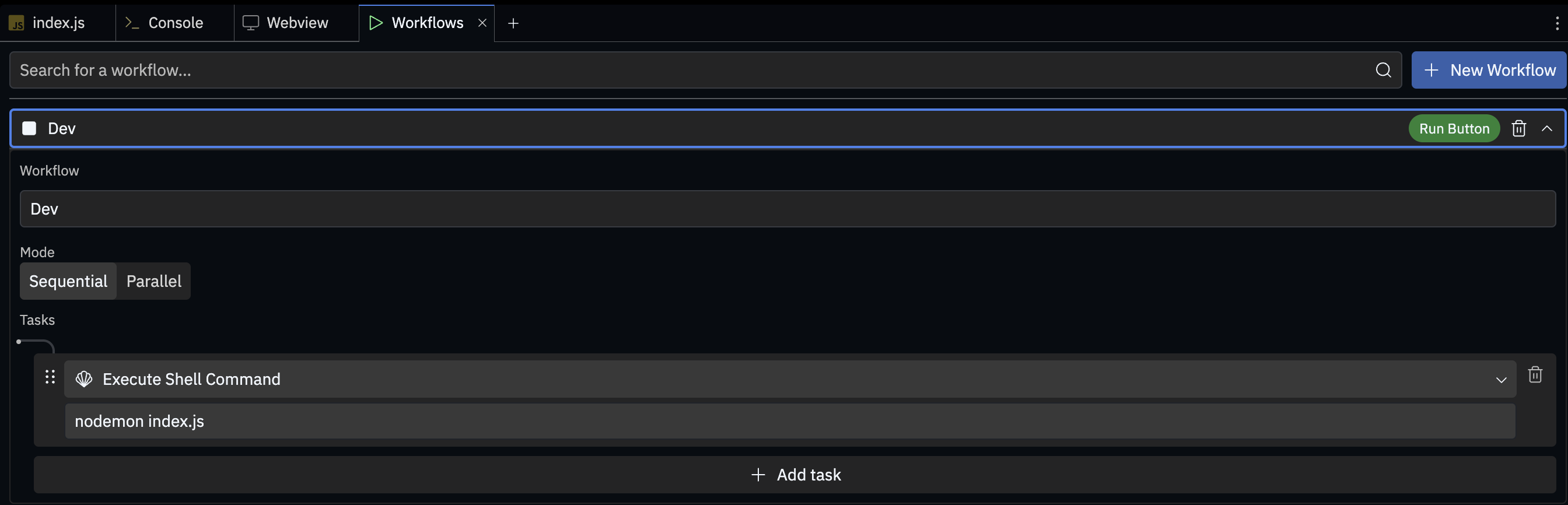
Continue your journey
Now that you’ve completed this tutorial, you’re ready to explore more possibilities with your Replit App. Try the following next steps to enhance your skills:- Browse the Replit Templates on the Templates page.
- Start a Replit App using the Blank Repl Template which omits language and framework setup.
- Share your completed Replit App as a Template by following the steps in the Make your Replit App Public guide.
- Learn more about Agent’s capabilities from the Replit Agent documentation.