We’ve renamed Object Storage to App Storage. Functionality has not changes and your existing buckets, permissions, and programmatic access should continue to work.
- Photo sharing platforms: Let builders upload, store, and display images
- Video streaming services: Handle video uploads and serve content to viewers
- Document management systems: Store and organize builder files with secure access
- Portfolio sites: Showcase work with media files that load reliably
- File backup services: Provide builders with cloud storage for their important files
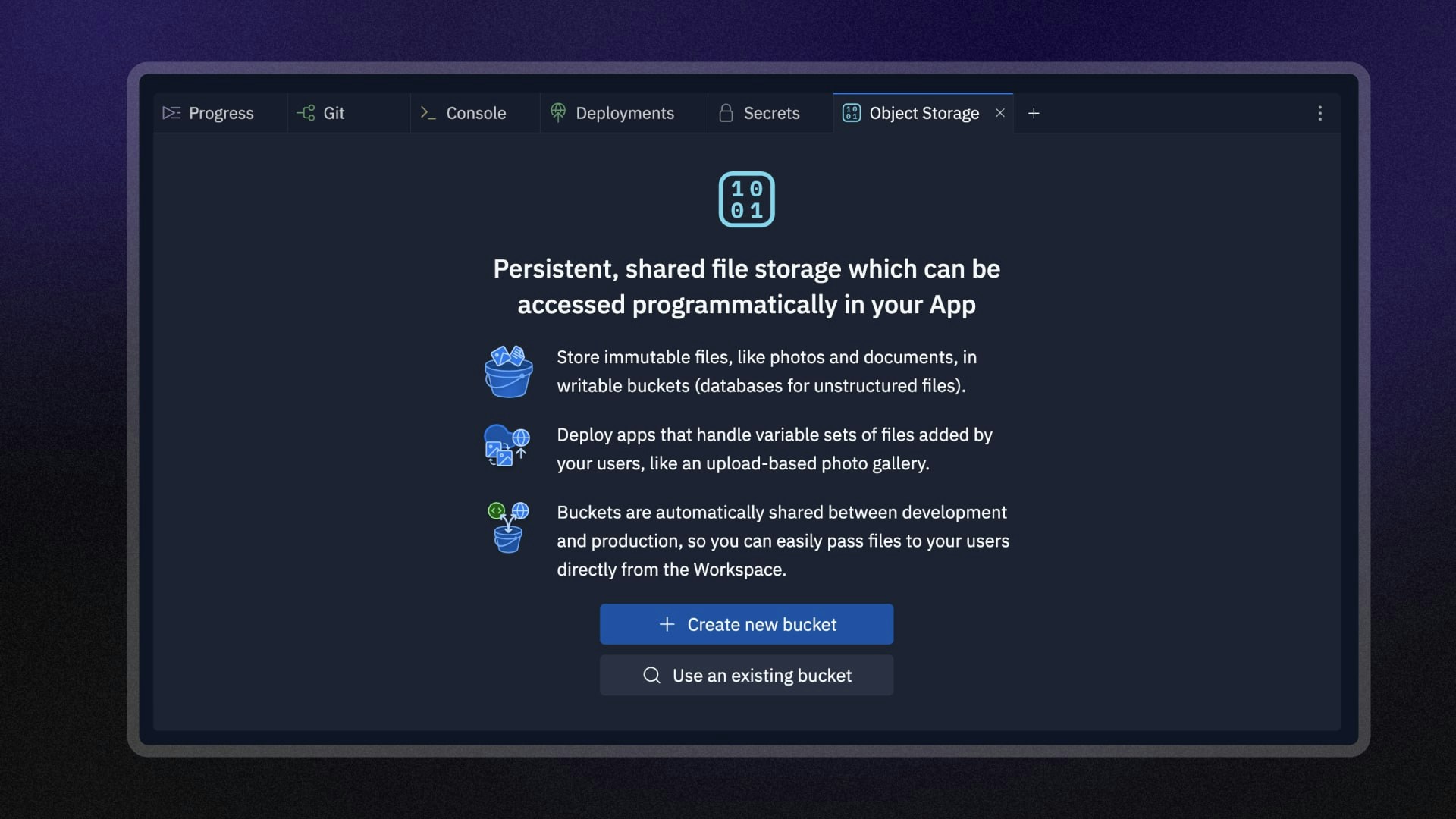
Ask Agent to add App Storage to your app with details on what types of files your app should handle. Agent will set up the integration, create the necessary buckets, and update your app to upload, store, and retrieve files with advanced features like authentication and access controls.
Features
App Storage is powered by Google Cloud Storage (GCS).
This means you receive the benefits of industry-leading uptime,
availability, and security.
- Persistent cloud storage: Store files that remain accessible to your published app and users
- Scalable file handling: Handle growing data needs without worrying about storage limits
- Cross-app data sharing: Share buckets across multiple Replit Apps for distributed architectures
- Programmatic access: Upload, download, and manage files using intuitive APIs
- Enhanced Agent integration: Let Agent set up App Storage with advanced configurations, inspect existing setups, and generate complete backend and frontend code with authentication and access controls
- Store builder profile pictures and media uploads
- Serve product images for e-commerce sites
- Handle document uploads for form submissions
- Create file sharing and collaboration features
- Build content management systems with media libraries
Usage
Your Replit App must authenticate with Google Cloud Storage to access a bucket and its objects.
Use the official Replit App Storage client libraries to automatically authenticate.
How to access the App Storage tool
How to access the App Storage tool
From the left Tool dock:
- Select
All tools to see a list of workspace tools.
- Select
App Storage.
- Select the
magnifying glass at the top to open the search tool.
- Type “App Storage” to locate the tool and select it from the results.
How to create a bucket
How to create a bucket
From the App Storage tool: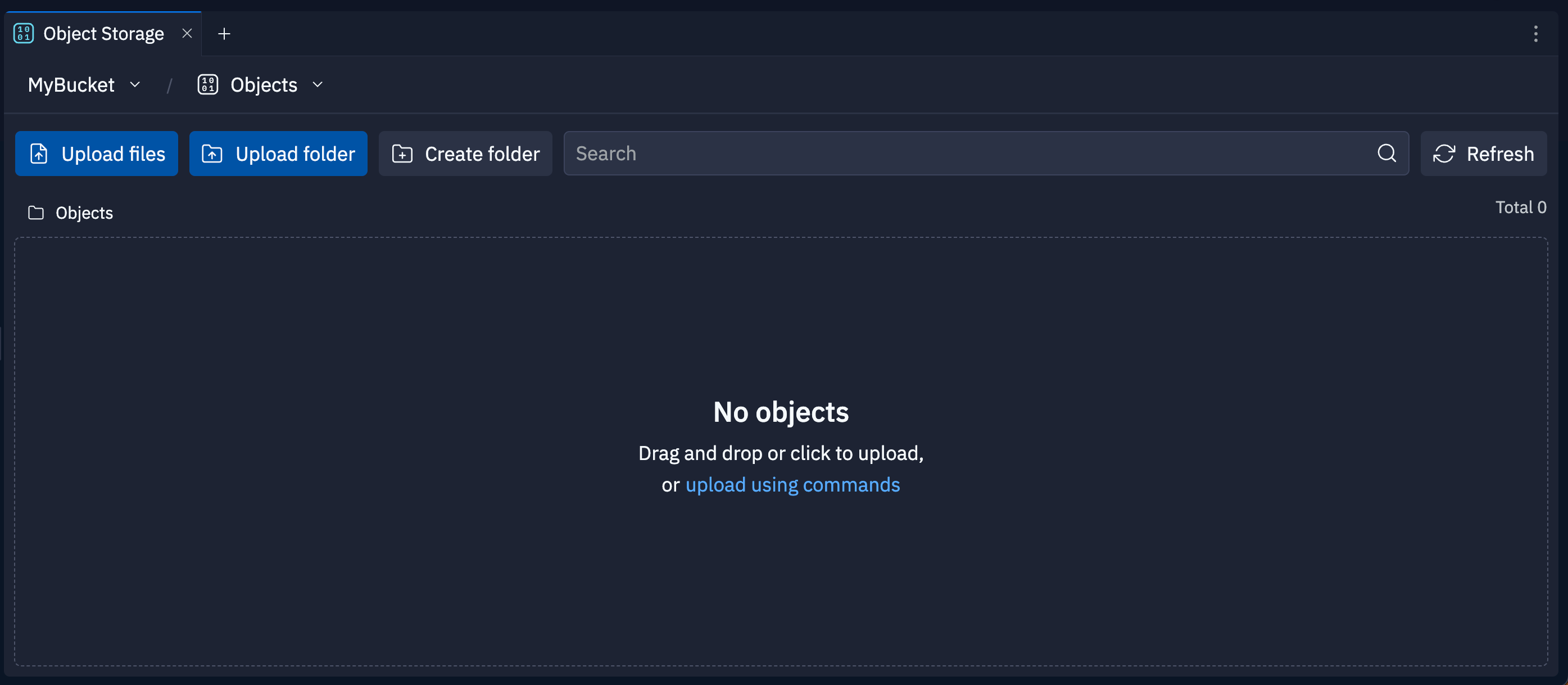
- Click on Create new bucket.
- Enter a name for the bucket in the Name field and select Create bucket.
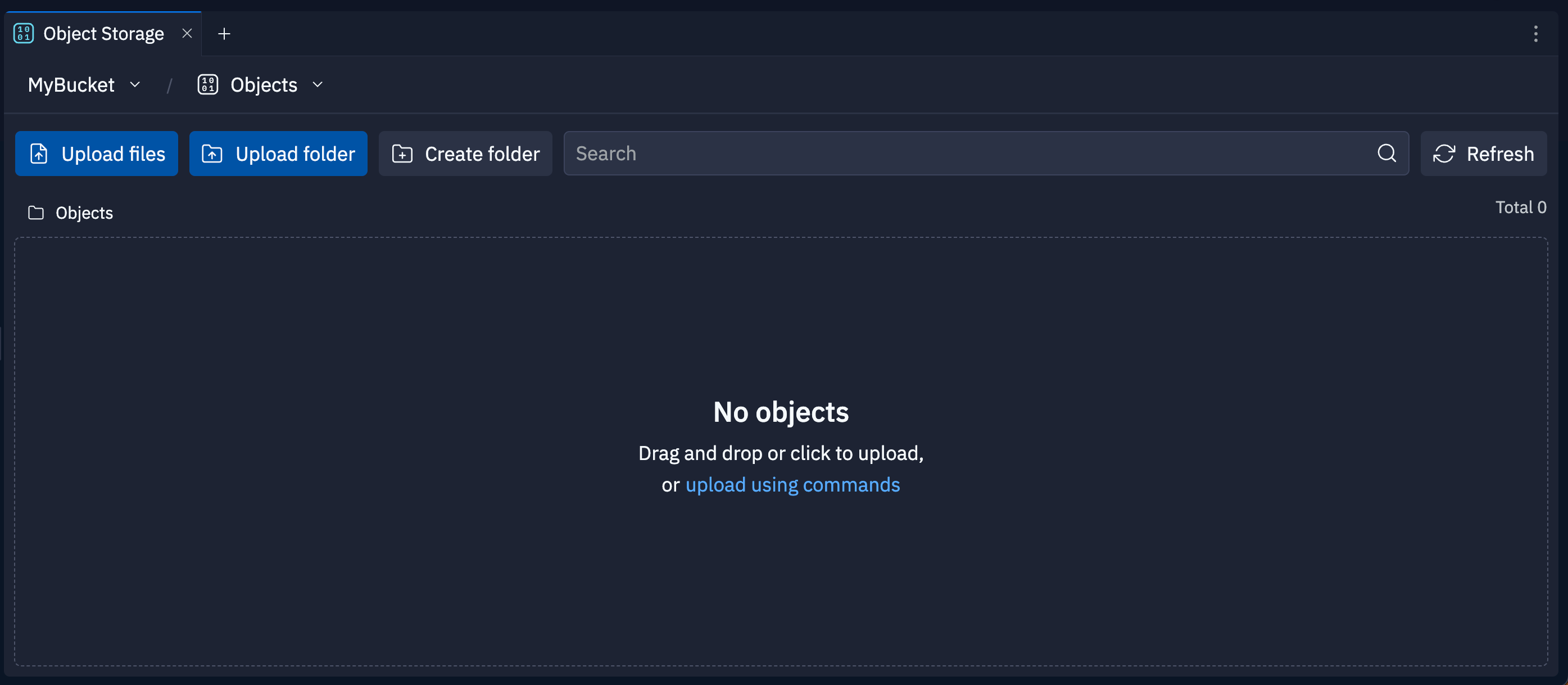
Select a bucket
To switch between your storage buckets, select the dropdown menu in the top left corner of the App Storage tab. The selected bucket displays a check mark next to its name, as shown in the screenshot below: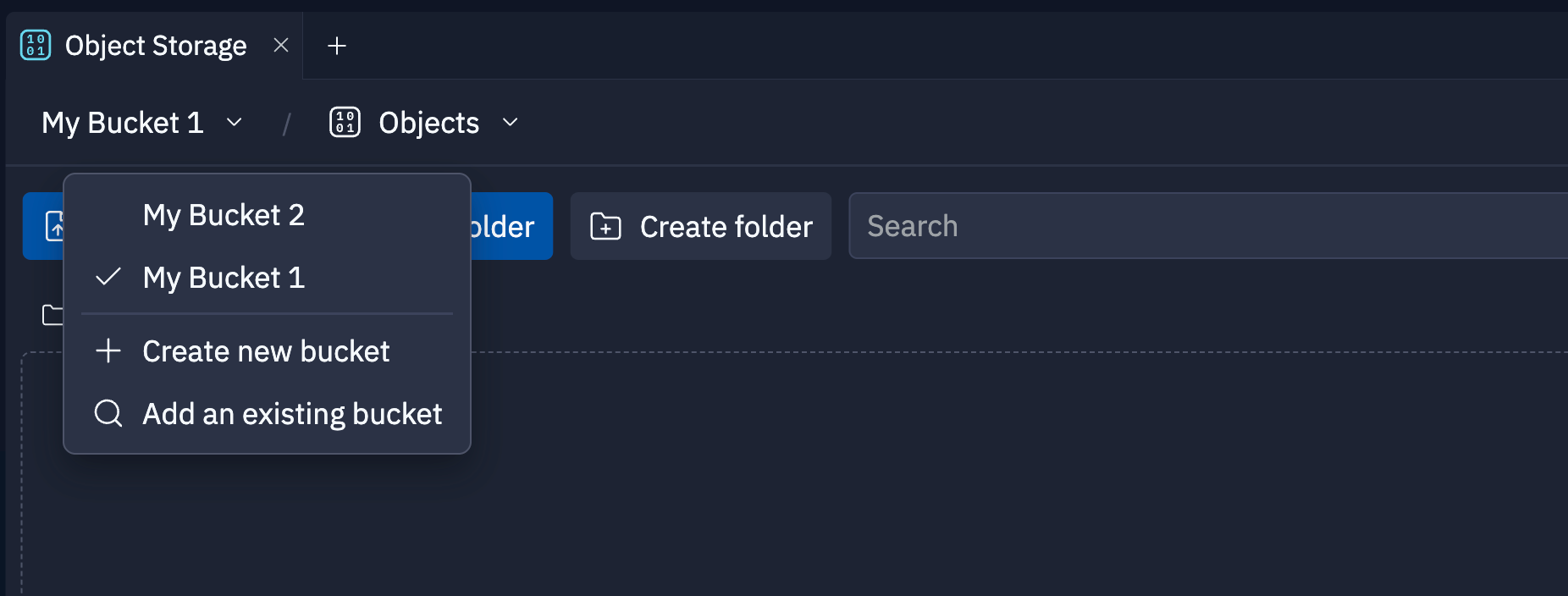
Access the bucket ID
To view the Bucket ID by selecting the Settings view from the dropdown at the top of the App Storage tab. The Bucket ID uniquely identifies the bucket, which your code must reference to perform an operation. If you have multiple buckets, select the correct bucket from the dropdown menu in the top left corner. The following screenshot shows the Bucket ID for the “FileVault Bucket One” bucket: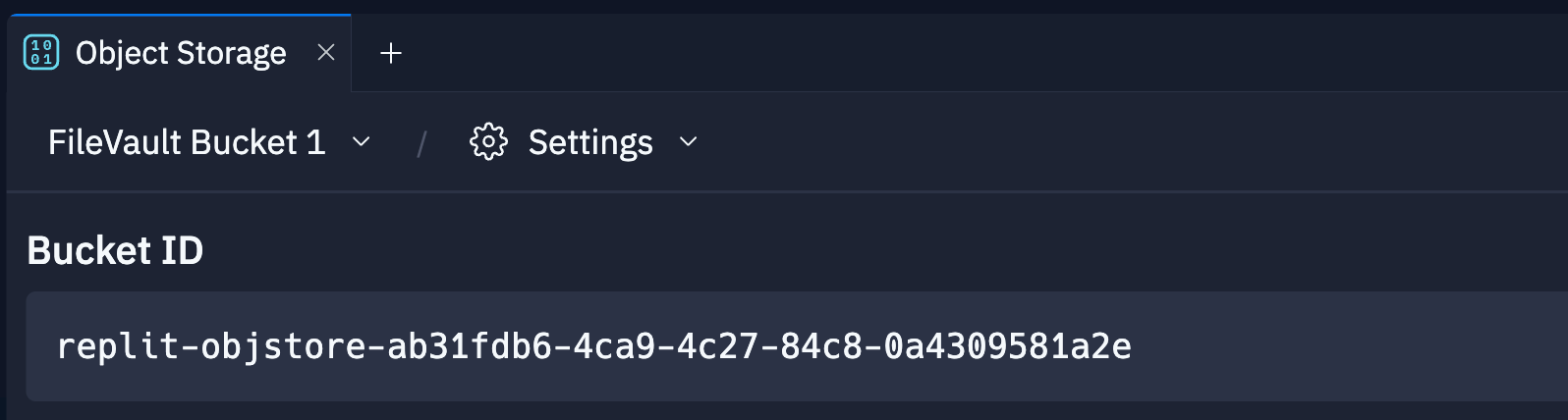
Upload or download objects
To upload an object to the selected bucket:- Navigate to the Objects view in the App Storage tab.
- Select
Upload files, or
Upload folder to upload all files from a folder. Then, select one or more files to upload from the file dialog. Alternatively, drag a file or folder into the area that lists the contents of the bucket.
- Navigate to the Objects view in the App Storage tab.
- Select the
download icon to the right of the file to download it.
Organize objects in folders
To create a folder in the selected bucket:- Navigate to the Objects view in the App Storage tab.
- Select
Create Folder in the Objects view.
- Enter a name for the folder.
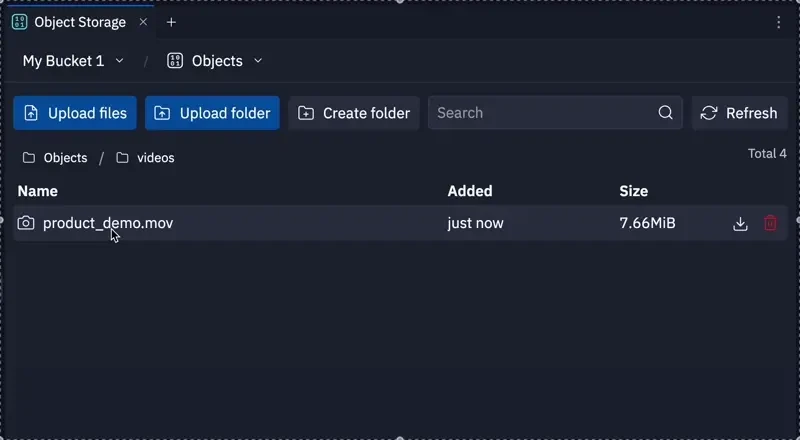
Delete objects or buckets
To delete an object forever:- Navigate to the Objects view in the App Storage tab.
- Select the
trash icon next to the object you want to delete.
- Confirm the deletion in the confirmation dialog.
- Navigate to the Settings view in the App Storage tab.
- Make sure you select the bucket you want to delete in the top left bucket dropdown menu.
- Select
Delete Bucket.
- Confirm the deletion in the confirmation dialog.
Bucket access management
Replit connects all buckets you create to your account and makes them available to all your Replit Apps. The Replit App from which you create the bucket automatically receives access. You can control which of your Replit Apps have access to a specific bucket, which lets you share data efficiently and securely. To grant your Replit App access to a bucket from another app on your account:- Select
Add an existing bucket from the bucket menu at the top left of the App Storage tab.
- In the Choose a Bucket dialog, choose the bucket you want to add and select Add Bucket to Repl.
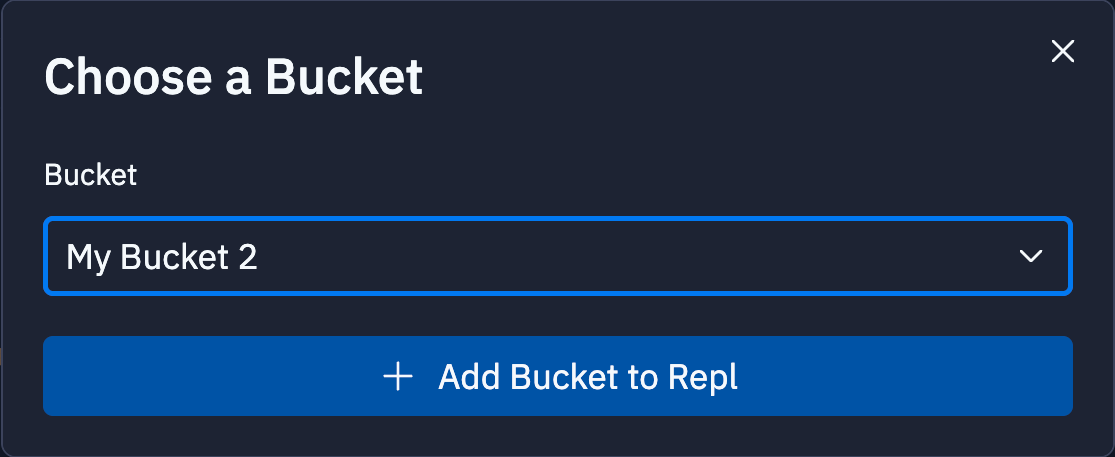
- Navigate to the Settings view in the App Storage tab.
- From the bucket dropdown in the top left of the tab, select the bucket name.
- Select Remove Bucket from Repl and confirm removal in the confirmation dialog.
Programmatic access to App Storage
To access App Storage from your Replit App, use one of the following libraries:- Replit App Storage SDK, available for JavaScript and Python
- Google Cloud Storage client library
- JavaScript App Storage tutorial: Learn how to use the Replit JavaScript App Storage client
- JavaScript App Storage SDK: Client reference for the JavaScript SDK
- Python App Storage tutorial: Learn how to use the Replit Python App Storage client
- Python App Storage SDK: Client reference for the Python SDK
- Google Cloud Python SDK example app: Remix this app to manage objects using the Google Cloud Python SDK