This client library, written in TypeScript, can be used for projects that use JavaScript runtimes such as Bun, Deno, and Node.js 14 and later.
Create a TypeScript Replit App
- Select
Create App from the home screen.
- Navigate to the Choose a Template tab.
- Type “TypeScript” in the template search field and select it as shown below:
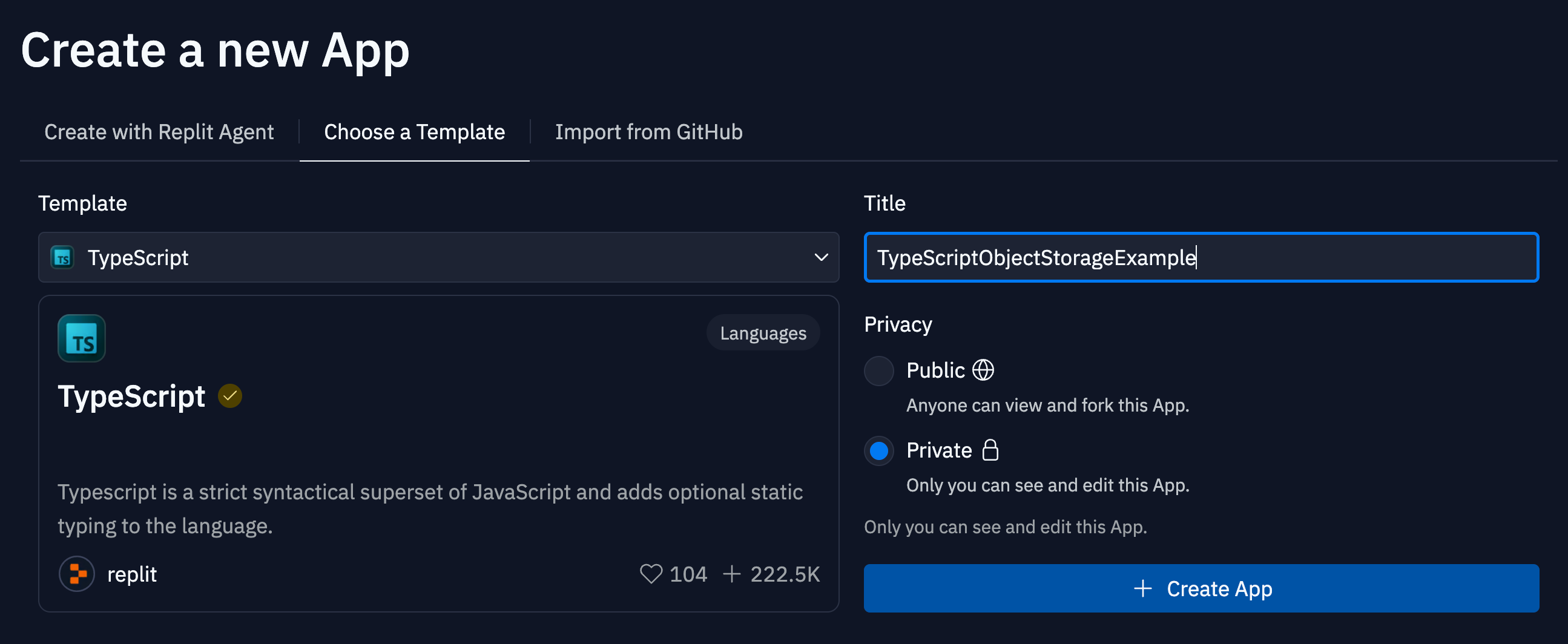
- Select
Create App.
Install the official client library
To install the client library, follow the one-click setup or package manager instructions below.- One-click setup
- npm
- yarn
1
Access the App Storage tool
- Navigate to the App Storage tab.
- Select the
Commands view in the App Storage tab.
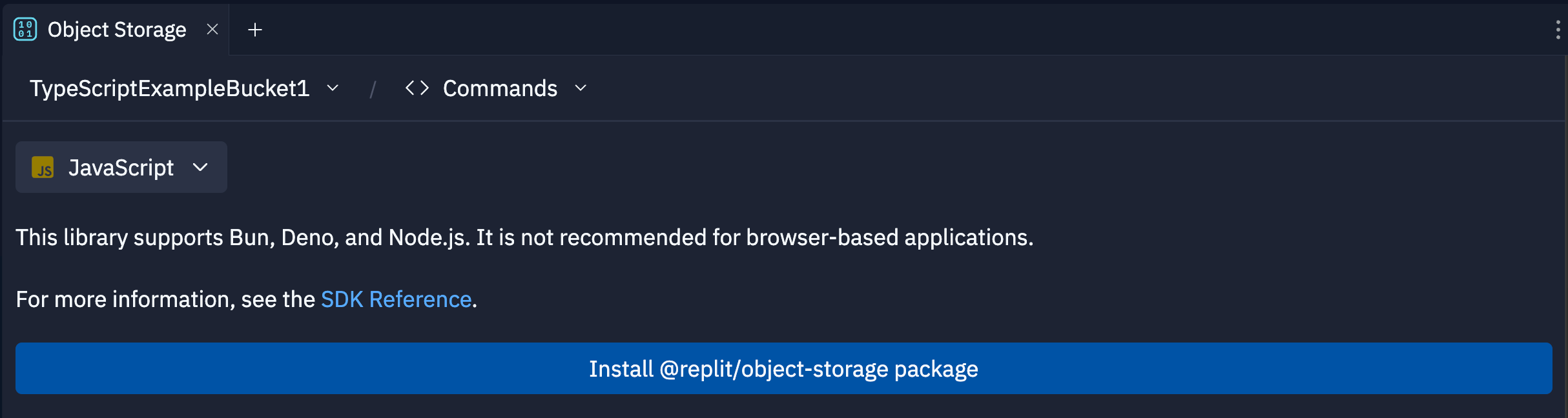
2
Install the dependencies
- Select “JavaScript” from the programming language dropdown on the top left.
- Select Install @replit/object-storage package.
- When completed, the button text should read Package installed.
Create a bucket
Before storing files, you must create a bucket. Follow the steps below to create a new bucket:- Navigate to the App Storage tool
- Select Create new bucket
- Enter a name for the bucket in the Name field
- Select Create bucket
Add and run the example code
1
Locate index.ts
Open the  Files tool from the left dock.Select
Files tool from the left dock.Select
index.ts to open it in a file editor.2
Add the client code
Replace the contents of
index.ts with the following code:3
Run the app
Select Run to execute the example code.Navigate to the Console tab to view the output, which should resemble the output below:Confirm that the
file.txt file appears in your bucket in the Objects view of the
App Storage tool.Delete the object
To remove thefile.txt file from the bucket,
-
Replace the content of
index.tswith the following code: - Select Run to execute the example code.
-
Navigate to the Console tab to view the output, which should resemble the output below:
-
Verify that the
file.txtobject no longer appears in the bucket.
Next steps
To learn more about Replit App Storage, see the following resources:- App Storage: Learn more about the App Storage feature and workspace tool
- App Storage JavaScript SDK: Learn about the
Clientclass and its methods