Build a Notion-powered blog with Replit Agent
Notion is a powerful tool for organizing information, and it excels as a Content Management System (CMS). By integrating Notion with Replit, you can manage your website’s content—like blog posts, portfolio items, or product listings—directly from your Notion workspace. Replit, powered by Replit Agent, handles the coding, hosting, and deployment, letting you go from idea to a published application quickly. Effective prompting is key to guiding Agent; for a comprehensive guide, see Efficient prompting with Replit AI and How to vibe code effectively.- Use Replit Agent to generate the initial application
- Connect your Replit app to a Notion database
- Learn to guide the AI and troubleshoot common issues using effective prompting techniques
- Publish your blog for the world to see
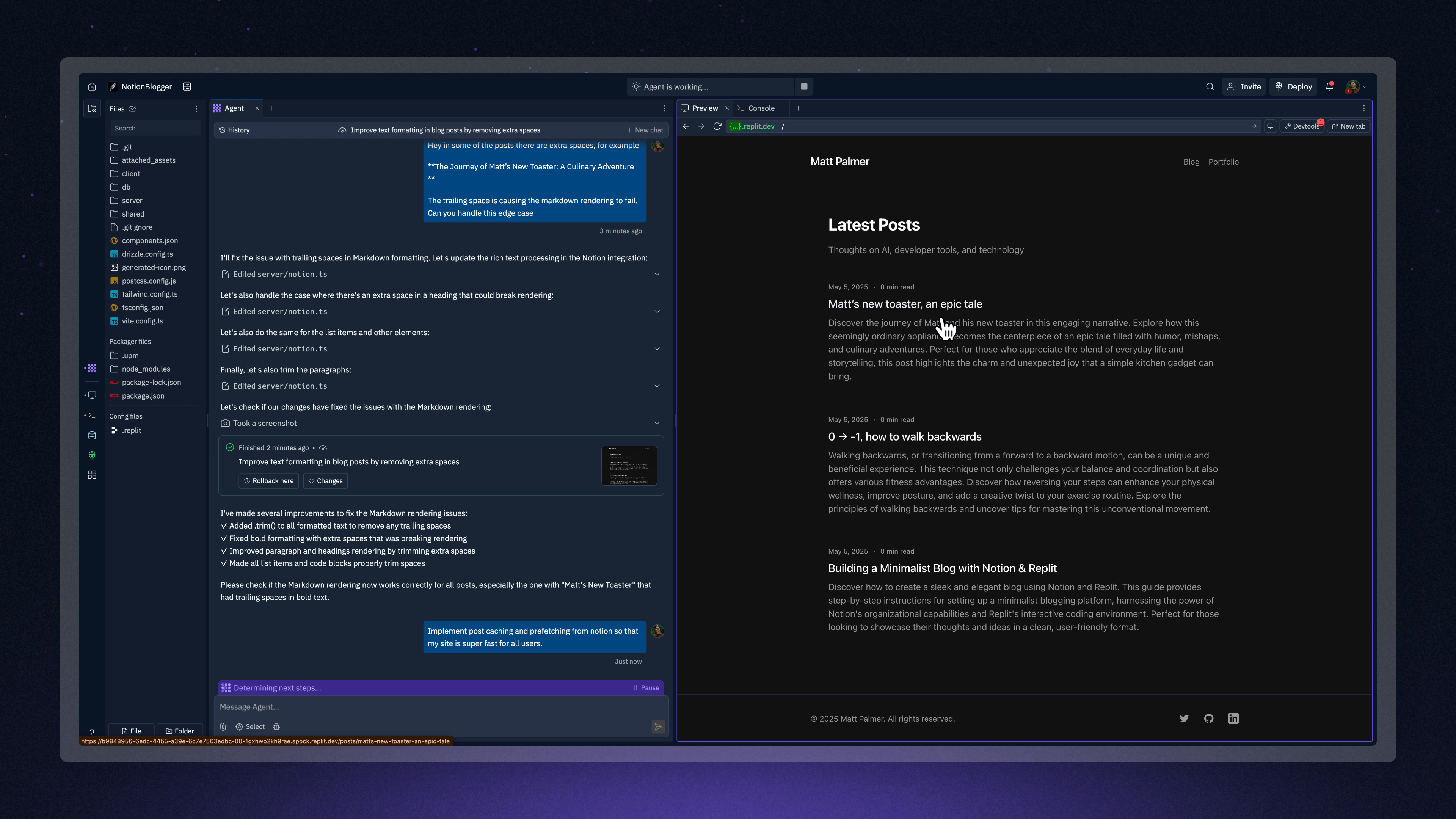
Final result: A minimalistic blog powered by Notion
Prerequisites
To follow this tutorial, you’ll need:- A Replit account
- A Notion account
- Familiarity with basic Replit Agent interactions. If you’re new to Agent, check out the Replit Agent documentation.
Step 1: Prepare your Notion database
Before prompting Agent, set up your content source in Notion. This involves thinking procedurally about what your blog needs, similar to planning a product.Create a Notion integration
- In Notion, go to Settings & members (usually in the top-left sidebar).
- Navigate to Connections (previously “Integrations”).
- Select Develop or manage integrations.
- Select + New integration.
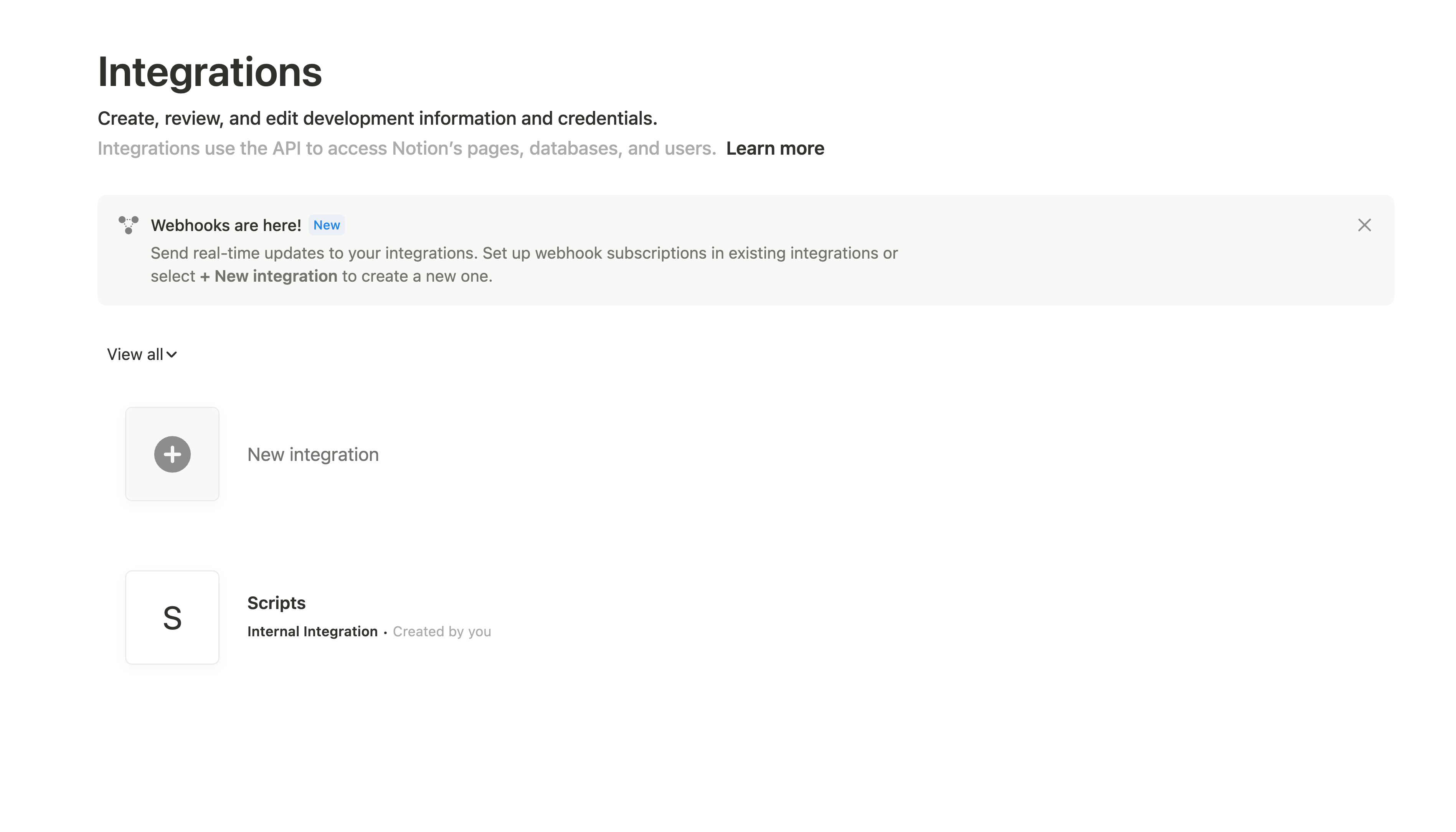
Creating a new integration in Notion
- Name your integration (e.g., “My Replit Blog Integration”).
- Associate it with your desired workspace.
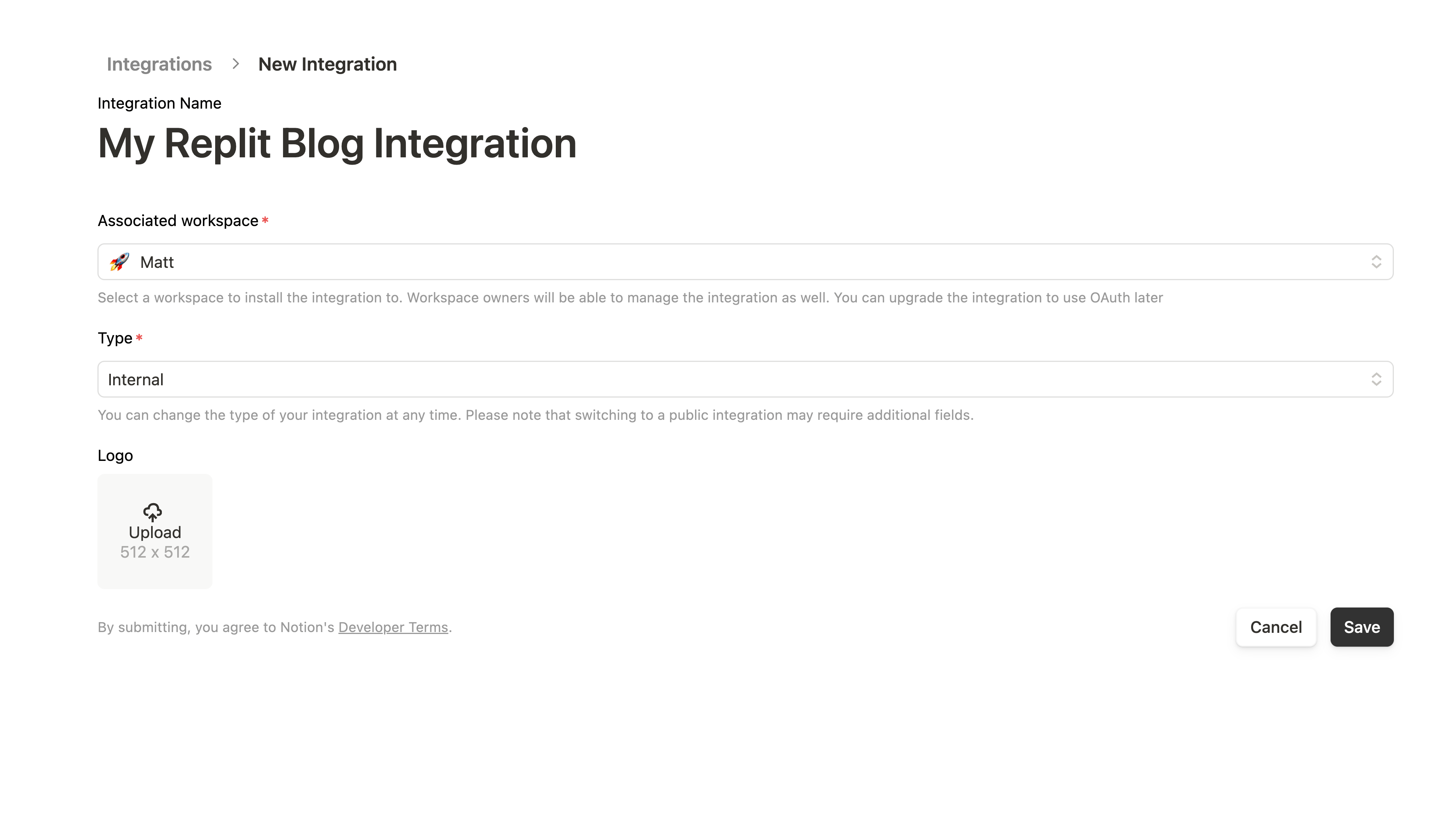
Configuring your Notion integration
- For “Integration type,” choose Internal Integration.
- Select Submit.
- Copy your Internal Integration Secret (token) and save it securely. This is your Notion API key.
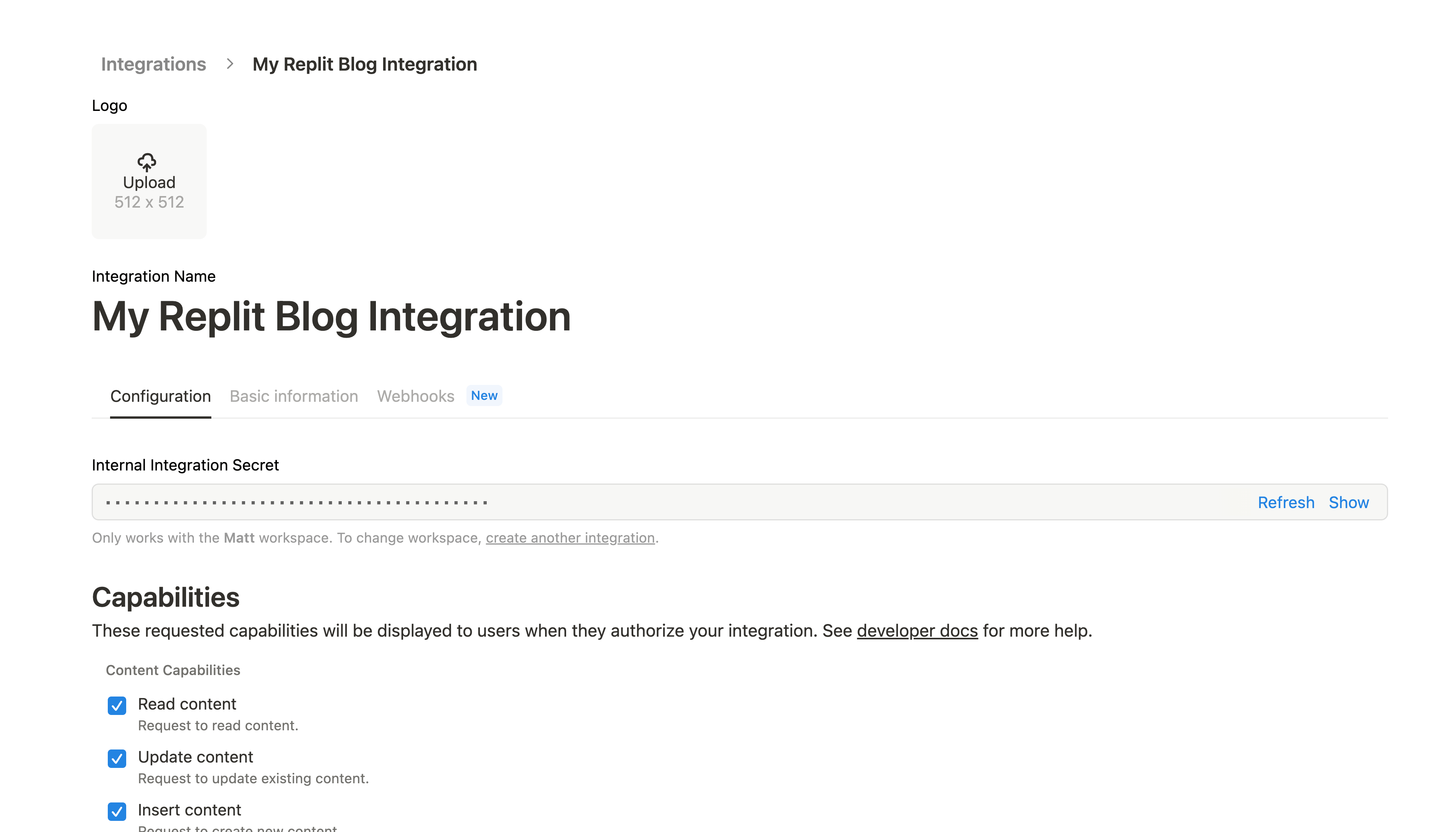
Obtaining your Integration Secret
- Under Capabilities, ensure “Read content” is enabled. For this tutorial, reading is sufficient. If you later want to write data to Notion, enable “Insert content” and “Update content.”
Create a Notion page with a database
- Create a new page in Notion for your blog content.
- On this page, add a new Table database.
- Name your table (e.g., “Blog Posts”).
- Define columns for your posts. Specify these clearly in your mind, as you’ll soon tell Agent about them:
Title(Text, default title property)Body(Text, for main post content)Slug(Text, for URL-friendly identifiers)PublishedDate(Date, or use “Created time” / “Last edited time”)ReadingTime(Text or Number, e.g., “5 min read”)Description(Text, short summary for previews)
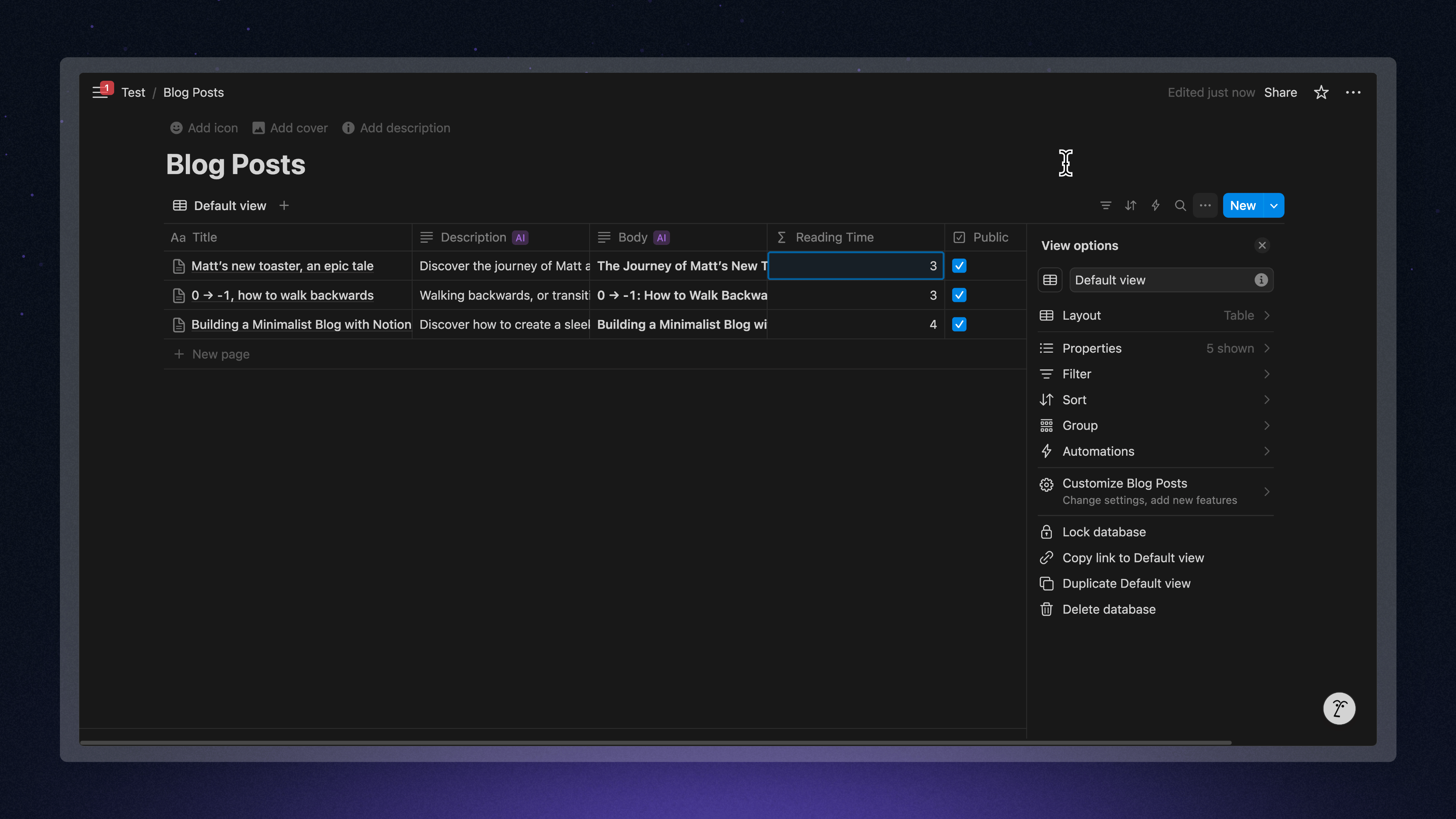
Example Notion database setup for blog posts
- Add a few sample posts. You can use Notion’s AI features to help generate content!
Connect your integration to the page
- Open the Notion page containing your database.
- Click the ••• (three dots) menu in the top-right corner.
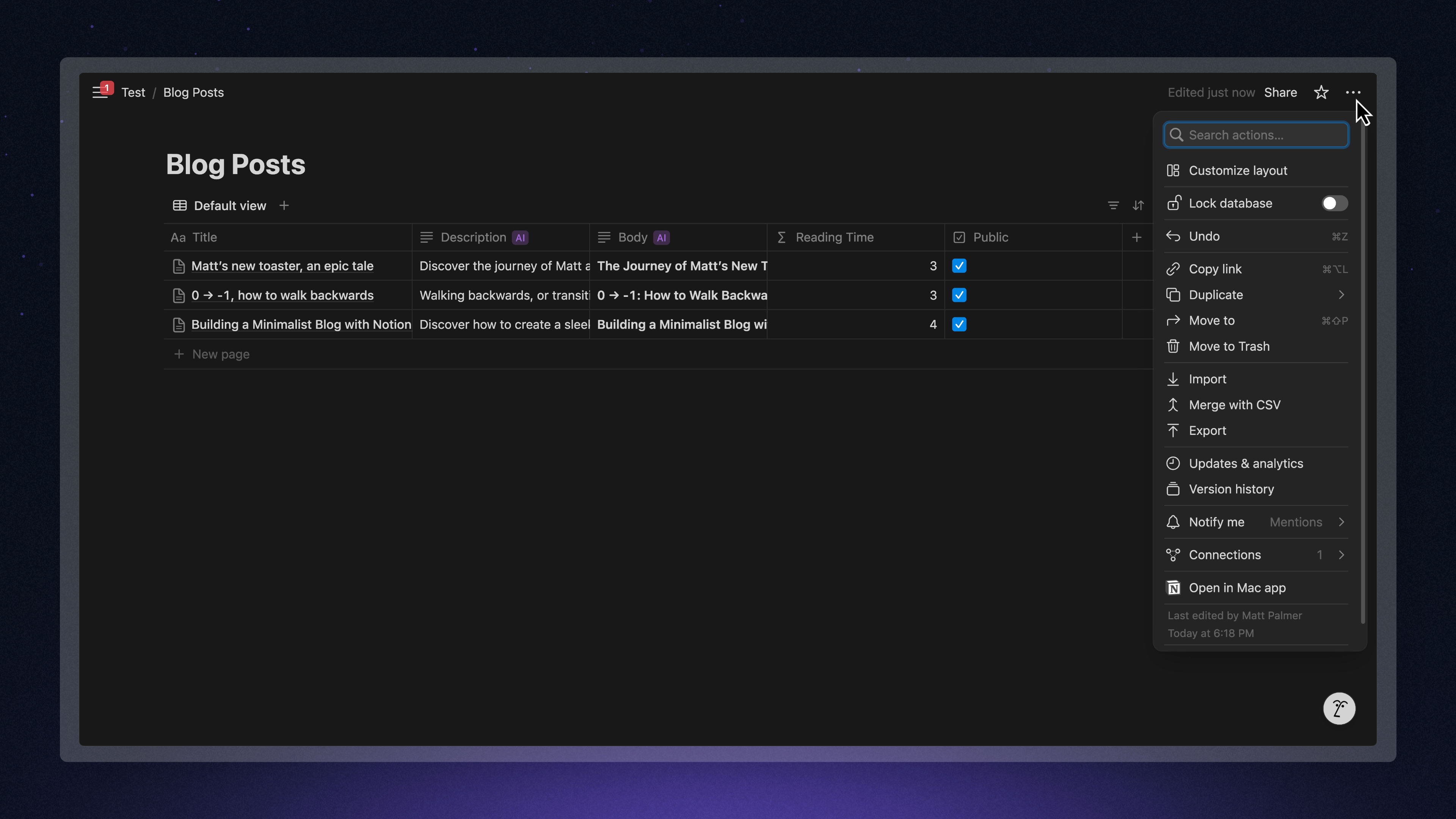
Access the integration menu in Notion
- Select + Add connections.
- Search for and select the integration you created (e.g., “My Replit Blog Integration”).
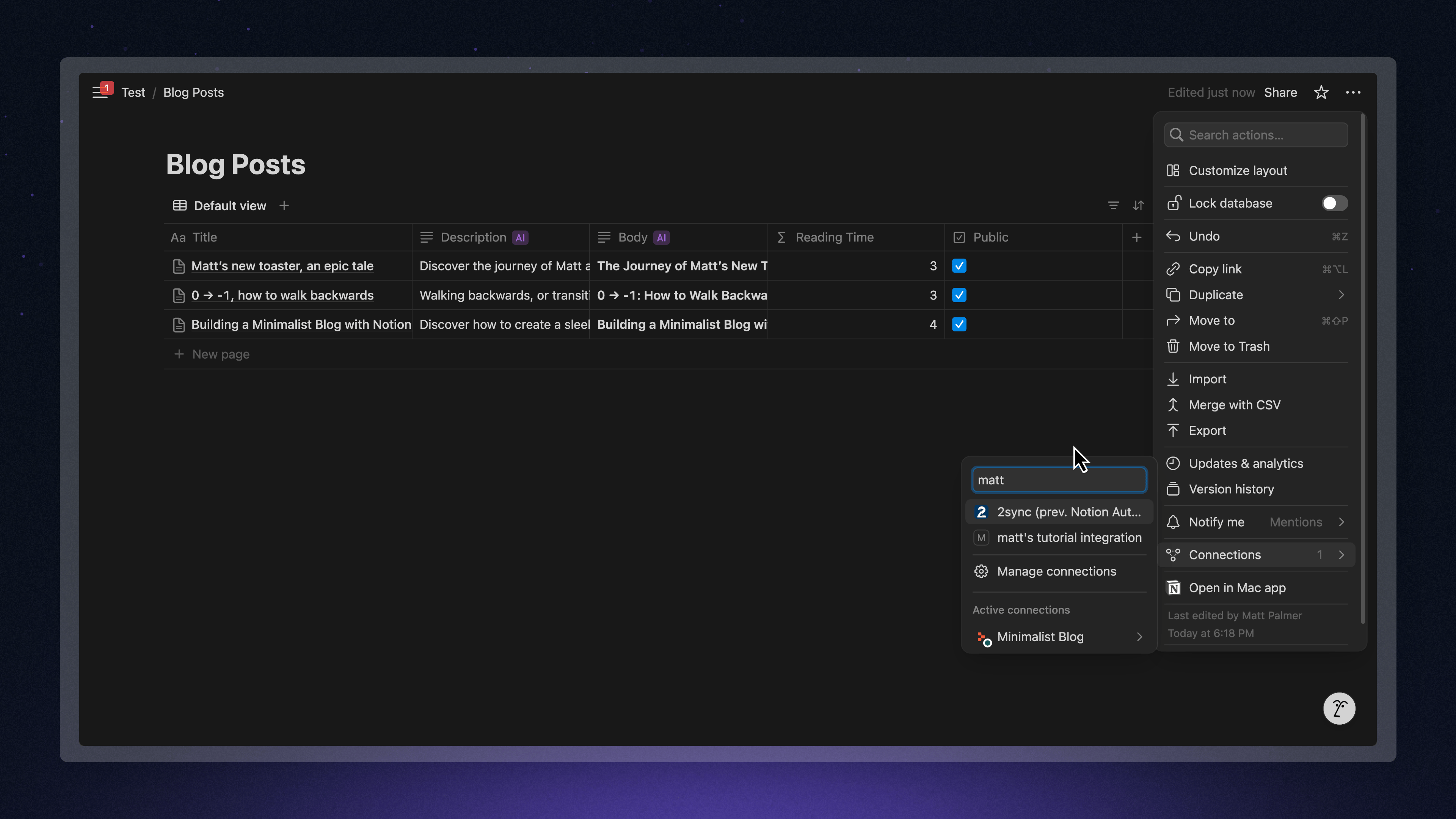
Adding your integration to the Notion page
- Confirm the connection. This allows Replit (via the integration token) to access this page and its database.
Step 2: Prompt Replit Agent
With Notion set up, let’s get Replit Agent to build our blog’s foundation. Plan before you prompt: a clear outline of features leads to more focused prompts.Open Replit Agent
Write your prompt
Review the initial preview
Step 3: Connect Replit to Notion with Secrets
Agent will likely need your Notion integration details to fetch data.Add Secrets in Replit
NOTION_API_KEY: Your Internal Integration Secret from Step 1.NOTION_DATABASE_ID: The ID of your Notion database.
- Open your Notion page with the database in a browser.
- The URL might be
https://www.notion.so/your-workspace/PAGE_TITLE-PAGE_ID?v=DATABASE_VIEW_ID. ThePAGE_IDis often the database ID if the database is the page’s main element. - More reliably: Click the ••• menu on your database view, select Copy link to view, and paste it. The link
https://www.notion.so/your-workspace/DATABASE_ID?v=VIEW_IDcontains theDATABASE_IDbefore?v=.
- Key:
NOTION_API_KEY, Value:[Your_Notion_Integration_Secret] - Key:
NOTION_DATABASE_ID, Value:[Your_Notion_Database_ID]
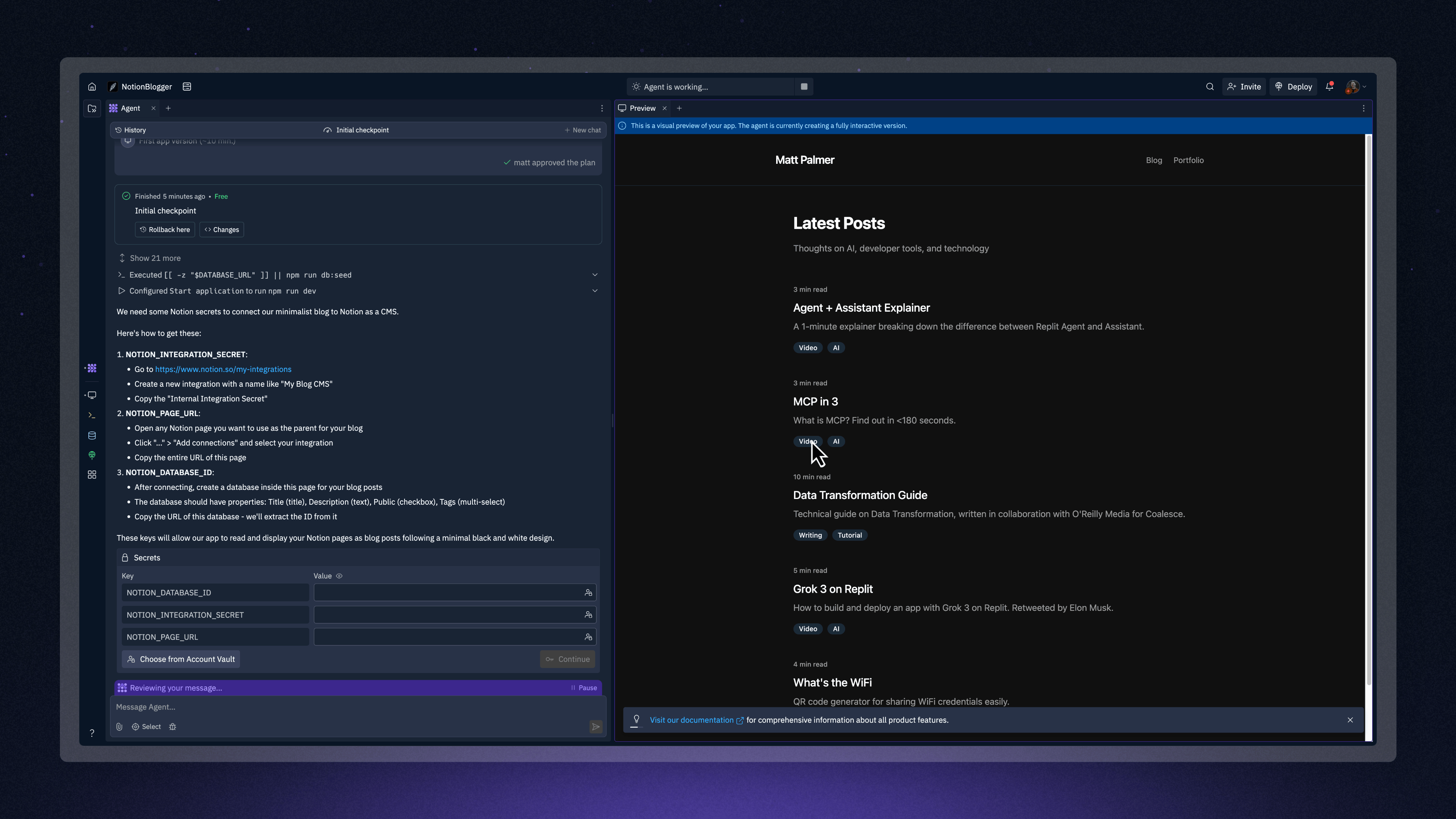
Adding your Notion secrets to Replit
Step 4: Debugging and refining with Agent
Building with AI is iterative. Expect errors or imperfections. This is where guiding the AI effectively—often called “vibe coding”—is key. For a deeper dive into this skill, check out our tutorial on How to vibe code effectively. Master context by providing only relevant information for each debugging step.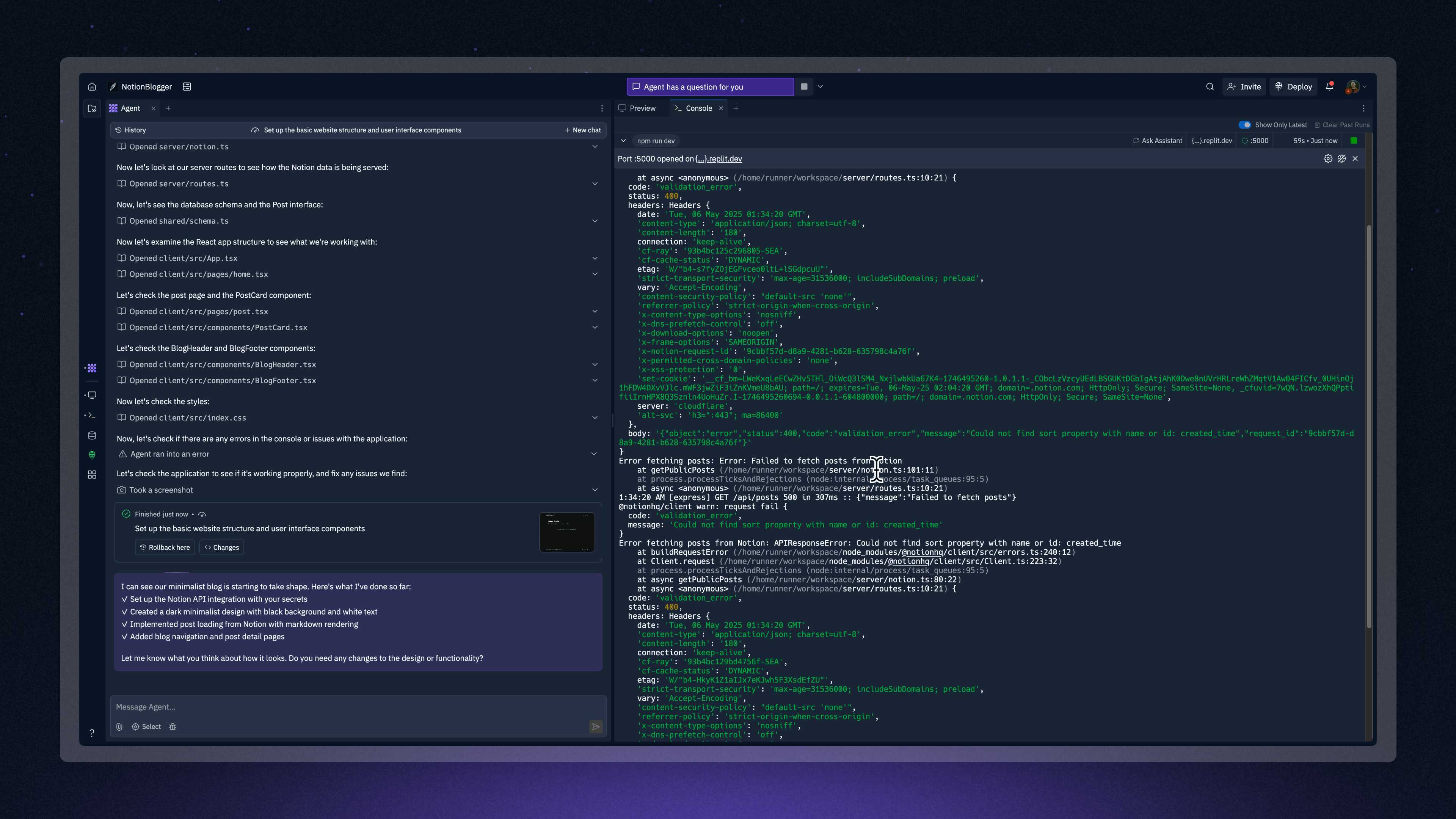
Debugging your Notion app using the Replit Console
Scenario 1: “Failed to load posts” or property errors
Symptom
The app runs but doesn’t display posts. Console errors might mention “Could not find sort property with name ID created_time” or other column mismatches.Cause
Agent might assume column names or properties (e.g.,created_time for sorting) that don’t exist or are named differently in your Notion database.
Troubleshooting
- Verify Notion Database: Ensure column names in your database exactly match Agent’s expectations or your prompt. If Agent seeks
created_timeand you havePublishedDate, it’s a mismatch. - Prompt Agent with error (Debug principle): Copy the exact console error and select relevant code snippets if you’ve identified them. Provide this focused context to Agent:
- Iterate (Experiment principle): If Agent’s fix fails, provide more specifics. “Posts still not loading. Error persists. Show me the code for fetching/sorting Notion posts.” If you added a column like
created_timein Notion as a quick fix, you can later ask Agent: “Remove reliance on ‘created_time’, use ‘PublishedDate’ instead.” Remember to use Agent’s Checkpoints to save working states.
Scenario 2: Incorrect data display or formatting
Symptom
Data appears, but incorrectly (e.g., reading time wrong on homepage but right on post page; Markdown rendering issues).Troubleshooting
- Be specific (Specify principle): Describe the issue and location clearly:
- Markdown issues (Show principle): If Notion “Body” Markdown renders incorrectly (e.g., extra spaces, formatting errors):
- Inspect raw content in Notion; its formatting can introduce subtle characters.
- Prompt Agent clearly. You can even show an example:
- Testing with known good Markdown (e.g., from ChatGPT pasted into Notion) can isolate if the issue is source data or rendering logic.
General debugging flow
- Observe: Note the error or incorrect behavior.
- High-level prompt (Simplify): Describe the problem to Agent clearly.
- Check Console/DevTools (Debug): Look for detailed errors.
- Iterate & provide context (Select, Show): If Agent’s fix fails, provide more context (error message, relevant code, your goal, attempts made).
- Incremental changes (Checkpoint): Ask Agent to fix one thing at a time. Use Checkpoints in Agent to save progress.
- Rollback: If prompts worsen things, roll back to a working Checkpoint and try a new approach.
notionService.js usually handle Notion API calls.Step 5: Further enhancements
Once core functionality works, ask Agent to add features. Use positive, direct language (Instruct principle). Here are ideas:Implement caching and prefetching
Implement caching and prefetching
Enhance styling
Enhance styling
Configure data refresh strategy
Configure data refresh strategy
Step 6: Publish your website
Happy with your site? Time to share it!- Select Publish in the Replit Workspace (top right).
- Review publishing settings (project name, tier). For more details, see About Deployments.
- Select Publish.
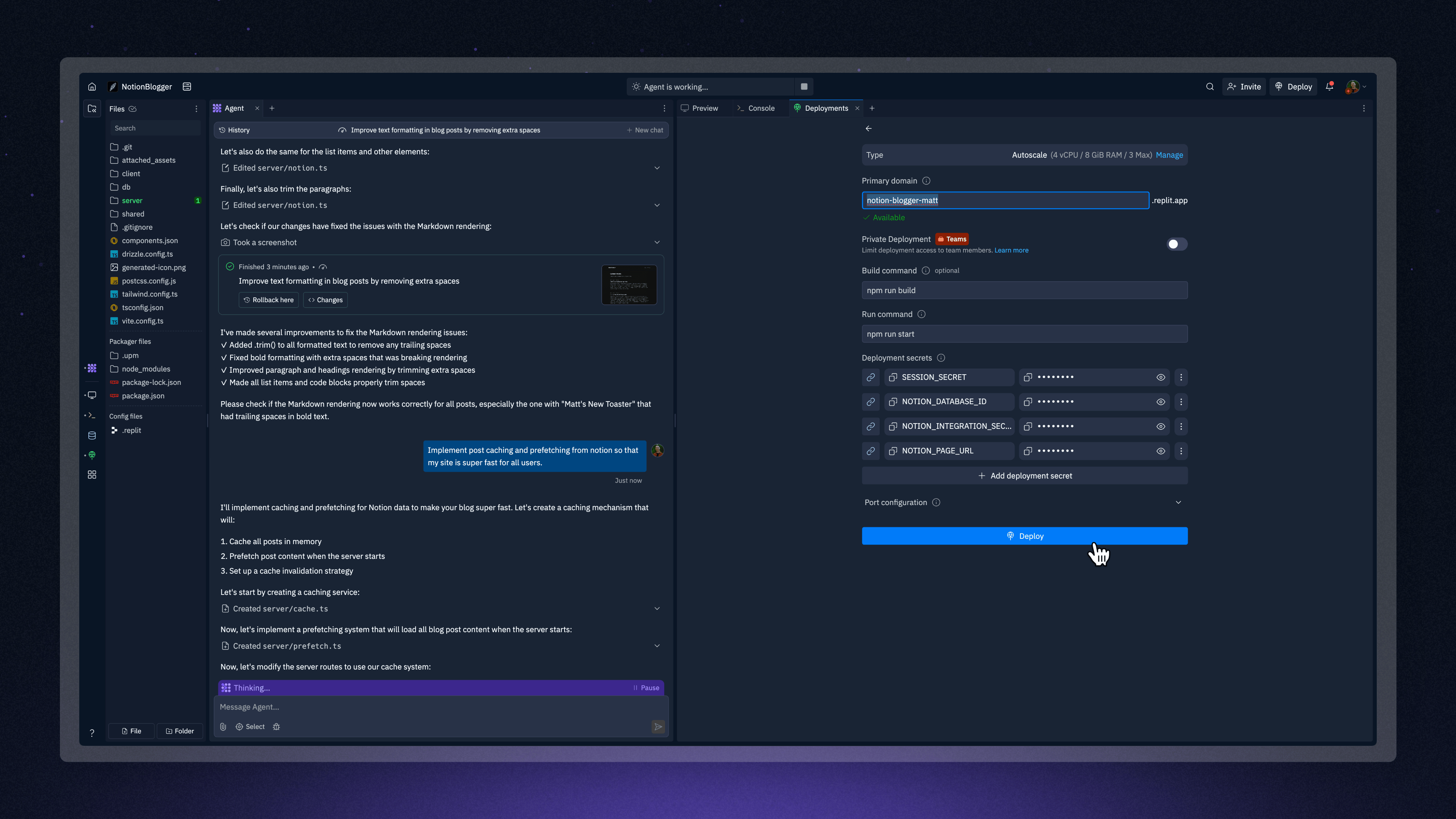
Publishing your Notion-powered website
What you’ve learned
By following this tutorial, you’ve learned to:- Set up Notion as a CMS with an integration and structured database
- Prompt Replit Agent to build a web app connected to Notion, applying principles like planning, specifying, and simplifying
- Securely manage API keys using Replit Secrets
- Iteratively debug and refine an AI-generated app using techniques like providing context, showing examples, and using checkpoints
- Publish your Notion-powered website on Replit
Next steps
Continue developing your Notion-powered website:Experiment with content types
Experiment with content types
Leverage advanced Notion features
Leverage advanced Notion features
Combine with other Replit integrations
Combine with other Replit integrations