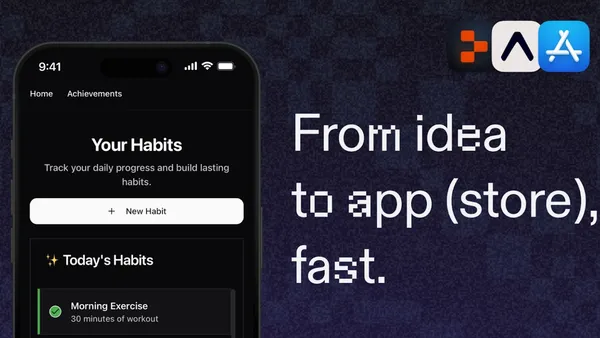
This tutorial will guide you through creating a mobile app using Replit and Expo, from setting up your environment to publishing your app to your device.
Part 1: Create a mobile app in five minutes
Learn how to create a native iPhone/Android app using Replit and Expo in just five minutes - perfect for beginners.Getting started with Replit and Expo
1
Prerequisites
Before getting started, you’ll need:
- A Replit account (free)
- Expo Go app installed on your mobile device
- An Expo EAS account (free)
- An Apple Developer account ($99/year) for iOS
- A Google Play Developer account ($25 one-time) for Android
2
Remix the Template
Start by visiting the Expo Template on Replit and selecting “Remix” to create your own copy. This creates a complete copy of the Template in your Replit account, including all the files, configurations, and dependencies.
3
Run the Template
Select the “Run” button in your Workspace. The Console will display a QR code that links the Expo Go app to your Replit project.
4
Preview on your device
Open the Expo Go app on your phone and scan the QR code displayed in your Workspace. This will load your app directly on your phone. It may take a minute or two for the project to compile.
The democratization of mobile development through Replit and Expo makes app creation accessible to everyone, not just professional developers.
Customizing your app with Agent
1
Choose your AI tool
Use Agent to build your Expo app:
- Build mode: Best for complex features and major changes. The Expo template uses General Agent, which supports any framework.
- Fast mode: Best for smaller changes and code explanations.
- Plan mode: Best for planning and brainstorming.
2
Use natural language to build your app
Describe what you want your app to do in natural language. For example, you might ask: “Create an app that shows me a random image of a cat every time I press a button.”
3
Iterate on mobile
One of the most powerful features is the ability to continue developing on your mobile device:
- Open the Replit Mobile App
- Find your project
- Use Agent to make changes and improvements
- See updates appear in real-time
Part 2: Publish your mobile app
Learn how to deploy your Replit Expo app to iOS in under 10 minutes - from development to installation on your iPhone.Publishing your app to your device
While this guide focuses on iOS deployment, the same Replit and Expo steps apply to Android development. For Android, follow the Expo Android deployment guide and Google Play Console process.
1
Prerequisites
Before publishing, you’ll need:
- Your Replit App from Part 1
- An Apple Developer account ($99/year) if publishing to iOS
- An iPhone (for iOS deployment)
- An Expo account
2
Initialize EAS
EAS (Expo Application Services) acts as the interface between your build and Expo, as well as the App Store.
- Stop your app if it’s running
- From the dropdown menu in your Workspace, select “EAS init”
- Log in to your Expo account when prompted
- Create a new project or select an existing one
3
Run EAS update
This initialization step helps configure your project and link it to your Apple Developer account.
- From the dropdown menu, select “EAS update”
- Wait for the Metro bundler to start and complete the export process
4
Build for iOS
Now it’s time to create a preview build for your iOS device.
- From the dropdown menu, select “EAS publish preview iOS”
- Enter an iOS bundle identifier (e.g., com.yourname.yourappname)
- Log in to your App Store Connect account when prompted
- Select your individual developer team
- Generate the device distribution certificates when asked
5
Register your device
To install development apps on your iPhone, you need to register your device.
- When prompted, select “website” to register your device
- Scan the QR code that appears with your iPhone
- Download the development profile when prompted
- Go to Settings on your iPhone
- Select “Profile Downloaded” at the top
- Install the profile and enter your passcode when prompted
- Go back to your Workspace and press any key to continue
6
Wait for the build
Expo will now build your app, which takes about 10-15 minutes depending on the complexity of your application.
- The build will be queued
- You can check progress in your Expo dashboard under the “Builds” tab
- Once complete, a new QR code will appear for installing the app
7
Install the app on your device
When the build is complete, install the app on your iPhone.
- Scan the installation QR code with your iPhone
- Select “Install” when prompted
- The app will begin installing on your home screen
8
Enable developer mode
Before you can open the app, you need to enable developer mode on your iPhone.
- Go to Settings > Privacy & Security
- Scroll to the bottom and find “Developer Mode”
- Toggle it on
- Restart your device when prompted
- After restarting, you can open and use your app!
What you’ve accomplished
By following this tutorial, you now have a real, native mobile app on your device. Most developers would need days or weeks to achieve this, but you’ve done it in about an hour.Next steps
Next steps
After completing this tutorial, you can:
- Continue refining your app with more features
- Add authentication and data storage
- Implement native device features like camera or location
- Submit your app to the App Store for public distribution
- Create an Android version using similar steps
Common issues and solutions
App won't connect to Expo Go
App won't connect to Expo Go
- Ensure your phone and computer are on the same Wi-Fi network
- Try using “Tunnel” connection mode instead of “LAN”
- Check if your firewall is blocking connections
- See Expo’s troubleshooting guide
Changes not reflecting in app
Changes not reflecting in app
- Try reloading the app (shake device and select “Reload”)
- Ensure you’ve saved your changes in your Workspace
- Check the Console for any errors
- Review Expo’s development mode documentation
Build fails on EAS
Build fails on EAS
- Verify your app.json configuration
- Check if all dependencies are compatible
- Ensure you have the correct permissions set up
- Review any error messages in the build logs
- See EAS Build troubleshooting
Conclusion
With Replit and Expo, building mobile apps has never been easier or faster. You can go from idea to app in a matter of hours, not weeks or months. The combination of browser-based development and cross-platform mobile framework removes traditional barriers to entry for mobile development.For more detailed information, check out: