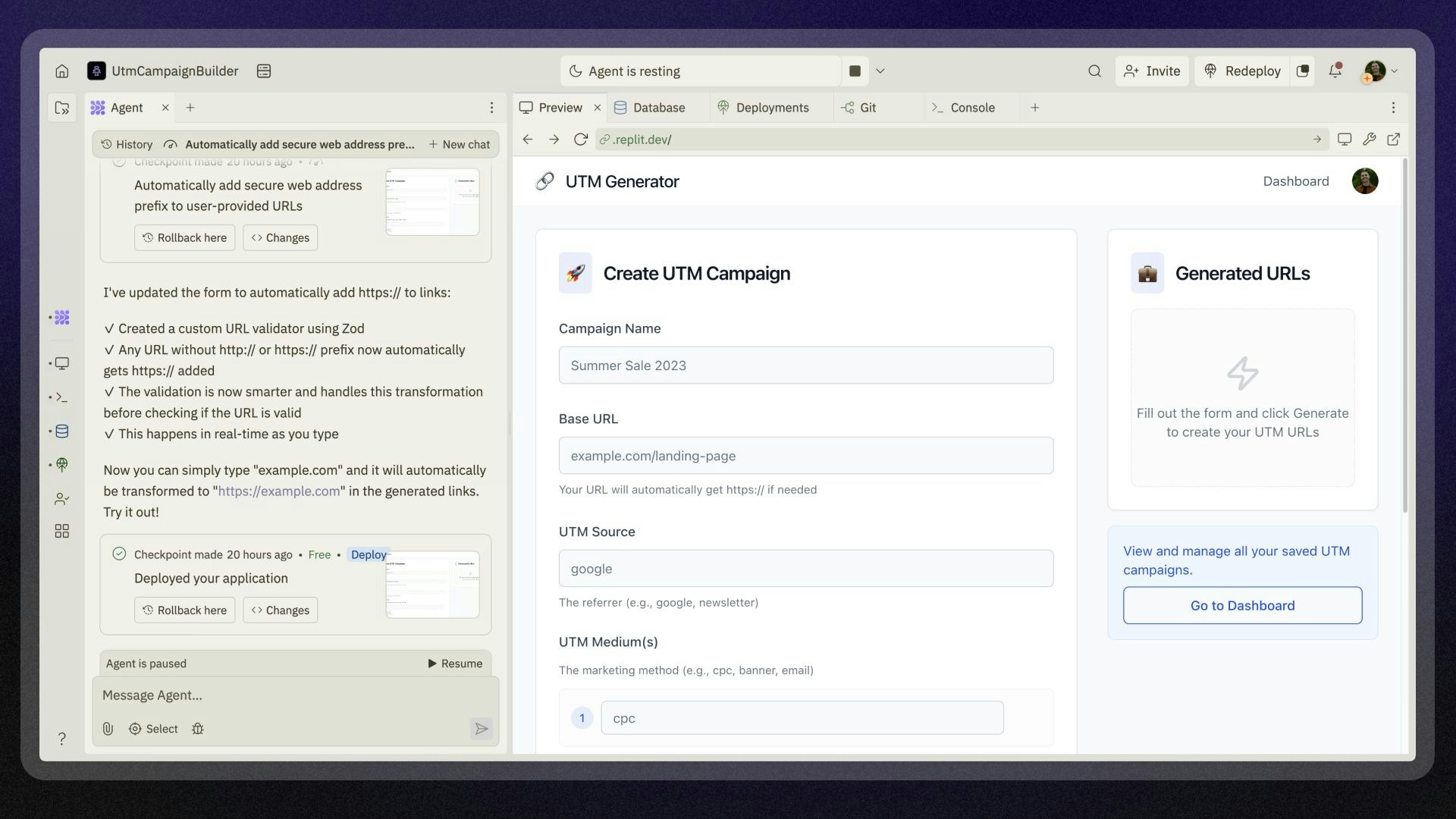
Creating a custom theme
Follow these steps to create and customize your own theme:- Navigate to your account page and scroll to the Themes section
- Select Create new theme
- Enter a title, select a color scheme (light or dark), and add an optional description
- Select Create Theme to open the Themes Editor
- Background: Sets the base color for most UI surfaces
- Outline: Controls the color of borders and dividers
- Foreground: Determines text and icon colors
- Primary: Defines the color for buttons and interactive elements
- Positive: Applies to success indicators like the Run button
- Negative: Displays for errors and destructive action warnings
Syntax highlighting
Customize how different code elements appear to improve readability and comprehension.Syntax highlighting elements
Syntax highlighting elements
| Element | Description |
|---|---|
| Variable Names | Applies to variables where no declaration keyword is used |
| Variable Definitions | Colors variable names when defined with keywords like const or var |
| Function References | Applies when calling functions |
| Function Definitions | Colors function names during declaration |
| Keywords | Highlights language keywords like import, function, and return |
| Property Names | Colors property access from variables |
| Property Definitions | Used when defining object properties |
| Function Properties | Applies when calling methods on objects |
| Tag Names | Used for HTML and JSX tags |
| Type Names | Colors type annotations in typed languages |
| Class Names | Applies to class declarations and references |
| Attribute Names | Highlights HTML and JSX attributes |
| Comments | Applies to all code comments |
| Strings | Colors string literals |
| Numbers | Highlights numeric values |
| Booleans | Formats boolean values (true/false) |
| Regular Expressions | Colors regex patterns |
| Operators | Highlights operators like +, -, *, and / |
| Brackets | Colors square and angle brackets when appropriate |
Theme design best practices
Create visually appealing and functional themes by following these guidelines:Color and contrast
- Balance contrast: Ensure sufficient difference between background and foreground elements
- Create cohesive palettes: Choose colors that complement each other rather than clash
- Maintain consistent brightness: Keep a similar brightness level across syntax elements
- Design for accessibility: Consider users with visual impairments by avoiding low-contrast combinations
Managing your themes
Access and manage all your installed themes from your account settings under the Themes section.Switching themes
Select the button next to a theme’s title to activate it as your current theme.Editing themes
Modify your custom themes by selecting the three-dot menu and clicking Edit.Only custom themes that you’ve created can be edited or deleted. Default themes and themes created by others cannot be modified.
Deleting themes
Remove custom themes using the three-dot menu and selecting Delete.Exploring community themes
Discover themes created by the Replit community on the Themes Explore Page.Finding themes
- Search by name to find specific themes like “Atom One Dark”
- Filter by author to explore themes from specific creators
- Browse by color scheme to find light or dark themes
- Search by specific colors to match your preferences
Porting from VS Code
Import your favorite VS Code themes to Replit by mapping equivalent colors during the theme creation process.Publishing your theme
Share your custom themes with the Replit community by following these steps:- Open the Themes Editor for your custom theme
- Select the Publish button
- Complete the title and description fields
- Submit your theme
Related resources
- Workspace features - Explore other workspace features like Console, Shell, and Multiplayer
- User settings - Configure your workspace preferences
- Keyboard shortcuts - Speed up your workflow with keyboard shortcuts
- Multiplayer collaboration - Collaborate in real-time with team members