What is Fast Mode?
Fast mode is a specialized Agent experience designed for speed and precision. While the full Agent excels at creating comprehensive applications and implementing complex features, Fast mode focuses on quick, scoped changes that don’t require extensive planning or testing.Fast mode requires an existing app or project. Use Fast mode to make changes within apps you’ve already created. To build a new app from scratch, use the full Agent experience.
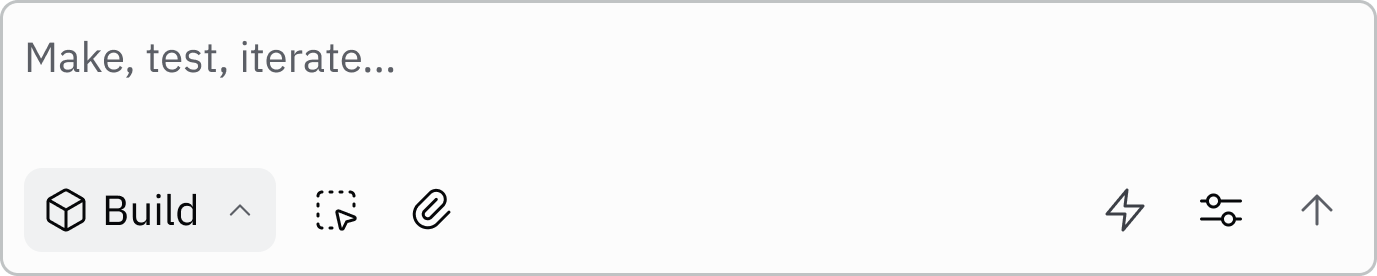
When to Use Fast Mode
Fast mode is ideal for:- Visual tweaks: Adjusting colors, spacing, fonts, or layout elements
- Reasonable-sized features: Adding search bars, creating loading states, building form validation, or adding sorting functionality
- Quick fixes: Correcting typos, fixing broken links, or addressing minor bugs
- Rapid iteration: Making a series of focused changes while actively developing
- Scoped updates: When you know exactly what you want changed and don’t need extensive planning
- Creating new apps: Fast mode only works within existing apps—use full Agent to start from scratch
- Complex features: Multi-file changes that require architectural decisions
- Large-scale refactoring: Restructuring code across multiple components
- New integrations: Adding third-party APIs or services
- Database schema changes: Modifying data structures or relationships
Features
Fast mode delivers a streamlined development experience with the following capabilities:- Lightning-fast execution: Complete most changes in 10-60 seconds
- Targeted modifications: Makes only the changes you request without expanding scope
- Cost-effective development: Typically cheaper per prompt than autonomous mode
- Real-time pair programming: Stay at your computer and keep building without long waits
- Predictable results: Focused changes mean fewer surprises and more control
How to Use Fast Mode
Primary Access: Lightning Bolt Button
The quickest way to toggle Fast mode is using the lightning bolt (⚡) icon in the Agent prompt box:
- Open Agent in your Replit App
- Click the ⚡ icon in the prompt box to enable Fast mode
- Make your request—keep it focused and specific
- Toggle off when you need full Agent for complex tasks
Alternative Access: Agent Tools
You can also access Fast mode from Agent Tools: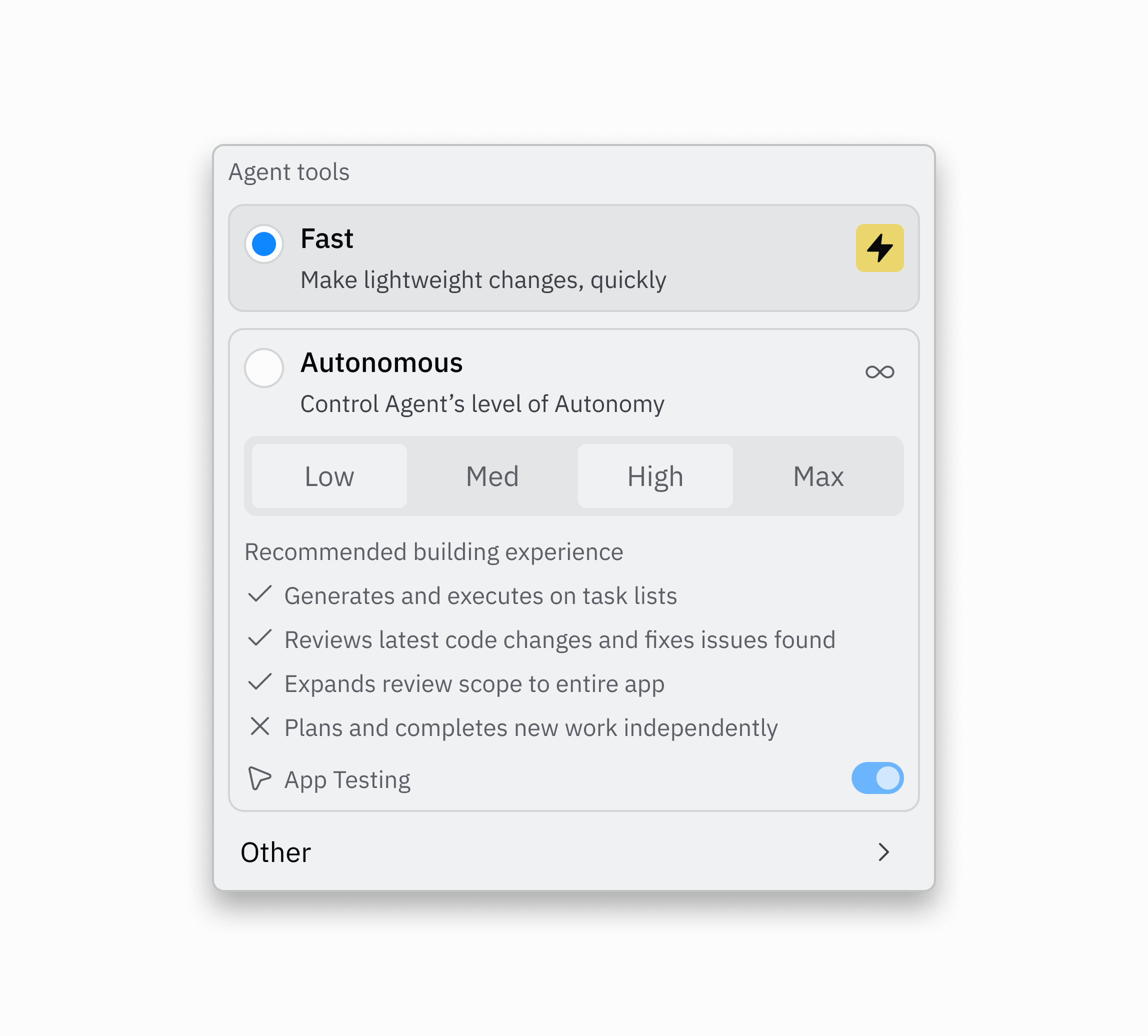
Example Prompts
Good for Fast mode:- “Change the submit button text from ‘Send’ to ‘Submit Application’”
- “Increase the padding in the card component to 24px”
- “Add email validation to the signup form”
- “Make the sidebar background color darker”
- “Add a search bar to filter the product list”
- “Create a loading spinner when data is fetching”
- “Build a new todo app from scratch”
- “Redesign the entire user dashboard”
- “Add user authentication with Replit Auth”
- “Integrate Stripe payment processing”
- “Add a Linear connector”
How Fast Mode Works
Fast mode uses a streamlined version of Agent’s AI technology that’s optimized for speed and scoped changes:- Focused analysis: Fast mode analyzes only the relevant files for your specific request
- Direct implementation: Makes changes immediately without extensive planning phases
- Streamlined execution: Skips comprehensive testing and architecture review for faster results
- Quick validation: Performs basic checks to ensure changes don’t break existing functionality
What’s Different in Fast Mode
To achieve faster speeds, Fast mode disables certain features: Disabled in Fast mode:- Autonomy levels: Fast mode and Autonomous mode are mutually exclusive—choose Fast for speed or Autonomous for reliability
- App Testing: No automated browser testing
- Architect: No architectural analysis
- Web search: Access real-time information
- Other Agent tools: File operations, code editing, image generation, and more
Starter plan users can only use Fast Mode: To try the full Autonomous mode, you will need to be on a paid plan.
Pricing
Fast mode offers cost-effective pricing that’s typically cheaper per prompt than using autonomous mode. The exact cost depends on the complexity and scope of your request, but Fast mode’s streamlined approach means you’ll generally pay less for focused, scoped changes.Effort-based pricing: Fast mode uses the same effort-based pricing model as full Agent. Because Fast mode completes tasks more quickly and with a more focused scope, the total cost per request is typically lower than using autonomous mode for the same change.
Use Cases
Visual iteration: Quickly try different colors, spacing, and layouts while actively designing Reasonable-sized features: Add scoped functionality like search filters, form validation, or loading states Bug fixes: Polish details rapidly before launchComparison: Fast Mode vs. Full Agent
| Feature | Fast Mode | Full Agent |
|---|---|---|
| Speed | 10-60 seconds | 3-10+ minutes |
| Best for | Targeted, scoped changes | Complex features and full apps |
| Scope | Focused, well-defined requests | Multi-file, architectural changes |
| Testing | Basic validation | Comprehensive App Testing |
| Code Review | None | Available with autonomy levels |
| Planning | Minimal | Detailed task lists and proposals |
| Cost | Typically cheaper per prompt | Higher but more capable |
Tips for Success
- Use Fast mode for iteration and full Agent for new features
- Keep requests specific for the fastest results
- Switch modes when needed: If your change requires multiple files or complex logic, toggle off Fast mode
- Review changes immediately while context is fresh
Frequently Asked Questions
Can I use Fast mode with full Agent in the same project?
Can I use Fast mode with full Agent in the same project?
Absolutely! Toggle Fast mode on for quick changes and off for complex features. You can switch between them at any time based on what you need.
What if my Fast mode request is too complex?
What if my Fast mode request is too complex?
Agent will let you know if a request needs full Agent mode. You can then either simplify your request or toggle off Fast mode for that task.
Does Fast mode work with all programming languages and frameworks?
Does Fast mode work with all programming languages and frameworks?
Yes! Fast mode supports the same languages and frameworks as full Agent.
How much does Fast mode cost compared to autonomous mode?
How much does Fast mode cost compared to autonomous mode?
Fast mode typically costs less per prompt than using autonomous mode because it completes tasks more quickly with a focused scope. Both use effort-based pricing, but Fast mode’s streamlined approach means lower costs for targeted changes. See AI billing for more details.
Next Steps
Ready to experience faster development with Fast mode?- Try Fast mode now: Open any Replit App and enable Fast mode to make your first quick change
- Learn effective prompting: Review the vibe coding guide for tips on working with AI
- Explore Agent capabilities: Learn about full Agent mode for building comprehensive features
- Understand pricing: Review AI billing to understand how effort-based pricing works