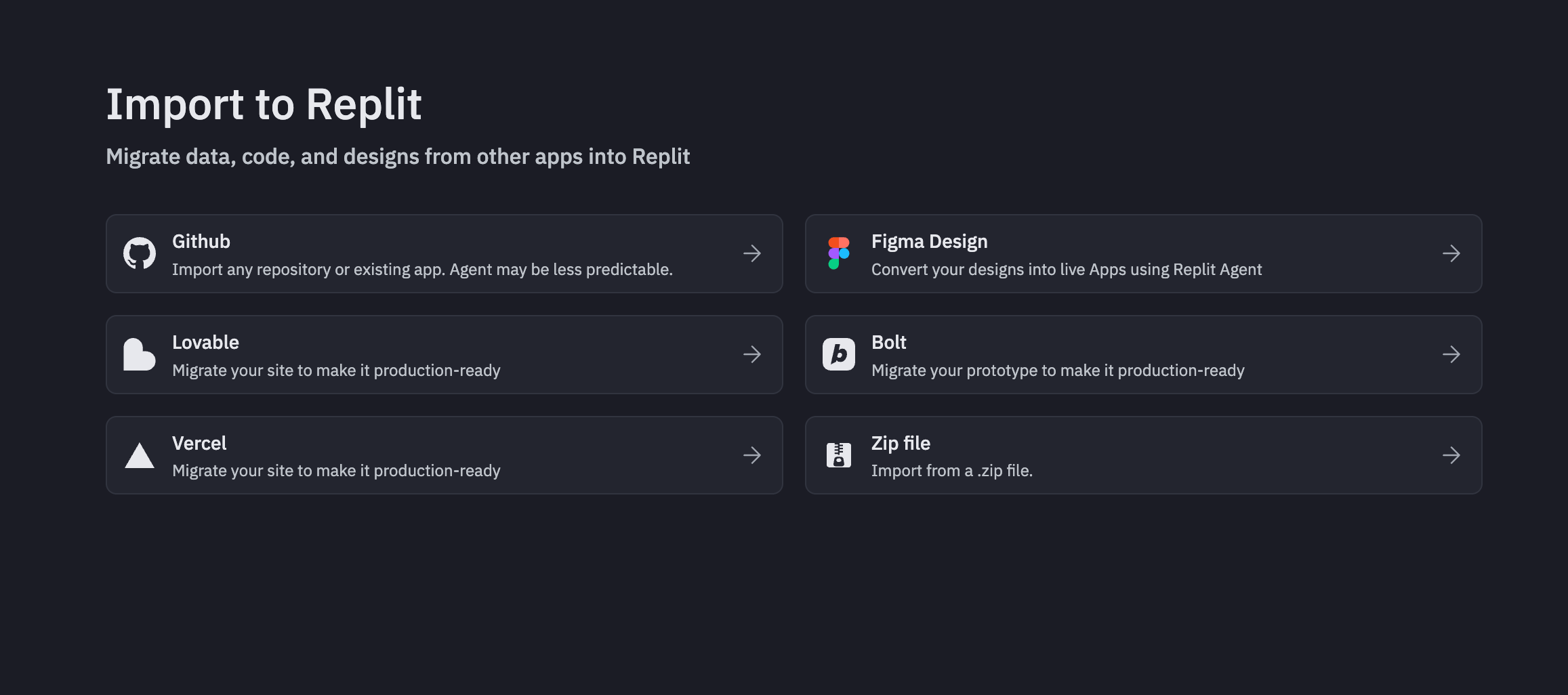Skip to main content Import your ZIP project ⏰ Estimated time: three minutes
You can import your projects into Replit by uploading a ZIP file containing your codebase. Agent scans your code and handles the setup automatically.
This quickstart covers the step-by-step process to import your ZIP-compressed projects to Replit with a clean workflow, live preview, and logs.
For comprehensive import options including other platforms like GitHub, Figma, Bolt, Lovable, and Vercel, see the Import feature documentation .
Import process
Navigate to https://replit.com/import .
Select ZIP from the available import sources.
Upload your ZIP file containing your project files.
Provide environment variables when prompted by Agent. Only non-standard secrets and environment variables will be requested.
Select Import to start the migration process.
What gets imported During the import process, Replit extracts and converts your ZIP file into a functional Replit App:
Project structure : Complete codebase and file organizationDependencies : Package files and dependency managementBuild configuration : Optimized for Replit’s environmentEnvironment setup : Runtime and framework configuration
What’s not included The following items from your ZIP file are not automatically imported:
Environment variables : You’ll be prompted to provide these during importCustom domains : Set up separately in Replit DeploymentsPlatform-specific configurations : Some configurations may need adjustmentAnalytics and monitoring : Use Replit’s built-in monitoring tools
During the import process, .
If your app doesn’t run as expected, Replit offers the following workspace tools to help you resolve the issues:
Agent Secrets Workflows
Continue your journey Now that you’ve imported your , learn more about what you can do with your Replit App: