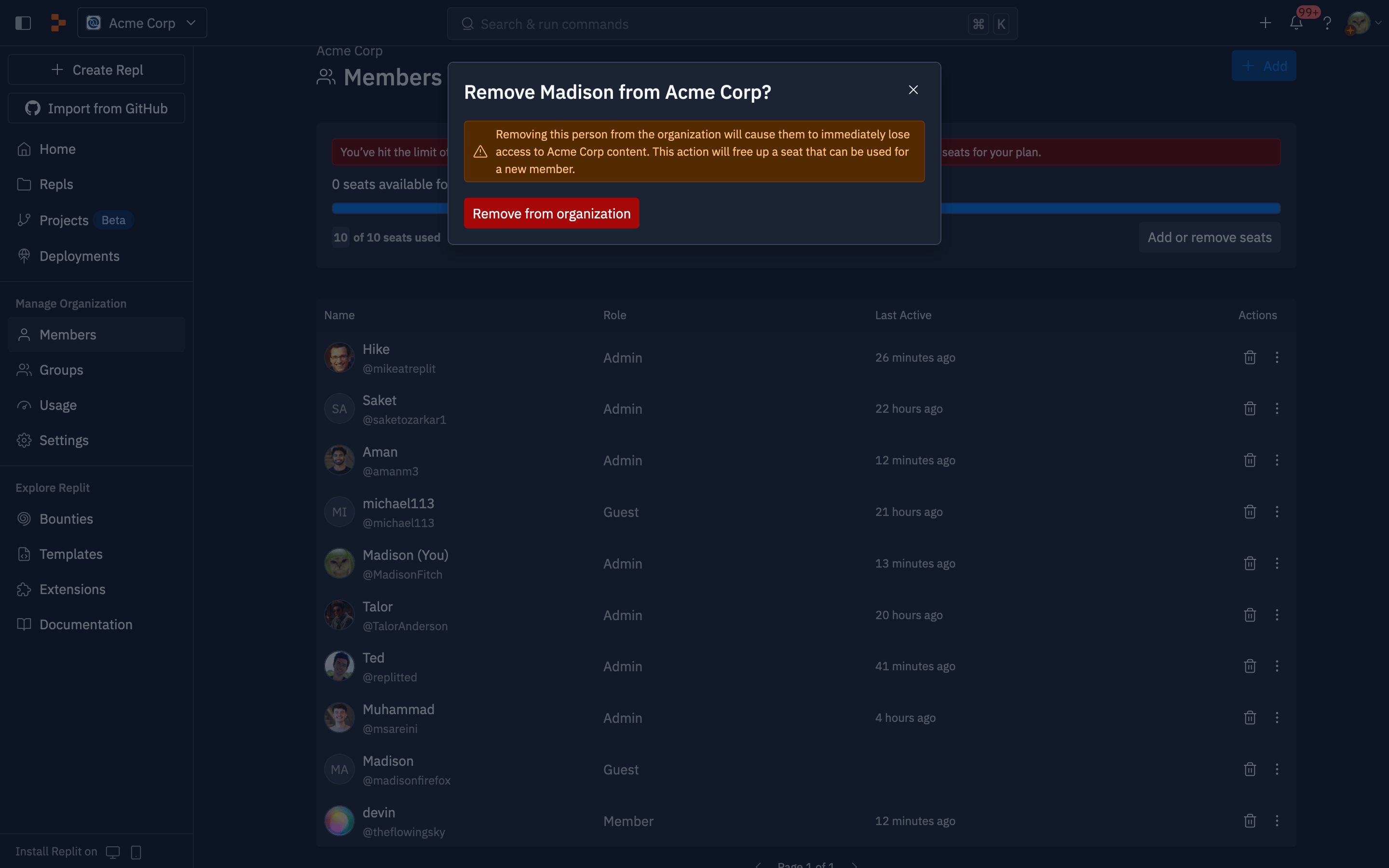Features
The Members tab displays a list of current organization members, showing their default group and recent activity. From this view, you can manage your team through several key capabilities:- Add Members: Invite new collaborators to join your organization and assign them appropriate permissions
- Remove Members: Remove people from your organization when they no longer need access
- Assign Roles: Set member permissions with Admin, Member, Guest, or Viewer roles
- Manage Invitations: Send email invitations to non-Replit users and track invitation status
- Seat Management: Control billing capacity and monitor available seats
Add Members
Add team members so you can share apps and ideas.
Remove Members
Remove members or change who’s on your team.
Usage
Adding members
For automated user management and bulk operations, see SCIM instead.
Note: SCIM is available for enterprise customers only.
- Admin: Admins have full administrative access to organization settings and all resources.
- Member: Members can see all other members, and can create Apps and Projects.
- Guest: Guests can only edit and access apps shared with them.
- Viewer: Viewers have read-only access to apps and deployments in your organization.
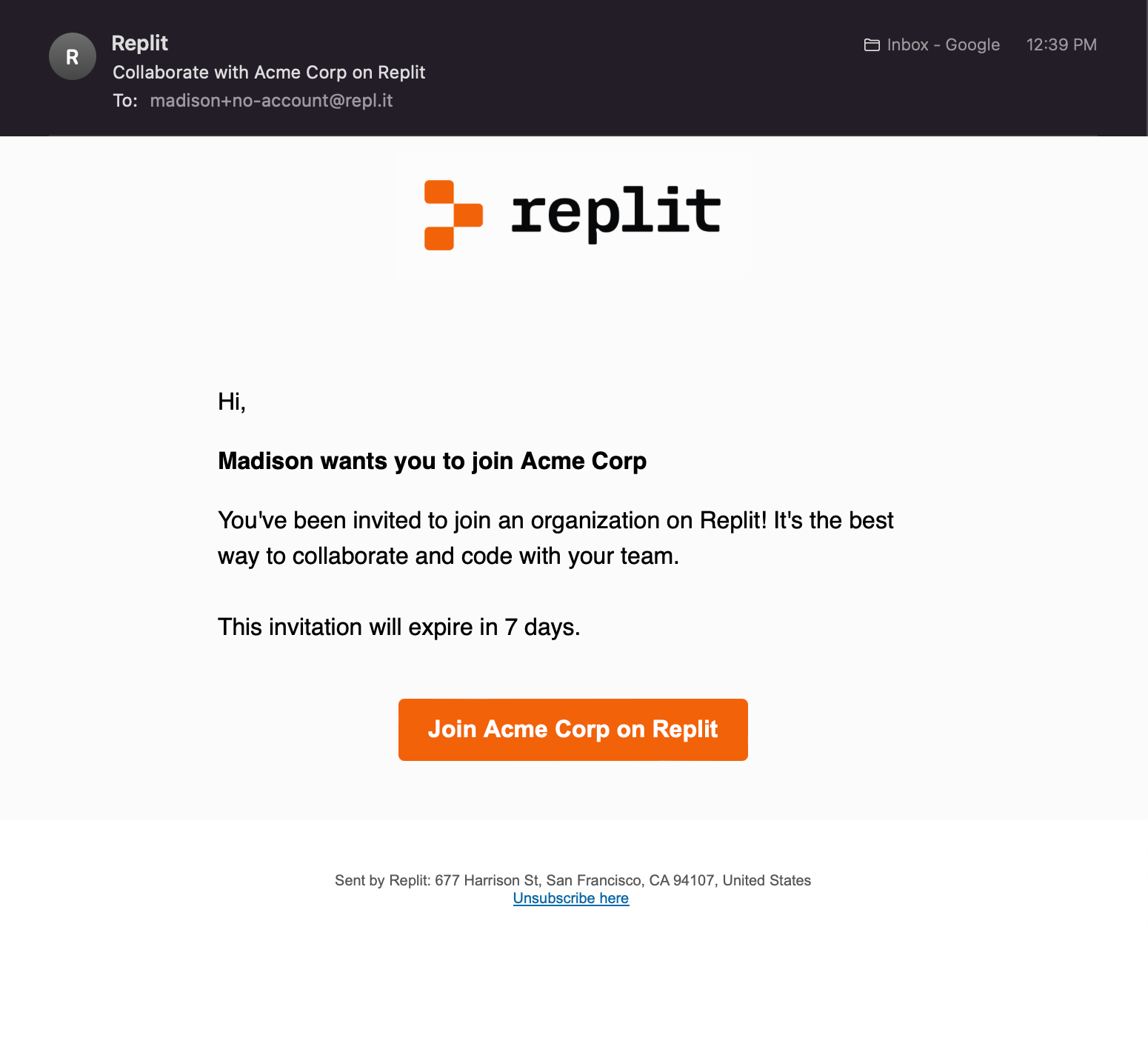
Removing members
Eligible members can remove people from the organization using the trash can icon. You can also use the context menu opened from the triple dot to the right of each member row. Removing someone from the organization requires a confirmation step. After you remove them, a seat becomes available immediately and you can use it to invite a new organization member.