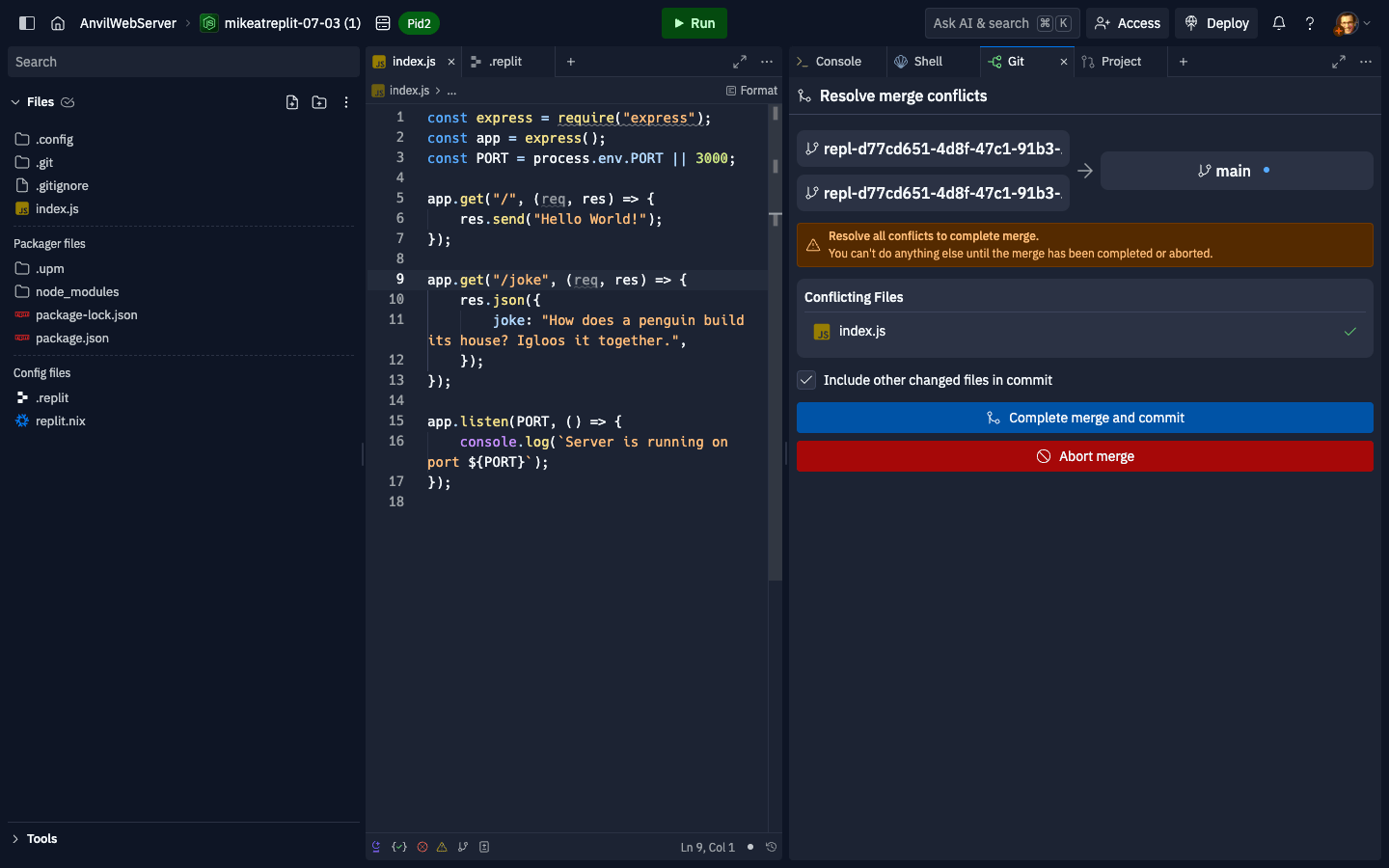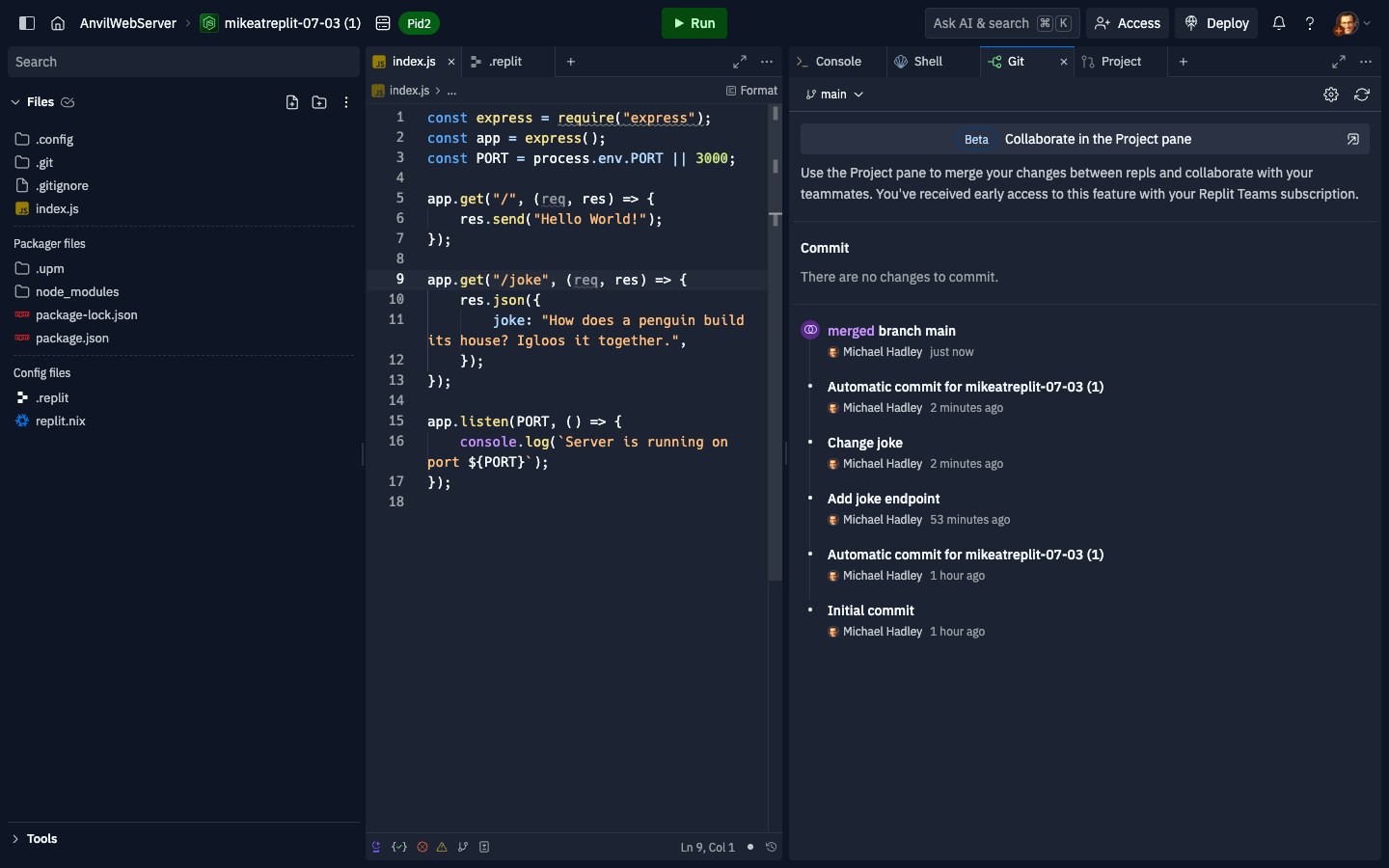Overview
When two teammates make changes to the same files in a Project, it is possible to end up with a merge conflict.Resolving a merge conflict
In this example, the main Replit App has a change to the joke endpoint. In your Replit App, if you also change the joke endpoint and attempt to sync or merge your changes, you’ll hit a merge warning: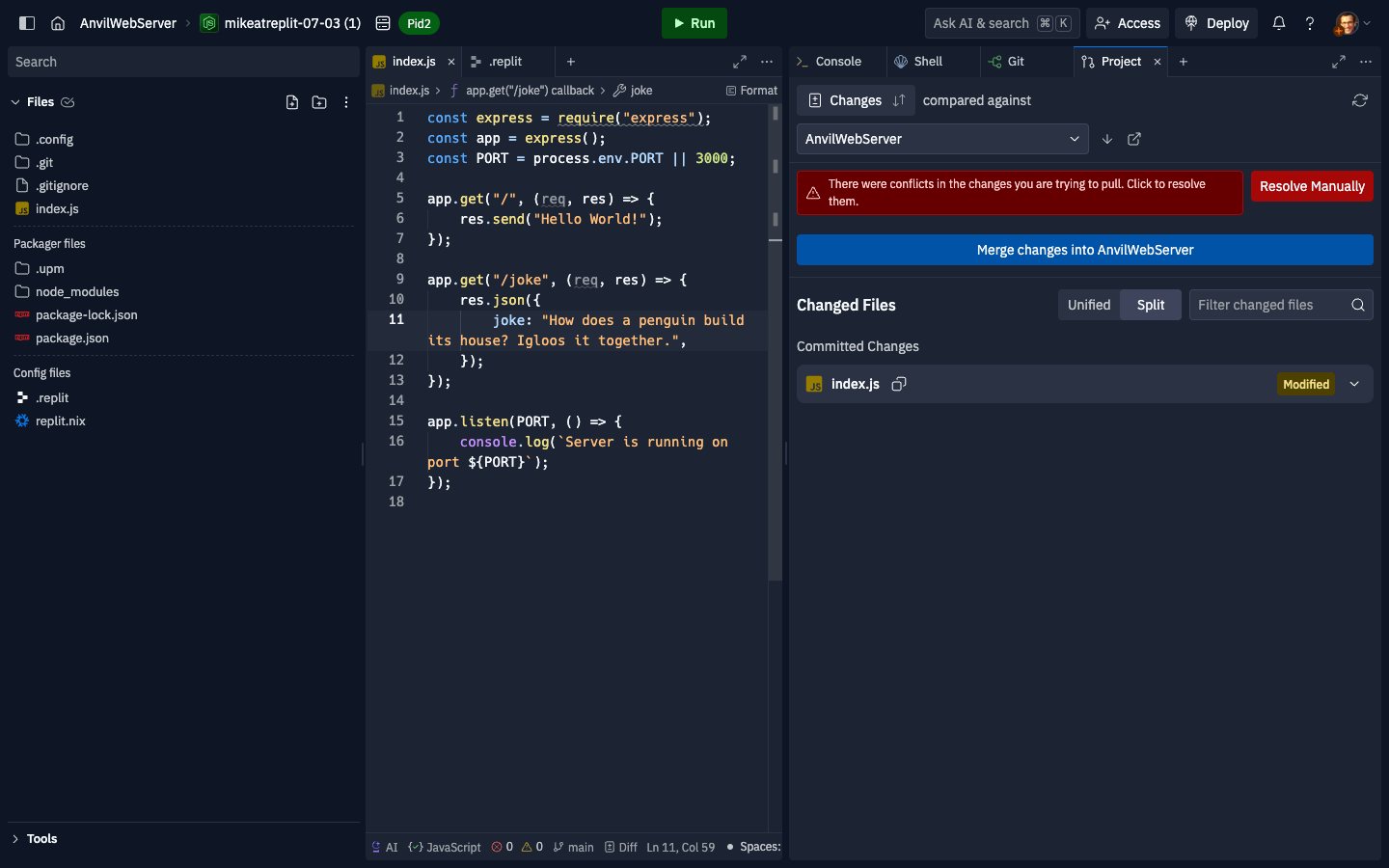
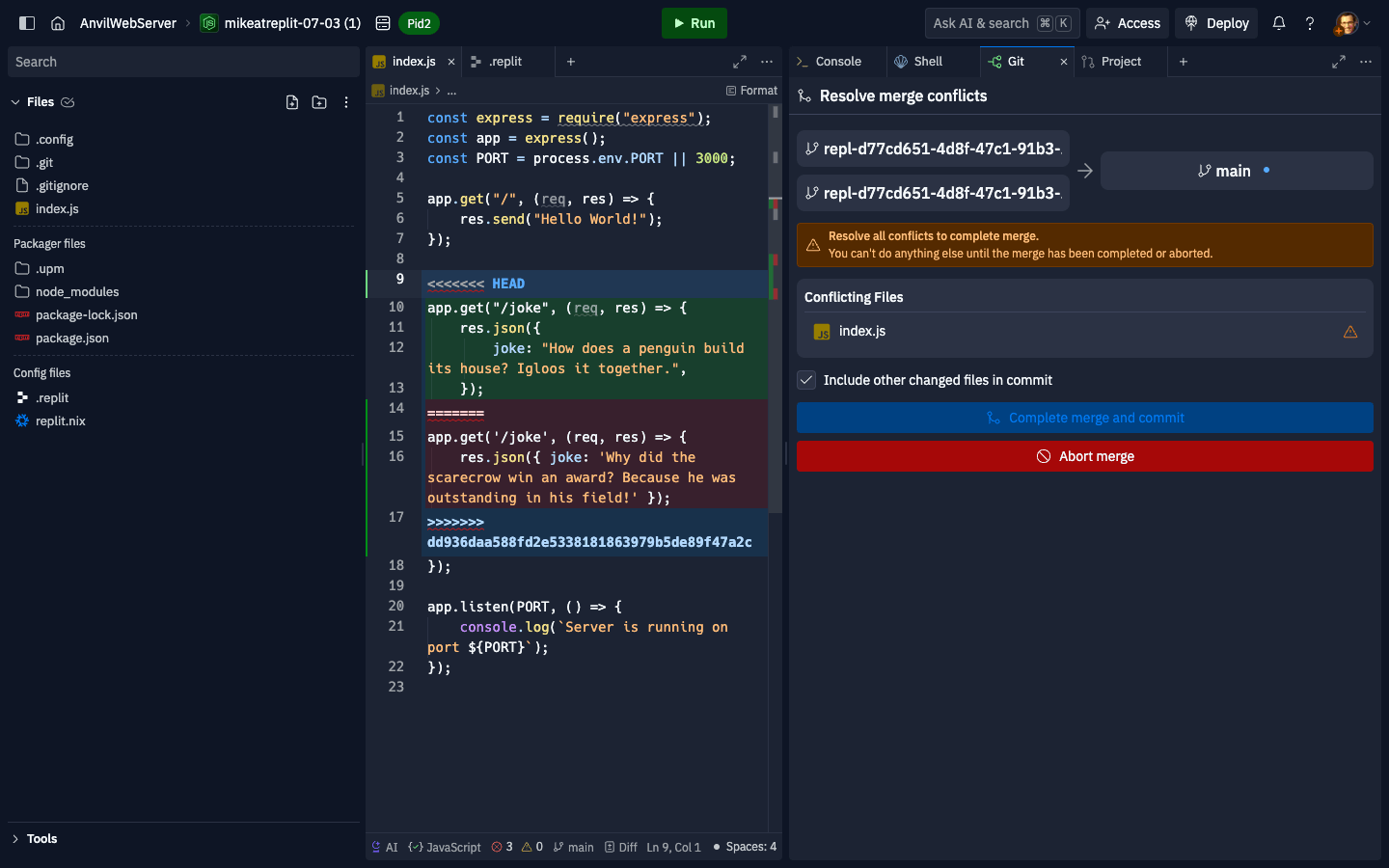
<<<<<<< HEAD, ======= and >>>>>>> dd936daa.... This is git’s way of showing you the conflict it encountered and the two different version of the code it found. The bit between <<<<<<< HEAD and ======= is the version of the joke endpoint found in the main Replit App (which was merged in between the time when you created your fork and the time you attempted to merge your fork), and the bit between ======= and >>>>>>> dd936daa... is your change to the joke endpoint.
Resolving a merge conflict simply means editing the file to remove the conflict markers. Sometimes this means picking one change or the other. Other times this means picking parts of each version to create a blended version. In this situation, you can pick your version of the change: