Requirements: A Figma Dev or Full seat is required for Agent chat features. The import flow at replit.com/import does not require a seat.
Want to turn a Figma design into a new app? See the Import from Figma quickstart.
The Figma MCP integration uses a remote server—you do not need the Figma desktop app running or installed to use this feature in Agent.
Features
- Generate starter code: Turn selected frames into production-ready code to bootstrap features or iterate faster.
- Extract design data: Access variables, components, and layout specifications defined in your file.
- Capture frame screenshots: Create visual references from any frame to guide implementation.
- Inspect MCP activity: Expand chat events to view raw requests and responses.
Demo
Watch a quick walkthrough of the workflow from link detection to code generation:Usage
Connect in Agent chat
- Open Agent chat in your workspace.
- Paste a valid Figma file or prototype link into the message box.
- When a valid link is detected, a Figma design card appears. Click Log in with Figma to authorize.
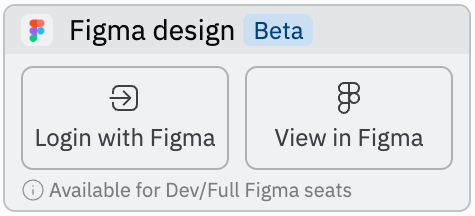
Work with Figma links
Use link-based workflows to act on precise parts of your design:- In Figma, copy the link to any frame or layer.
- Share the URL with Agent in the chat box and describe what you want.
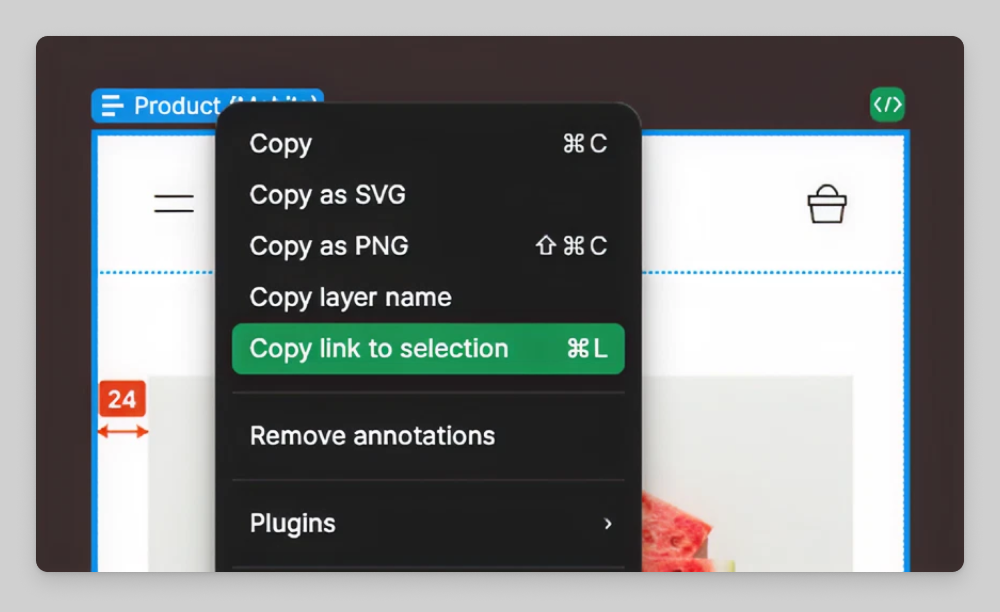
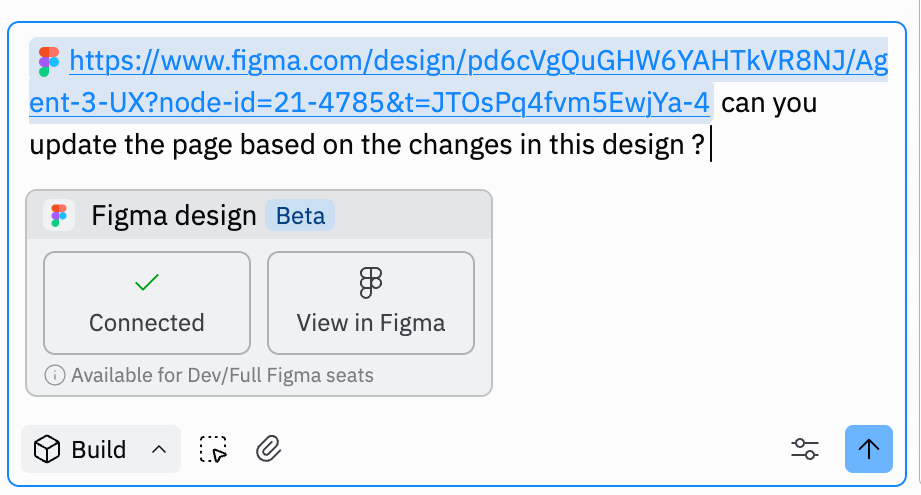
View MCP calls
Open the timeline event labeled Used Figma MCP (Beta) to see the underlying requests and responses. Here is where to expand the timeline event to inspect MCP calls: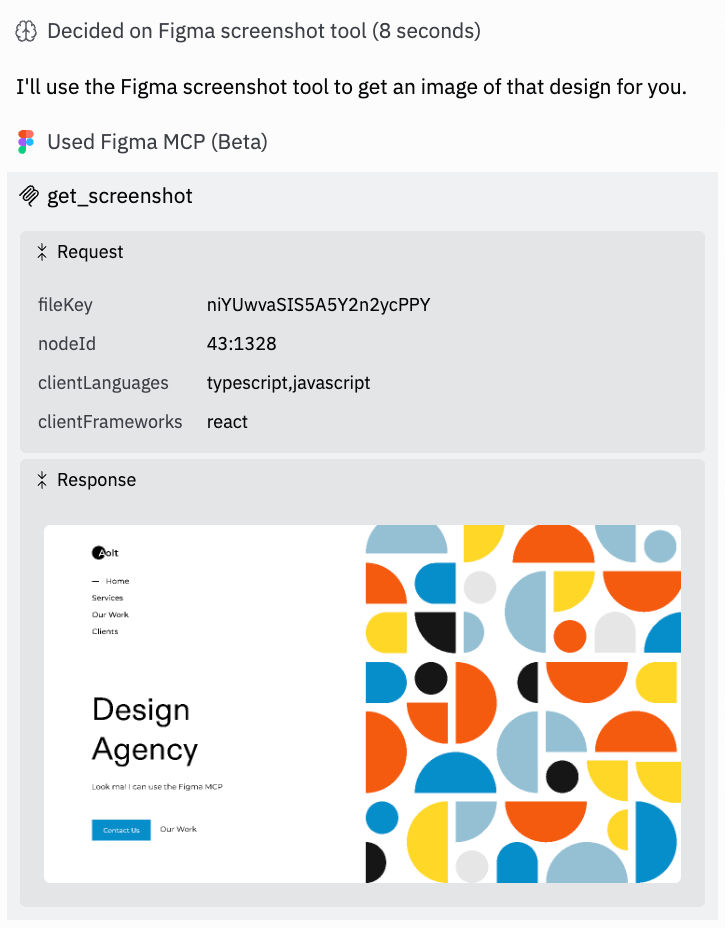
MCP access to Figma is read‑oriented and respects your Figma permissions. If a file is private or you lack access, the integration cannot fetch content.
Manage connections
Manage or disconnect the Figma integration at replit.com/integrations. Find and manage connections from your workspace integrations: