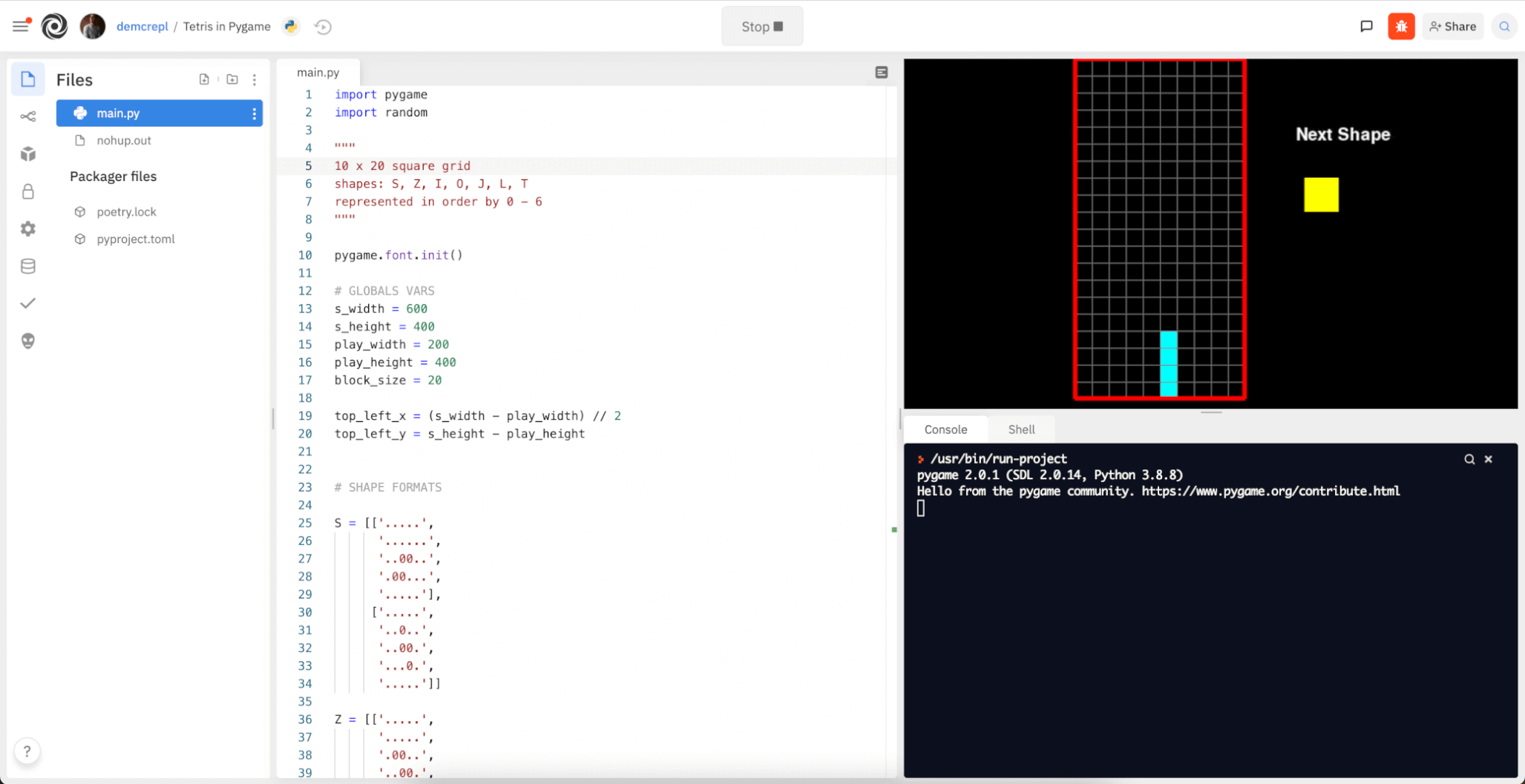
How Can I Use VNC?
Any Replit App – in any language – can use a virtual desktop. No changes are needed to execute native graphics programs on Replit. The VNC pane will appear when any application attempts to open a native desktop window.Securing Your Replit App
By default, your VNC connection does not have a password and can only be accessed from https://replit.com since the connection relies on the same authentication used for the WebSocket. If you need to access your Replit App via the external noVNC client, you can set a VNC password. Set a password in your Replit App secrets configuration.Secrets is a secure place to store passwords without the fear of other users accessing your passwords. Setting VNC_PASSWORD will add enhanced security when connecting remotely.
How Can I Use Fullscreen VNC?
You must have secured your Replit App as instructed above to proceed with these steps.- Execute the following command in your “Shell” tab:
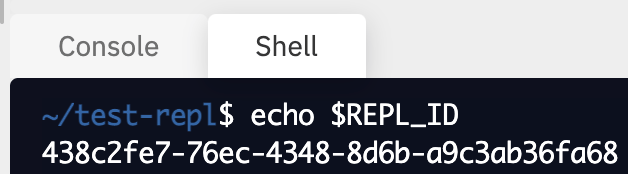
- Construct your connection URL by replacing
REPL_IDin with the output from above:<\REPL_ID\>.id.repl.co - Open the noVNC client in a separate browser tab.
- Open connection settings.
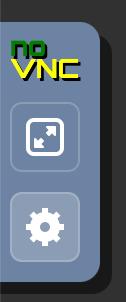
- Expand the WebSockets field. Enter your connection URL (
\<REPL_ID\>.id.repl.co) in thehostfield, and leave thepathfield empty.
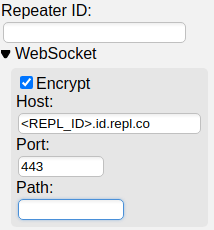
- Change the
Scaling ModetoRemote Resizing:
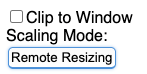
- Use the
runnerusername and the password configured above when asked for credentials.